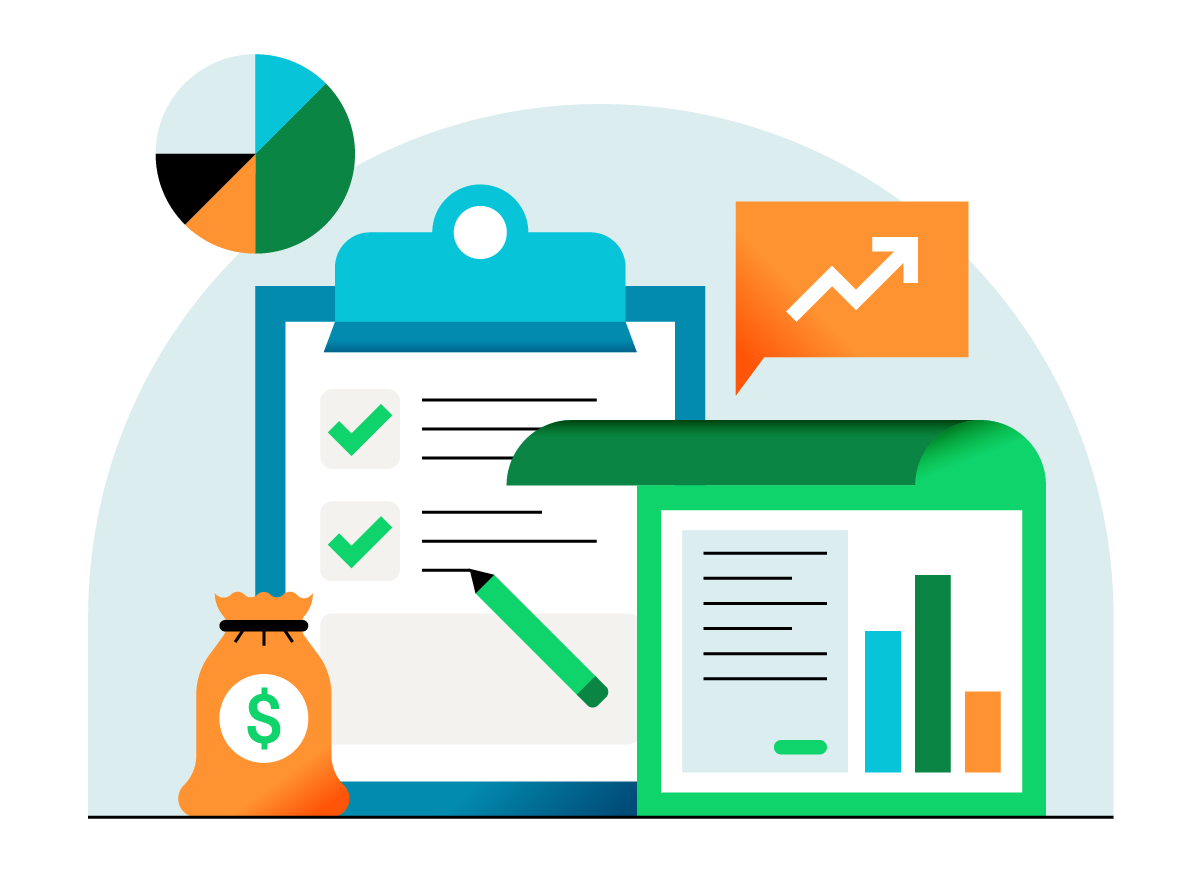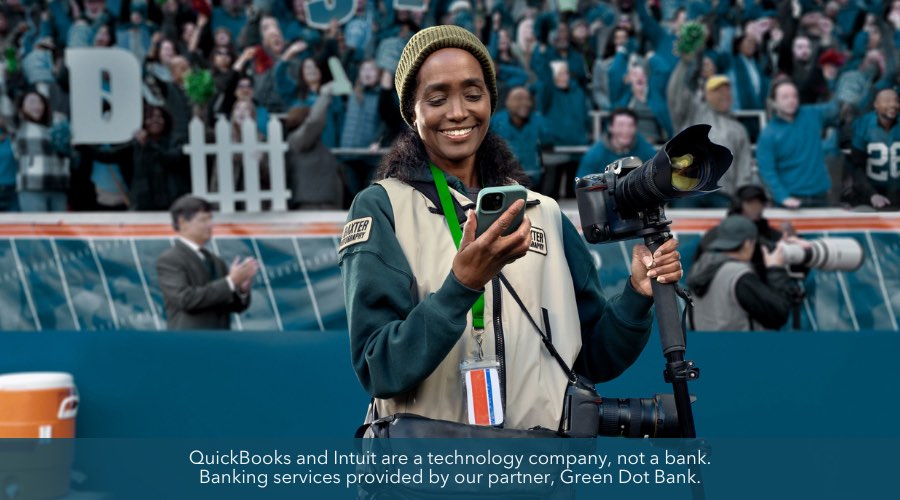Here are a few recent improvements to QuickBooks banking. Thanks, as always, for your feedback!
QuickBooks banking update: June 2016
Auto-add bank rules
Now you can create rules1 that automatically accept bank feed transactions into QuickBooks. This can be a huge time saver! — especially for entering simple transactions you make on a regular basis, like “Shell gas expenses under $100.” Transactions > Banking > ▼ to the right of Update > Manage rules > New rule > Automatically add to my books.
How it works:
- After creating the auto-add rule, any affected transactions in the “For Review” section are automatically added.
- Auto-add rules run when:
- – You sign in
- – You run a manual update
- – A file upload is done
- – You create/change an auto-add rule
The auto-add rule appears on the Rules page with a special icon.
You can find auto-added transactions at Transactions > Banking > In QuickBooks, and can undo the auto-add if you need to.
To see only auto-added transactions, go to Transactions > Banking > In QuickBooks > > Rule > Auto-add rule.
Changes to the Connect to American Express OPEN app2
- ReceiptMatch mobile app users can now attach receipts up to 7 days after the transaction is posted on the Amex side. Previously, receipts only flowed through to QuickBooks if the receipt was attached while the transaction was pending on the Amex side.
- Receipts now appear as a separate attachment from the summary on the Banking page. This lets you quickly scan the list and see if a receipt is attached.
Notes
- For more information and examples of rules, see the article How to use QuickBooks bank rules.
- Learn more about the Connect to American Express OPEN app.
- To try updates using sample data, check out the QuickBooks Online test drive.
- Missed any recent QuickBooks Online updates? See our release notes archive.
Report an issue or suggestion
Leave feedback by clicking the Gear icon in QuickBooks, and then click Feedback. This is the official way to get your ideas recorded and worked on! Learn more
Get technical support
While we would love to answer all your questions, the blog isn’t managed by customer care staff (only a lone blogger). Your fastest options to get technical support are listed on our Links page, under “Get help and give feedback.”