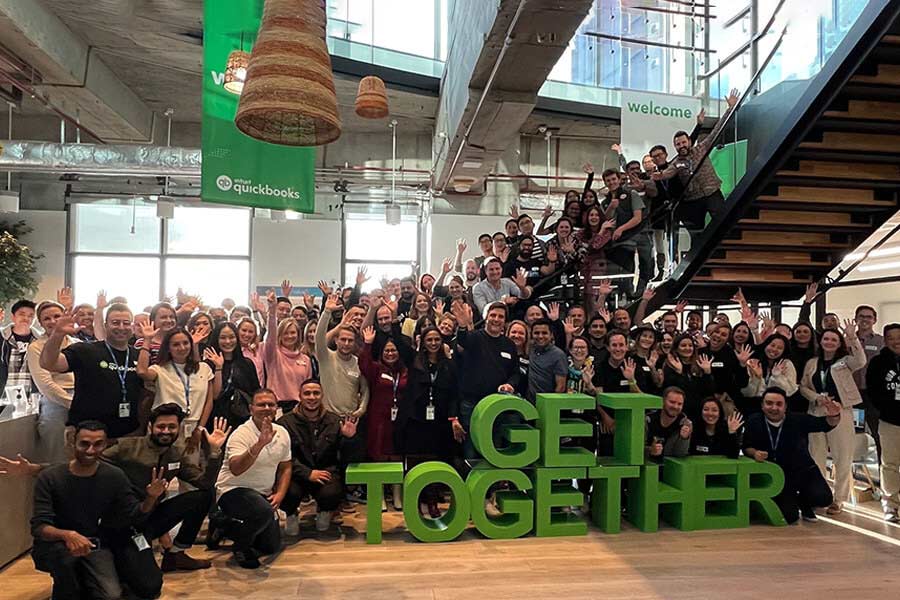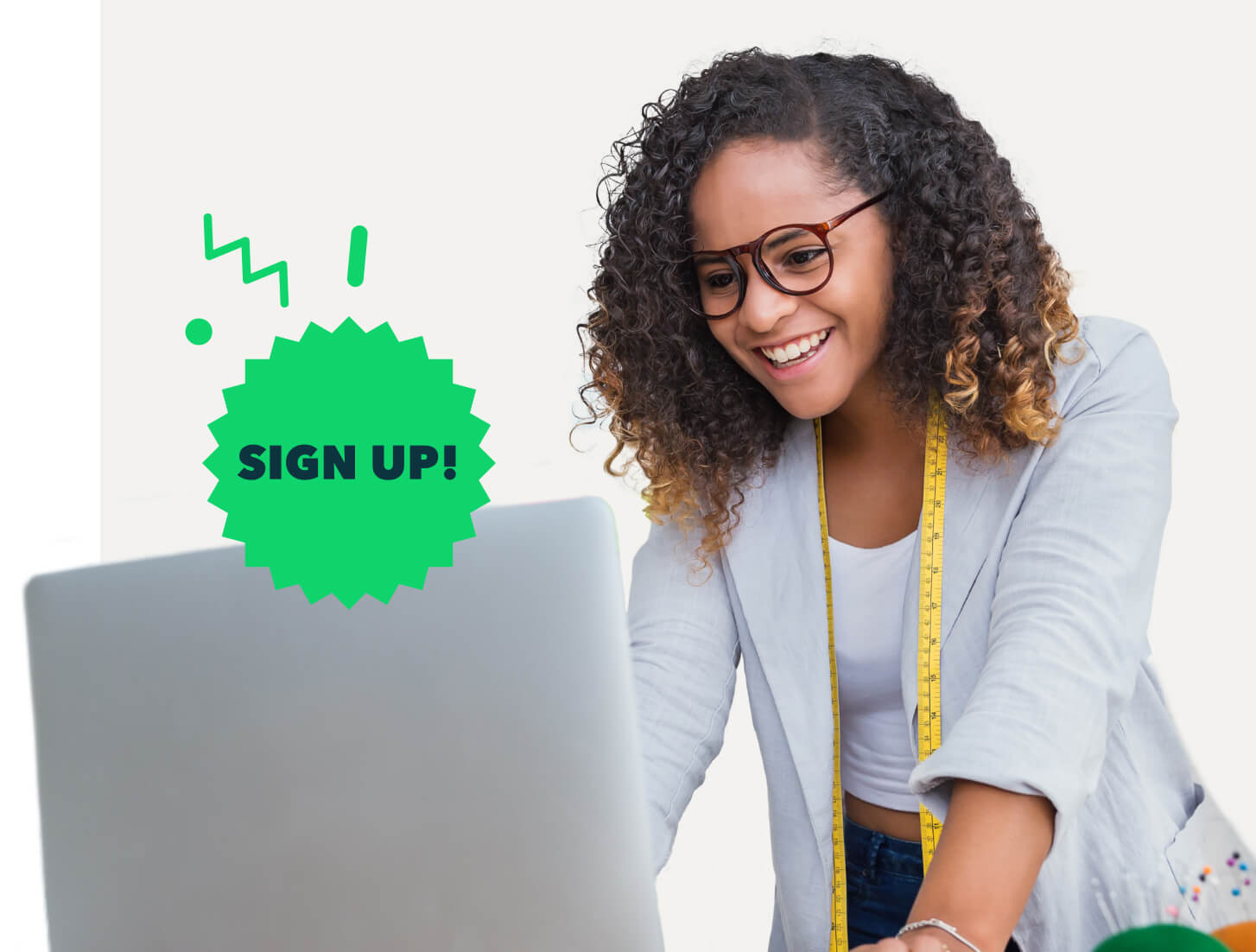Each month we see small updates to Inventory in QuickBooks Online. The Inventory area will be quite a strong and robust feature of QuickBooks Online once all updates take place.
The last few updates have increased the functionality to include the ability to add images and SKU numbers (stock keeping unit is a stores product or service identification code). The inventory interface has a whole new look, addition of a Non-Inventory item and service, and the ability to edit historical information.
In the most recent update we look at assigning categories. Now there is the ability to search by SKU or name in the sales form and changes to the inventory start date.
Assigning Product Categories in Products and Services
This has only been rolled out to new files, current and existing files will be rolled out shortly.
Managing Product categories feature will allow easier classification and grouping of products and services to enable simpler tracking, searching and transactions.
Tip: do not get this new feature confused with Classes and Location features available in QuickBooks Online.