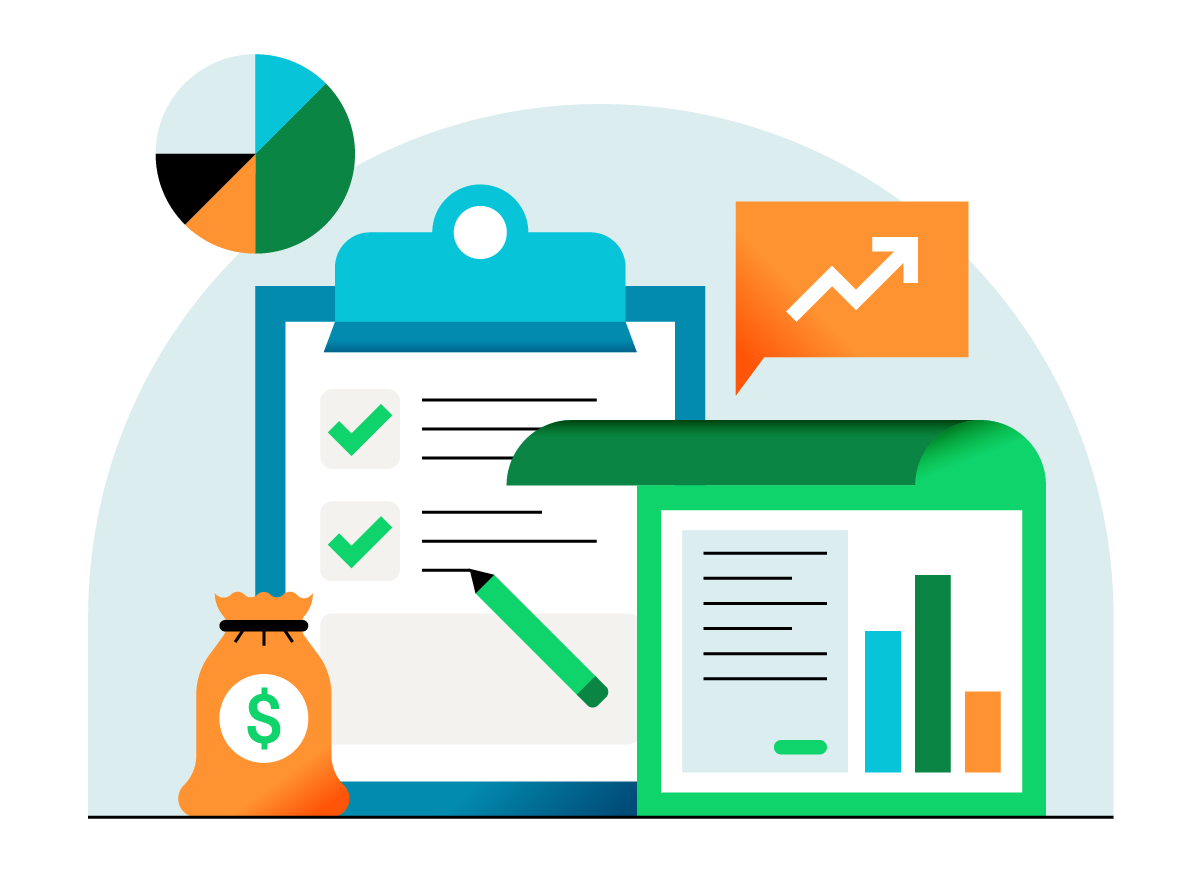Here’s how to fix it
#1: For each chart of accounts, click the pencil to disconnect.
If you have multiple cards attached to one login, you will have to disconnect all of the feeds. In order to prevent duplication, if you are opting for the parent connection, there can only be one feed, otherwise there will be duplication.
#2: Next, reconnect the new AMEX bank feed connection (summarizes at the parent level).
#3: Click “add account.”
#4: When you click “add,” search for “American Express Credit card (US) – Parent accounts”
This is a new type of connection Intuit just added. It’s likely that going forward this is how they will handle business cards, rather than making you choose whichever way they chose to set it up with the bank. Yippee!
#5: Map to the parent chart of accounts.
The parent chart of accounts won’t have all the child card transactions for the interim period from September on through when you disconnect that connection. Select the date that you would like to pull historical transactions back to.
#6: Select the date range.
You’ll want to go ahead and pull from the date of the last reconciliation. Then you’re going to want to do one of the two following options:
- Delete the added transactions for the child accounts back to the date of reconciliation.
- Journal out the balance from the child accounts to the parent accounts
Which option should you choose? Well, #2 is faster, and #1 and much cleaner.
#7: Delete the child accounts.
This will not delete the transactions; instead, it will just make them inactive. No need to worry about losing your data.