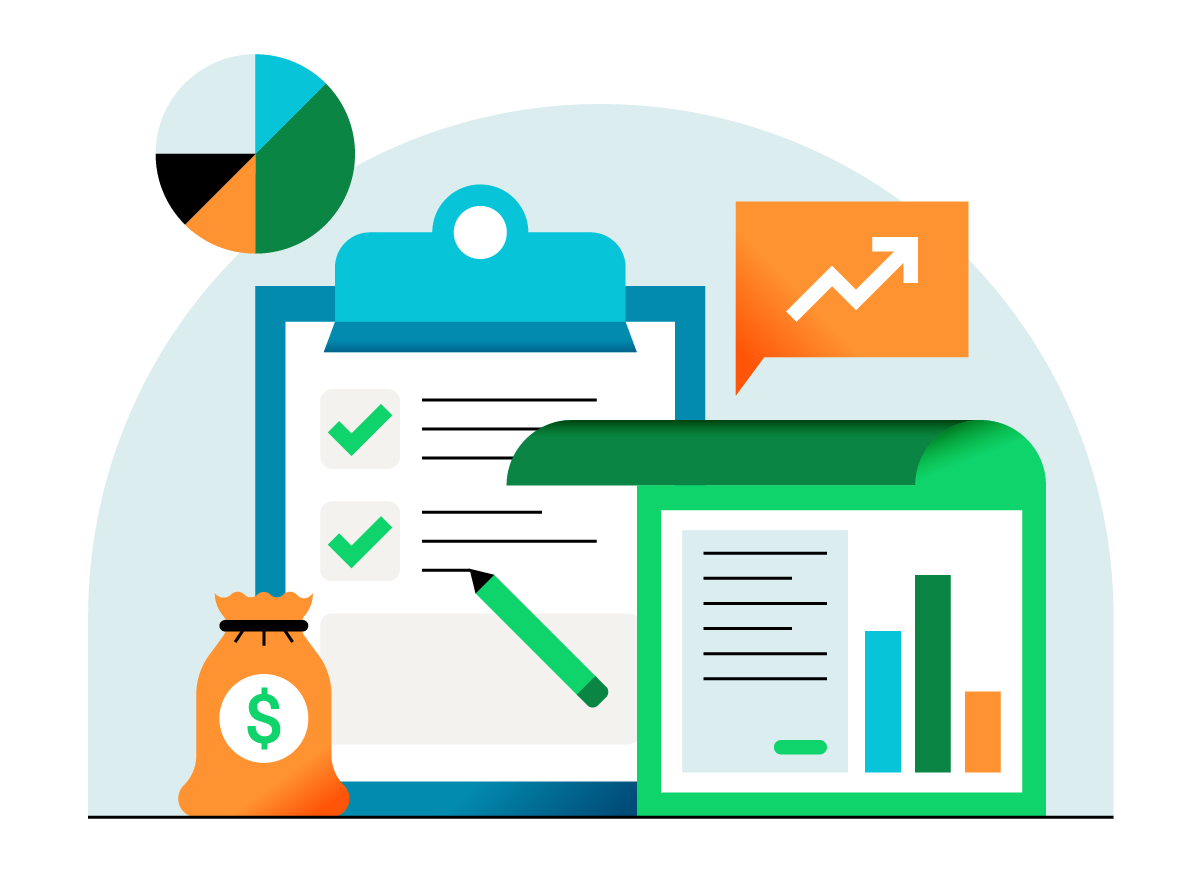Business owners that use both QuickBooks ® and Salesforce might think there is no easy way to share data between the two software programs. Often, their accountants resort to hours of manual data entry, getting sales activity from Salesforce moved into QuickBooks as billing activity. There is a much easier way that can save your accountant the time, mistakes, and headaches that come with manual data entry.

Getting Salesforce and QuickBooks in sync the easy way
Angel Water
When Kurt Johansen, data and process director at Angel Water Inc., first began using Salesforce, his team was manually entering up to 100 invoices into QuickBooks daily to keep the two programs in sync. Numerous employees entered invoices into QuickBooks, resulting in data entry errors and hours wasted.
Kurt quickly realized there had to be a better way, and after some research, discovered Autofy . “Autofy streamlined the process through automation,” he says. “It freed up time for the employees who were manually entering information into QuickBooks to do other things, which saved the company on payroll, as opposed to hiring another body to do that extra work.”
Kurt and his team now use Autofy every day, usually three to four times a day before noon to get Salesforce and QuickBooks synced. “We run multiple syncs if there are specific issues with certain work orders that need to be manually corrected, then specifically sync that one record, or multiple if the situation dictates,” he says.
How it works
Autofy allows you to do extensive customization based on the needs of your business, but for now, we’ll just explain the essence of how Autofy works. To begin syncing the two programs, you’ll need to select an object in Salesforce and then select a destination in QuickBooks.
It’s best to select an object in Salesforce that represents your sales, such as “opportunities.” The opportunity holds lots of information you’ll need in QuickBooks, such as price, customer information, sale status, product, and more. The key element in your sync is product because QuickBooks needs at least one line item for any transaction you sync.
Next, select a destination in QuickBooks for your sync. QuickBooks will need to know what type of transaction to create based on your sale, such as sales orders, invoices, estimates, or receipts. This is entirely up to you and what works best for your business. Regardless of the type of transaction you select, QuickBooks will require two things from Salesforce: who the customer is and what items were sold.
Once your object and destination are selected, you can begin syncing records between Salesforce and QuickBooks with just a few clicks of your mouse.
The benefits of automation
Kurt and his team at Angel Water have been using Autofy for quite a while and have realized numerous benefits by automating what used to be a painfully manual process. Not only have they been able to reduce payroll and the number of hours spent preparing invoices, but the ease of use is also a top benefit for Kurt.
“The web-based portal to access your Autofy settings, mapping, user profiles, and the like is so simple, laid out well, and easy to understand for people not used to connectors, syncs, or QuickBooks in general,” he says. “Also, the connector keeps you posted with the sync status, and coupled with the portal, you get a live feed of which tickets are going and when. It’s these simple things that matter most to me.”