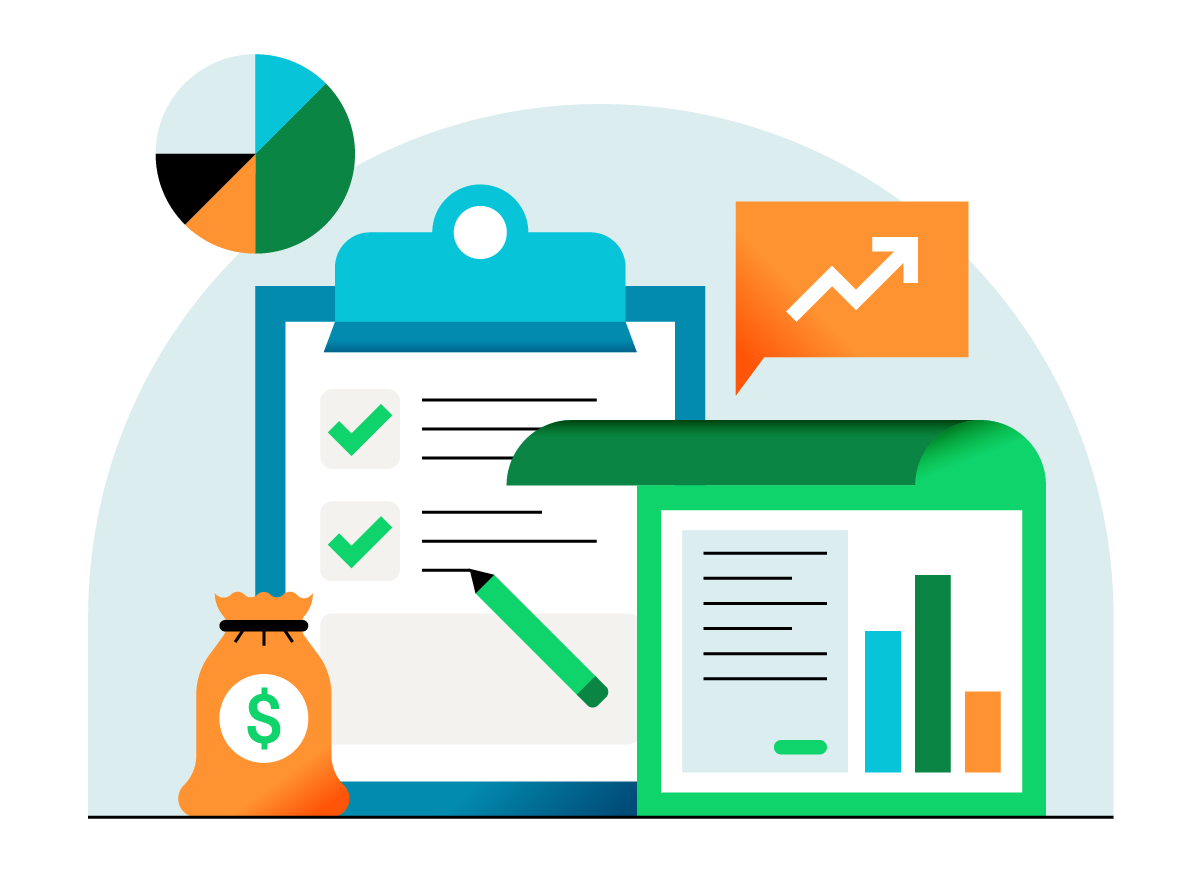Editor’s note: This article was originally published in 2014 and has been updated.
Need to send out invoices on a regular basis? QuickBooks Online makes it easy to set them up automatically. Just schedule recurring invoices!
Example
Let’s say you have two customers, and you provide breakfast pastries for their offices every Friday. It’s always the same order, on the same day. You want to automatically email your customers an invoice every Monday for $200.
Create a recurring invoice in QuickBooks Online
- Select Gear > Recurring Transactions > New.
- For Transaction Type, select Invoice and then click OK.
- For Type, select Scheduled.
- Select Automatically send emails.
- Complete the rest of the form and then click Save template.
- Repeat the steps above for each customer you’d like to create a recurring invoice for.
Automatically cc yourself
As a safeguard, set QuickBooks Online to automatically email you a copy of all sent invoices:
- Select Gear > Account & Settings.
- Select Sales > Messages > Email me a copy.
Confirm the invoices were created
Okay, now it’s Monday. Last Friday’s pastries were delivered and ravenously consumed.
How do you confirm the invoices were created? Here are a few ways.
Check your inbox
If you automatically cc’ed yourself, you should have received a copy of every invoice that was sent.
View your list of recurring transactions
- From the left navbar, select Reports.
- Click the “Find Report by Name” drop down
- Select or search for “Recurring Template List” Report
View the customer page and invoice
- Select Customers from the left navbar.
- Click the customer with the recurring invoice. You’ll see Open (Sent) in the Status column.
- Click the invoice. You’ll see a Last Delivery timestamp.
Get paid automatically
When your customers want to pay you quickly and easily, they can set up Autopay on recurring invoices. The fees for Autopay are the same as for any payments made through QuickBooks Payments. To enable Autopay, you’ll need a QuickBooks Payments account.
Notes
- You can also turn an invoice into a recurring invoice by selecting “Make Recurring” at the bottom of the invoice.
- Want to try recurring transactions using sample data? Check out the QuickBooks test drive.