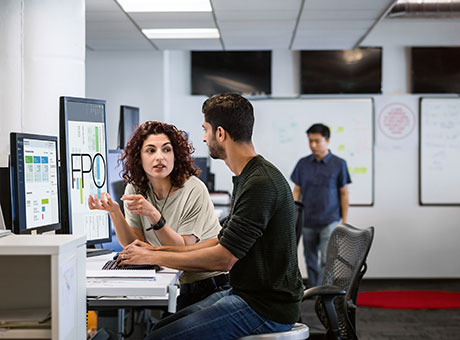QuickBooks lets users create and print a cheque and record that cheque payment automatically. To create and print a cheque in QuickBooks Desktop, take the following steps:
- Click the plus sign at the top of QuickBooks, and click “Cheque” in the “Suppliers” section.
- Select a payee in the “Payee” drop-down list or click “Add” to add a new payee.
- Select an account from which you want to make the payment.
- Enter a payment date.
- For each payment item, select an account from the “Account” drop-down list, add a description, enter an amount, and indicate whether the item is taxable.
- Enter a cheque number for the cheque.
- Click “Print” or “Preview” at the bottom to print the cheque.