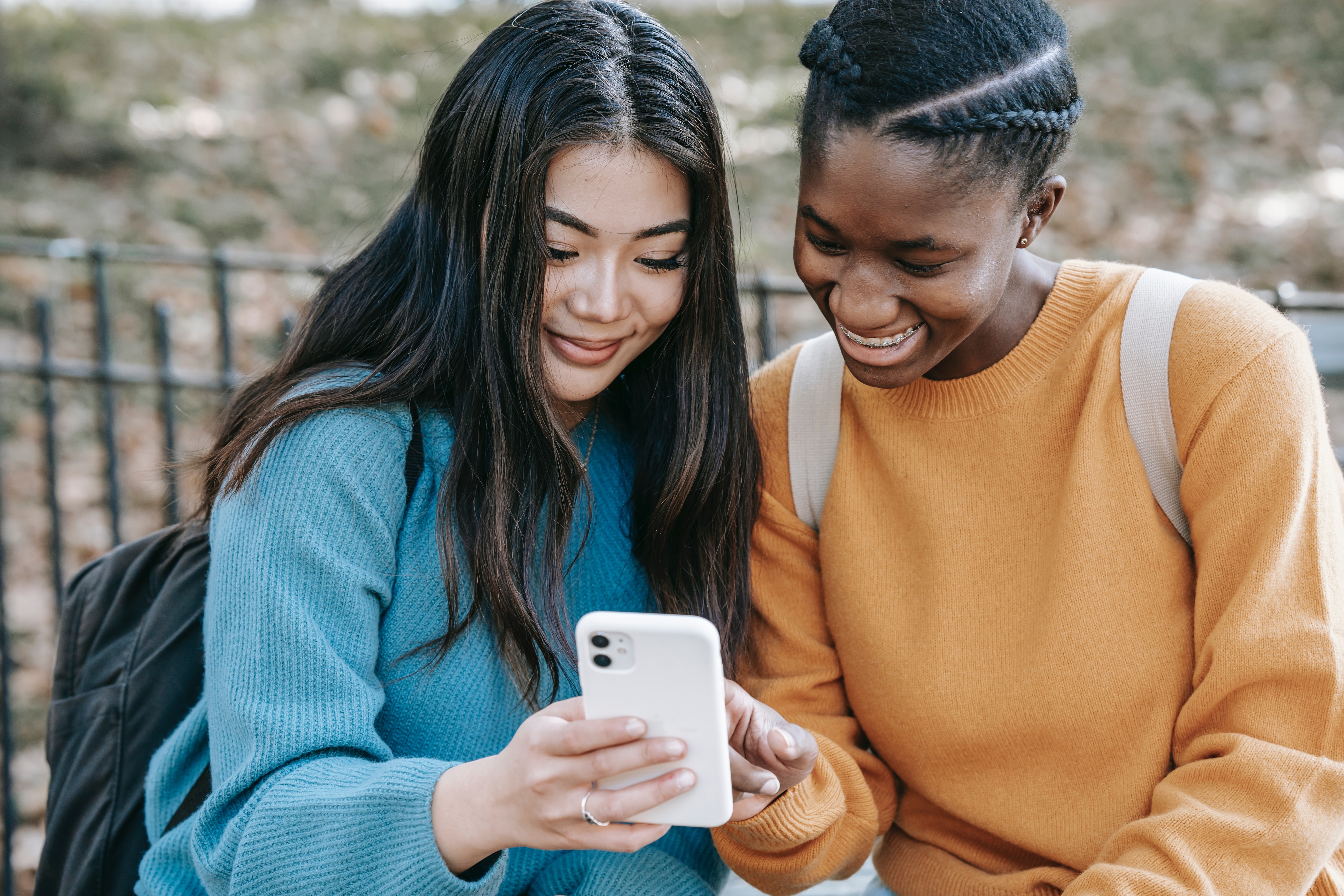As the amount of passwords people have to remember over the years has increased, so has the instances of forgotten passwords. There is a good chance that you may eventually forget your QuickBooks administrator password. Find out how to use the QuickBooks Automated Password Reset Tool to restore your access.

How To Use The QuickBooks Password Reset Tool
Addressing Security Concerns
Due to increasing cybersecurity concerns, QuickBooks has a very thorough password retrieval process in place. For years, Intuit has provided a QuickBooks password reset tool. However as knowledge of the tool has grown, so has abuse. In the past, anyone could obtain a QuickBooks Company file, allowing them to retrieve and steal important financial data from the account. By requiring users to enter their Canadian Social Insurance number, QuickBooks has significantly lowered the instances of theft.
How to Use the QuickBooks Password Reset Tool
- Go to the QuickBooks Automated Password Reset Tool.
- Click on the QuickBooks version you have most recently used, on the Versio” tab. This should be the QuickBooks version you last used to open your company file, and it must be installed on the device you are using to reset the password.
- To identify what version of QuickBooks you have, press CTRL+1 or F2. A product information window should pop up. Next, locate the Versions Used on File header. Underneath, you will find various codes. A V24 code means you own a QuickBooks version from 2014, a V25 code indicates a 2015 date and so on.
- Fill in your QuickBooks business information and license number. Click Submit when you are finished. All data entered must match up with the information from Intuit’s system, including your email address. The email that contains the access token will be sent to only the same address you originally entered.
- Accept the license agreement, and click Download.
- On the following screen, click Download Now. Make sure that you save the QBPasswordReset.exe file to your desktop.
- Open the QBPasswordReset.exe file that you downloaded to use the QuickBooks Password Reset Tool.
- Check your email, and enter the token number that was sent.
- Choose your version of QuickBooks in the QuickBooks Products menu
- Click Browse for Company File, and choose the company file that you wish to reset your password on.
- Enter your new password within the Confirm Password and New Password fields.
- Click Reset Password.
Once you have completed these steps, you should have access to QuickBooks and be able to login to your company’s file by using the new password you created. Before you complete the verification form once again, you will not be allowed to use the QBPasswordReset.exe file after this instance. To reset your password on a separate QuickBooks company file, go back to the QuickBooks Automated Password Reset Tool and repeat the same process to download a new QBPasswordReset.exe file.
References & Resources
- sleeter.com
- help.quickbooks.intuit.com