Turn on suggestions
Auto-suggest helps you quickly narrow down your search results by suggesting possible matches as you type.
Showing results for
Connect with and learn from others in the QuickBooks Community.
Join nowHi,
I'm using QB Online and I have an employee who would like me to split his paycheck by percentage into two bank accounts. He wants 55% direct deposited to one and the remainder deposited to another. Is there any way to do this? This is an hourly employee so his paycheck will vary from week to week and I would rather not have to go into his profile and edit the dollar amount every time he's paid.
Thanks!
Hello there, @creategate82.
Let me share some details on how you can split your employee's direct deposit payroll in QuickBooks Online.
Here's how:
For additional insights, you may check out these articles:
That should do it! Always feel free to visit us here in the Community if you have other questions about direct deposit payroll.I'm always here to help.
Okay, but now I've got two items on my bank feed that add up to the total pay check amount, that I don't know how to deal with on my bank feed.
Anyone come across this before? I can't find anyone else asking this and I'm sure this must have come up before
Hello there, Thrive Landscapes Ltd,
Matching two online banking transactions to one expense in QuickBooks Online is unavailable.
I recommend excluding the two transactions in the For Review section. Here's how:
Once done, proceed with manually reconciling the expense created in QBO.
Please feel free to leave a comment below if you need any further assistance.
I can't find the "View Register" option when looking at the account where the pay check was recorded?
Thanks for getting back to us, @Thrive Landscapes Ltd.
You might have used a different region of QuickBooks Online (QBO), which is why you're unable to see the View Register option. I'm here to provide you screenshots to locate this option on your Chart of Accounts page.
If you're using either CA, UK, or AU version, the other term for View Register is Account History. Please see the screenshot below for your reference.
You can check out the screenshot below if you're using the US version.
Once found, you can now perform the fourth to last steps provided by MaryLurleenM above. I'm including this article to serve as your future guide: Add and Match Downloaded Banking Transactions.
This will get you in the right direction, @Thrive Landscapes Ltd.
Feel free to leave a comment below if you have any other concerns. I'll be around to assist you.

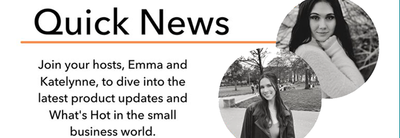
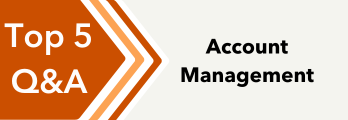
You have clicked a link to a site outside of the QuickBooks or ProFile Communities. By clicking "Continue", you will leave the community and be taken to that site instead.
