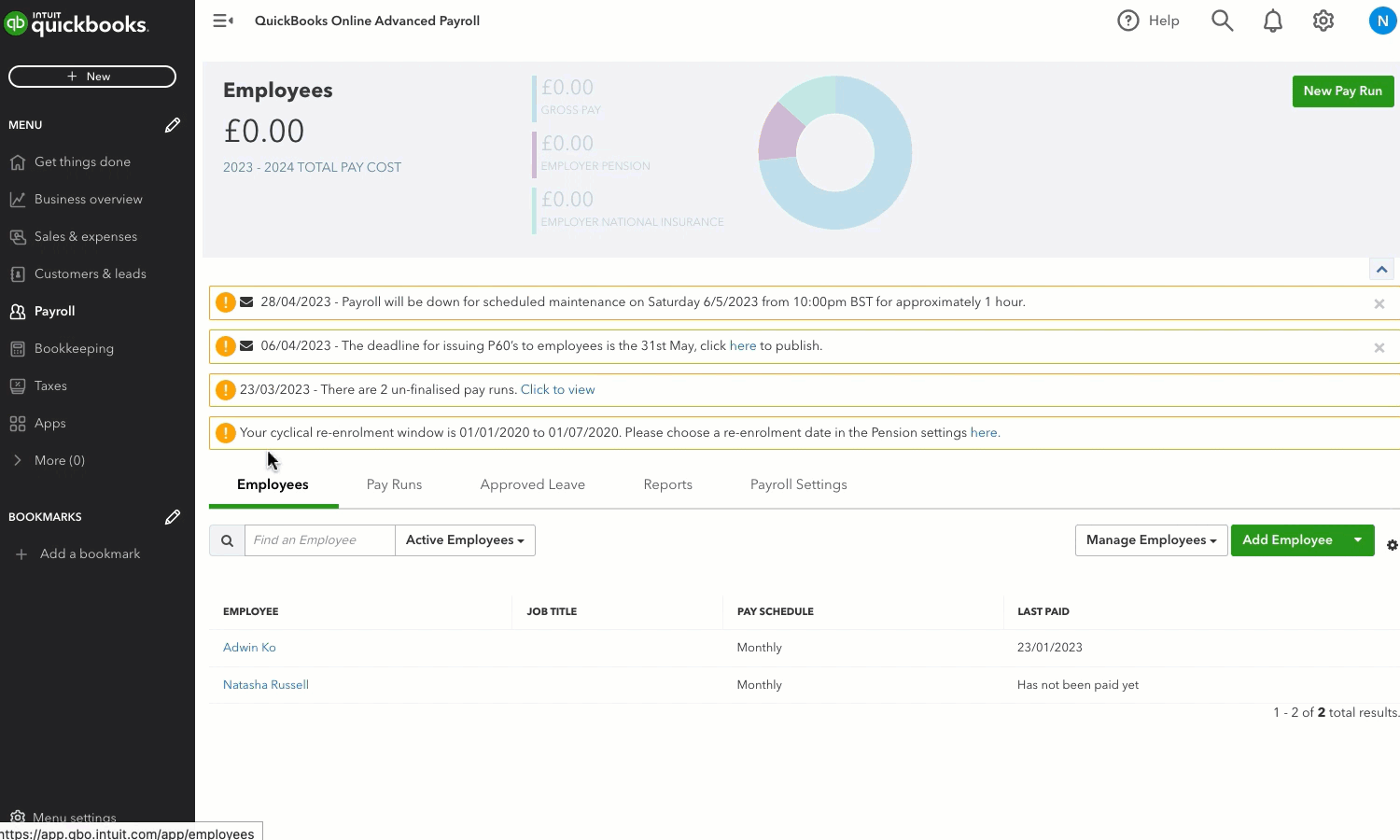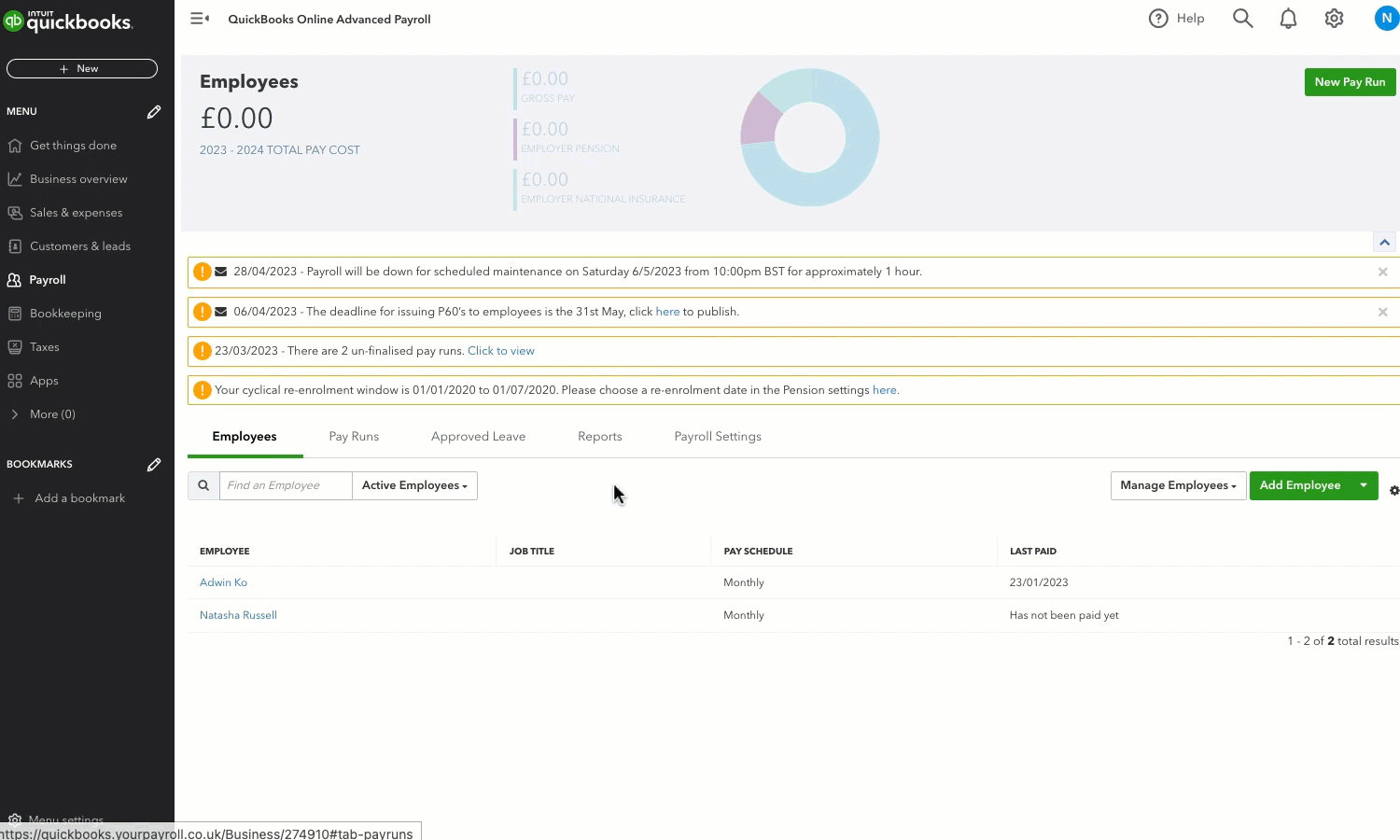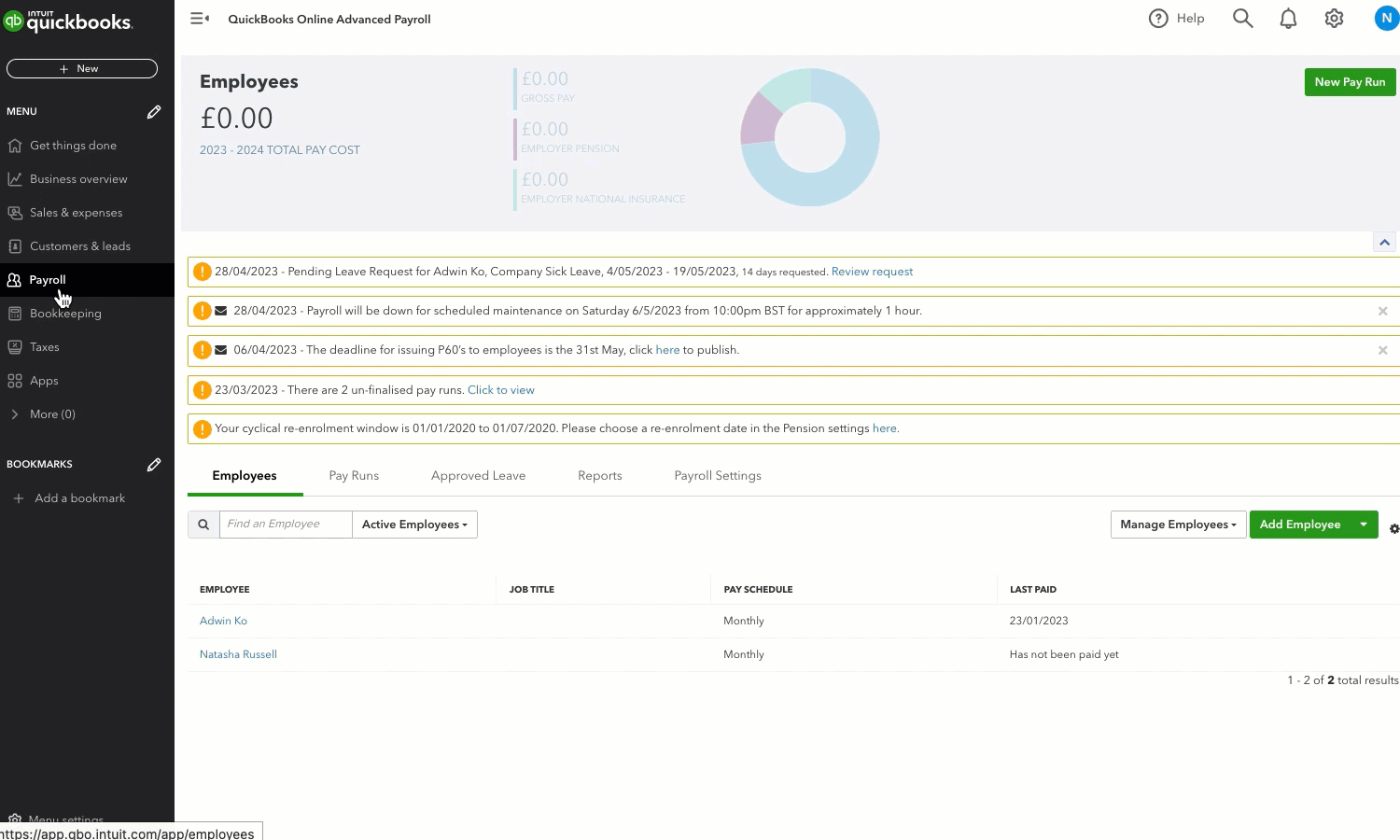Learn how to add and keep track of leave taken by your employees in QuickBooks Online Advanced Payroll.
Add and manage leave in QuickBooks Online Advanced Payroll
SOLVED•by QuickBooks•5•Updated April 28, 2023
Was this helpful?
You must sign in to vote, reply, or post
Sign in for the best experience
Ask questions, get answers, and join our large community of QuickBooks users.
More like this
- Turn on QuickBooks Online Standard Payrollby QuickBooks•136•Updated September 20, 2023
- Email or download payslips in QuickBooks Online Standard Payrollby QuickBooks•233•Updated March 04, 2024
- Edit employees in QuickBooks Online Standard Payrollby QuickBooks•94•Updated September 22, 2023
- Run payroll in QuickBooks Online Standard Payrollby QuickBooks•90•Updated 1 month ago
- Add employees to QuickBooks Online Standard Payrollby QuickBooks•44•Updated over 1 year ago