Hi, @mbastings.
I appreciate you reaching out to us in the Community for providing the complete details. I can share some information about the error you're getting when opening another company file in QuickBooks Desktop (QBDT) Pro 2018.
It's possible that the company file you're trying to open is from the 2019 edition. You'll normally get an alert when restoring a company file to a version that's higher than the one you use.
At the moment, we're unable to downgrade a company file once it is updated. However, if you have a backup copy of the company file before it was updated, you can restore it your current QuickBooks version as a workaround. Here's how:
1. Go to the File menu and pick Open or Restore Company on the drop-down.
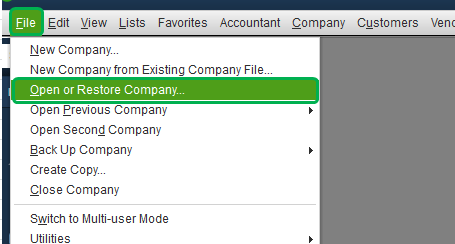
2. Select Restore a backup copy, then Next.
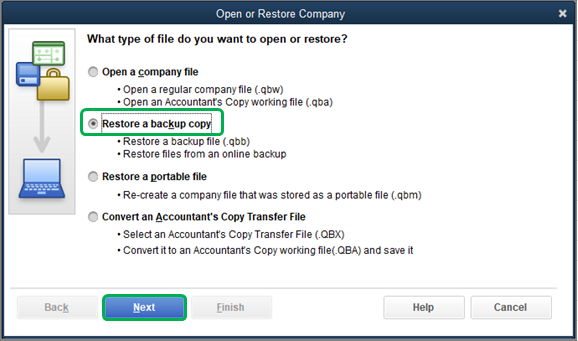
3. Click Locate backup and Next again.
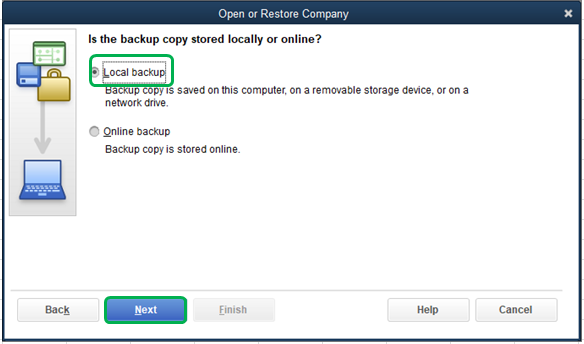
4. Choose the backup file location on the Look in drop-down. Locate the backup file from the folder. It should appear as [Company Name].qbb.
5. Hit Open, then Next.
6. From the Save in drop-down, choose the location to save the restored file.
7. Enter a new name in the File name field, then hit Save.
That should help you fixed right up. Please comment below to let me know how it goes or if I can be of additional assistance. I'll be happy to help. Have a great rest of the week.