Welcome to the Community, @Anonymous.
I'm here to help delete the payment you accidentally applied to your invoice. The steps will differ depending on the QuickBooks product you're using.
Here's how to do it in QuickBooks Online:
- Go to Sales in the left navigation menu.
- Go to Invoices tab, then open the invoice.
- Click on 1 payment made link at the upper right hand above the PAID payment status.
- Click on the link for the date.
- On the Receive Payment window, click on More button at the bottom.
- Click on Delete, then choose Yes.
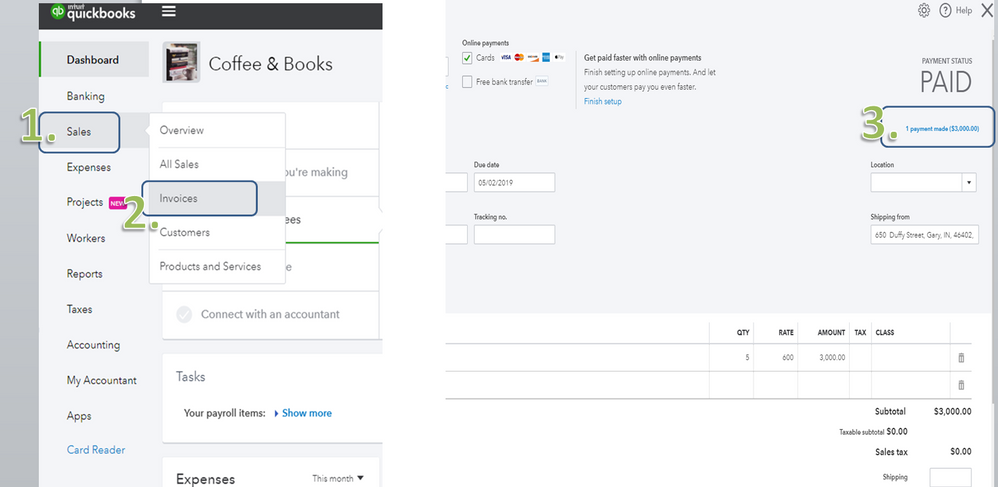
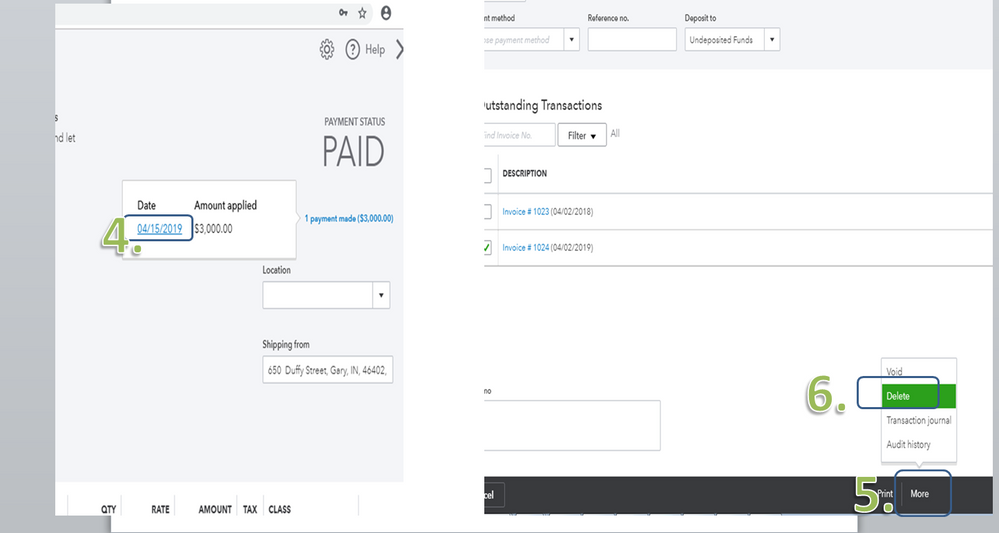
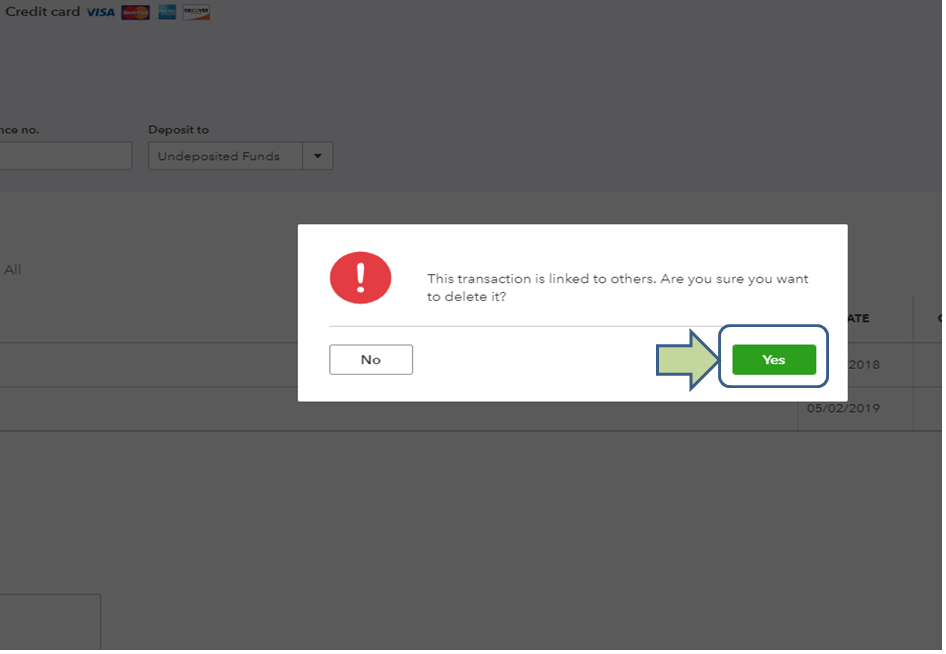
Here's how to delete payment in QuickBooks Desktop:
- Open the Paid invoice and go to the Reports tab.
- Select Transaction History.
- This will open the Transaction History payment for the invoice. Highlight the payment and click the Go To tab.
- On the Customer Payment window, click the Un-Apply Payment tab.
- Once done, click Save & Close.
- When prompted, select Yes to record the changes. This will route you back to the invoice with the Paid status removed. Just close the invoice once done.
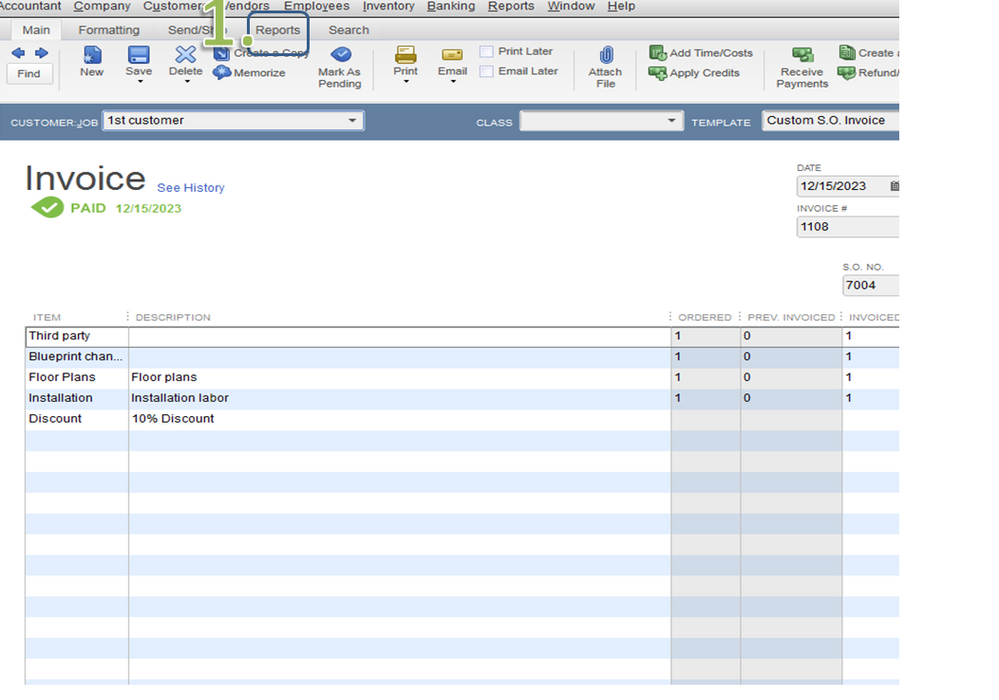
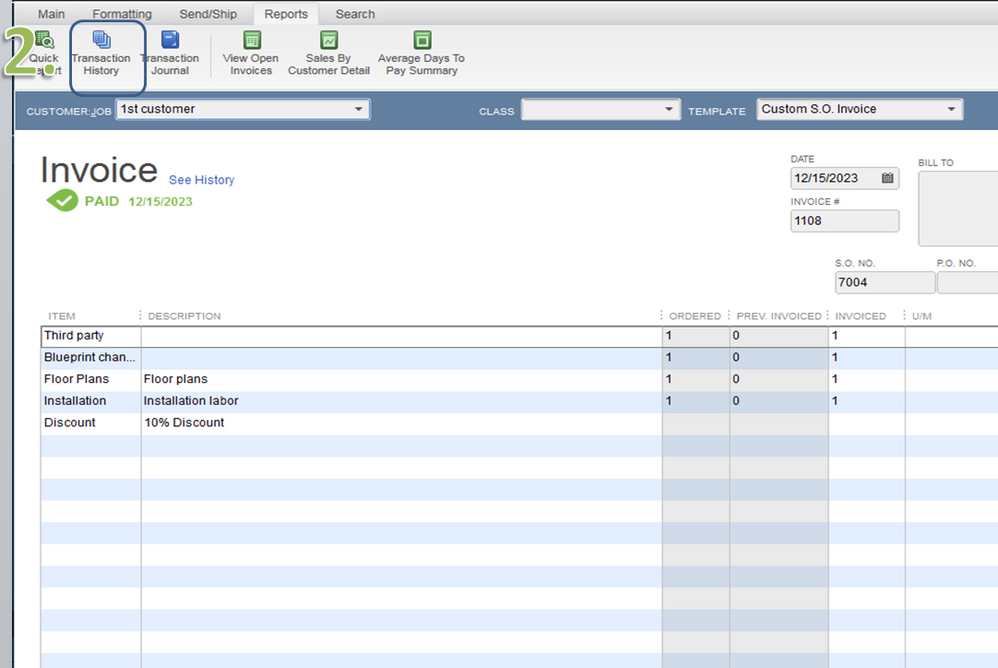
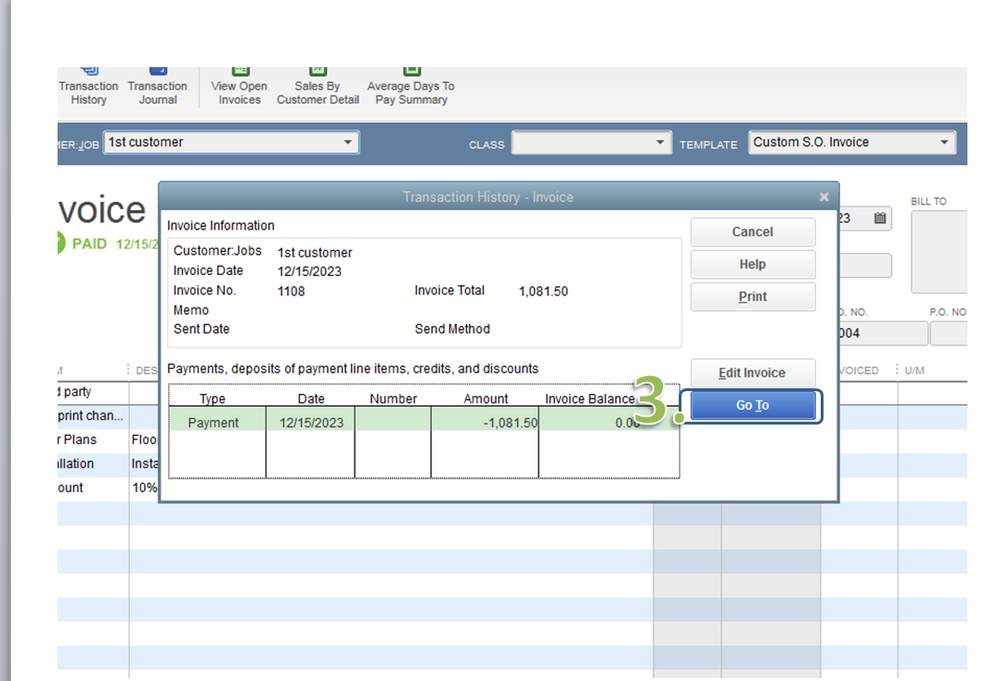
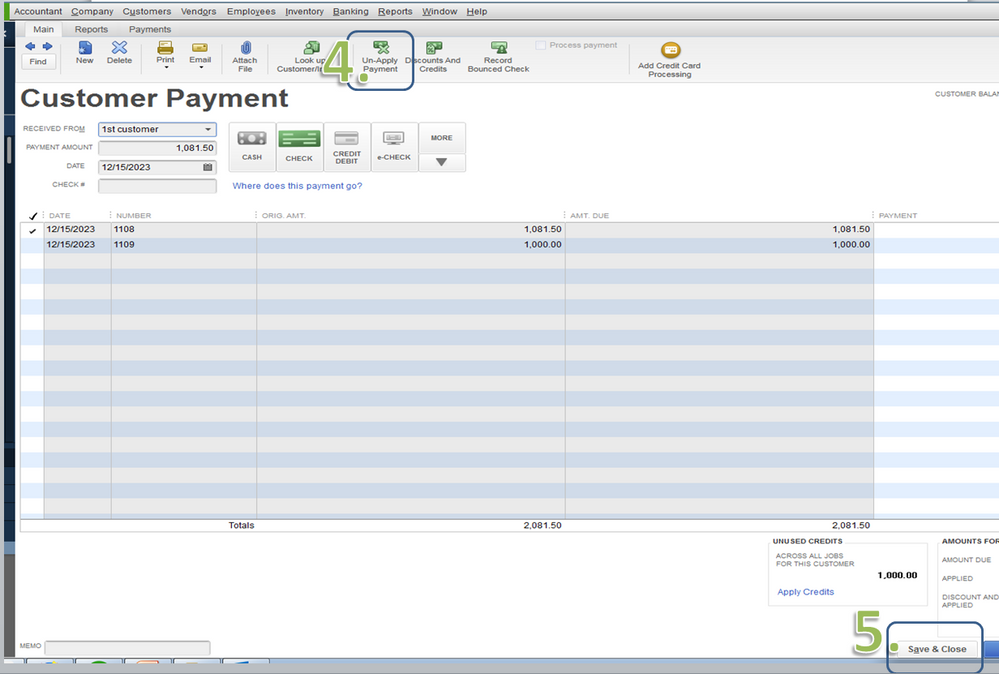
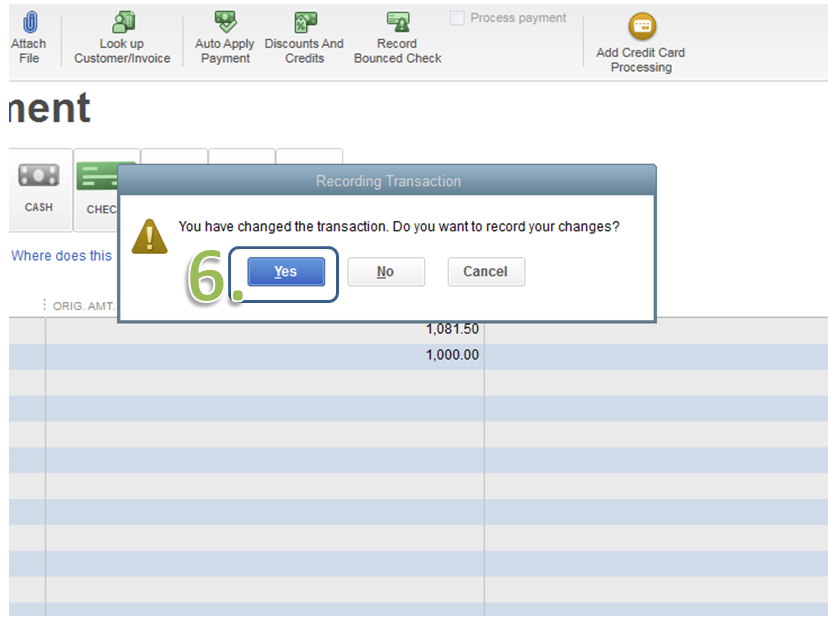
That's it! Your invoice is now back to unpaid status.
If you need other references in the future, please feel free to access our site: Help articles for QuickBooks.
Should you have additional questions about your invoice, please don't hesitate to reach out again. I'm always here to help.