- Mark as New
- Bookmark
- Subscribe
- Highlight
- Report Inappropriate Content
Fix activation, license, and product numbers errors
Learn how to fix errors when you enter your product and license numbers, or your activation code in QuickBooks Desktop.
We'll walk you through how to fix these errors so you can get back to work.
Fix Error: You have entered incorrect license/product numbers
Make sure the license number and product code match
- If you bought QuickBooks Desktop from our website: You can look in your purchase confirmation email. If you can't find them, log in to your Customer Account Management Portal to get your license and product numbers.
- If you bought QuickBooks from a retail store: Look for the bright colour sticker on the original CD envelope.
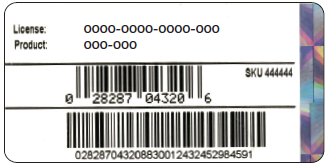
Fix error: The validation code is incorrect or This service is temporarily unavailable
If you get these errors while you activate your QuickBooks, follow these solutions:
Solution 1: Check your date and time settings
You should be able to activate your QuickBooks now. If you get the same error, proceed to Solution 2.
Solution 2: Run Quick Fix to close all QuickBooks tasks
A problem with QuickBooks' background processes might prevent your activation. Download the QuickBooks Tools Hub and run a Quick Fix to close any open background processes QuickBooks uses. It'll run a quick repair on your program.
Step 1: Download the QuickBooks Tool Hub
The QuickBooks Tool Hub helps fix common errors. You'll need to close QuickBooks to use the tool hub. For the best experience, we recommend you use Tool Hub on Windows 10, 64-bit.
- Close QuickBooks.
- Download the most recent version (1.5.0.0) of the QuickBooks Tool Hub. Save the file somewhere you can easily find it (like your Downloads folder or your Windows desktop). Note: If you've installed Tool Hub before, you can find out which version you have. Select the Home tab. The version will be on the bottom.
- Open the file you downloaded (QuickBooksToolHub.exe).
- Follow the on-screen steps to install and agree to the terms and conditions.
- When the install finishes, double-click the icon on your Windows desktop to open the tool hub.
![]()
Note: If you can't find the icon, do a search in Windows for QuickBooks Tool Hub and select the program.

Step 2: Run Quick Fix from the Tool Hub
- In the QuickBooks Tool Hub, select Program Problems.
- Select Quick Fix my Program.
- When the tool finishes, start QuickBooks Desktop, then open your data file and try to activate.
If you still get the error, move on to Solution 3.
Solution 3: Run the QuickBooks Install Diagnostic Tool
If something went wrong during the QuickBooks install, it could cause a problem when you try to activate. Run the QuickBooks Install Diagnostic Tool to fix common install issues.
- Open the QuickBooks Tool Hub, then select Installation Issues.
- Select QuickBooks Install Diagnostic Tool. Let the tool run. It can take up to 20 minutes.
- When the tool finishes, restart your computer and start QuickBooks Desktop, then open your data file and try to activate.
If you still get the error, move on to Solution 4.
Solution 4: Reactivate MSXML
You should only do this if you're an IT professional, a confident Window user, or work with an expert from Microsoft support. Follow the steps for the version of your computer.
If you have a 64-bit computer:
- Go to the Start menu, then type cmd.
- Right-click cmd, then select Run as Administrator.
- At the C: prompt, enter cdwindowssyswow64, then press Enter.
- Enter regsvr32 MSXML4.dll, then press Enter.
- Enter regsvr32 MSXML6.dll, then press Enter.
If you have a 32-bit computer:
- To open the Run window, press Windows key + R on your keyboard.
- Type cmd, then press Enter.
- Enter regsvr32 MSXML4.dll, then press Enter.
- Enter regsvr32 MSXML6.dll, then press Enter.
If you can activate and open QuickBooks, you're good to go. If you still see the same error, move on to Solution 5.
Solution 5: Reset the .ecml file
Re-create damaged EntitlementDataStore.ecml file to fix activation problems. Then try to activate your QuickBooks again.
If you're still getting an error, move on to Solution 6.
Solution 6: Create a new Windows admin
- Add a Windows user with admin rights.
- After you create the new user, sign out of Windows and sign back in as the new user.
- Install and activate your QuickBooks Desktop.
If this fixes the error, you can keep the new admin user, or remove it and use your existing user.
If you're still getting an error, move on to Solution 7.
Solution 7: Clean install QuickBooks Desktop
If the solutions above didn't fix the problem, perform a clean install of QuickBooks. A clean install won't affect your account data. There is now effect to your company file and everything it holds.
