- Mark as New
- Bookmark
- Subscribe
- Permalink
- Report Inappropriate Content
Using the Payment Tracker
Learn how to access and track your payments through Online Bill Pay.
Online Bill Pay is an easy way for you to pay and manage all your bills in one place. The Payment Tracker lets you track the status of your payments.
In this article, we'll show you how to access your payment tracker and explain the different payment statuses for checks and bank transfer transactions.
(If you wish to sign up for Online Bill Pay, please visit the Online Bill Pay page to sign up.)
Access online bill payments
There are two ways to access your online bill payments. Either through the Online Bill Pay - Sent Payments tab, or by following the steps below.
- Go to Bookkeeping then select Transactions then select Expenses (Take me there), or go to Expenses (Take me there).
- Select a payment row to open the payment's details.
- Select See Confirmation.
Payment tracker: Explained
For Checks and Bank transfers, if you see Scheduled it means a payment is scheduled to be processed on the process date. No money is debited from your bank account. If you see a Process date it means the process date is the day we debit money from your bank account.
Checks

Sent: The date the check payment has been mailed out via USPS to the vendor’s address on file.
Received: The date the check payment is estimated to be received by the vendor.
Cleared: The date the check payment is deposited.
Bank transfers:
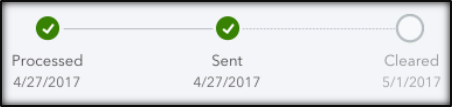
Sent: The date the bank transfer payment is sent to the vendor
Cleared: The date the bank transfer payment appears in the vendor’s bank account.
