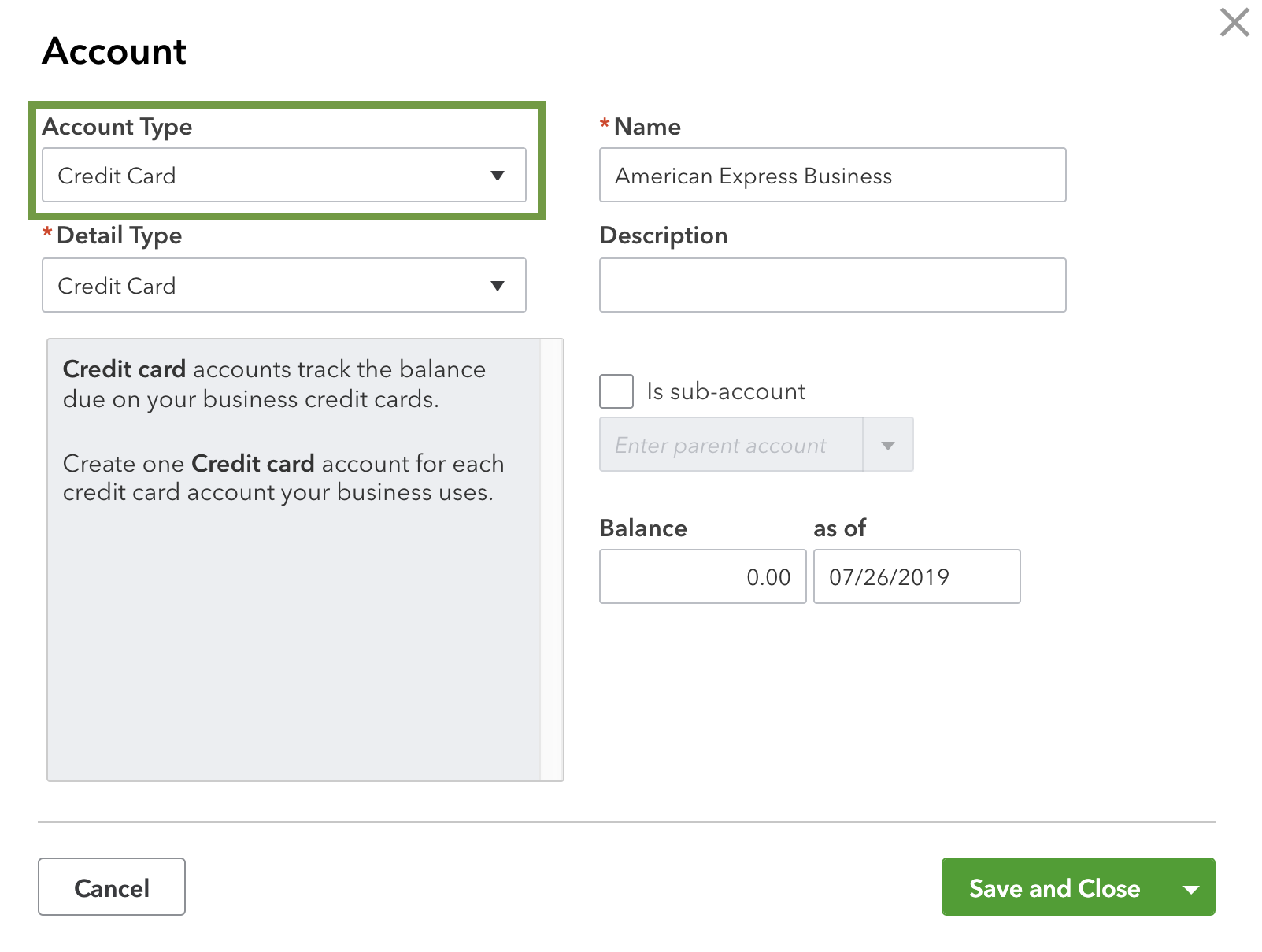Learn how to connect your American Express Open Business card so you can download your recent transactions.
Online Banking (also known as Bank Feeds) is one of QuickBooks Online’s most helpful and time-saving features. If you connect an account, QuickBooks automatically downloads and categorizes your bank and credit card transactions for you. Then all you have to do is approve the work.
Follow these steps to connect and make the most of your American Express Business account. Check out these steps for other types of credit card accounts.
Step 1: Create an American Express account in QuickBooks
If you haven't already, create an American Express Business account on your chart of accounts:
- Go to Bookkeeping and select Chart of accounts (Take me there).
- Select New to create an account.
- From the Account Type ▼ dropdown, select Credit Card.
- Give your account a name.
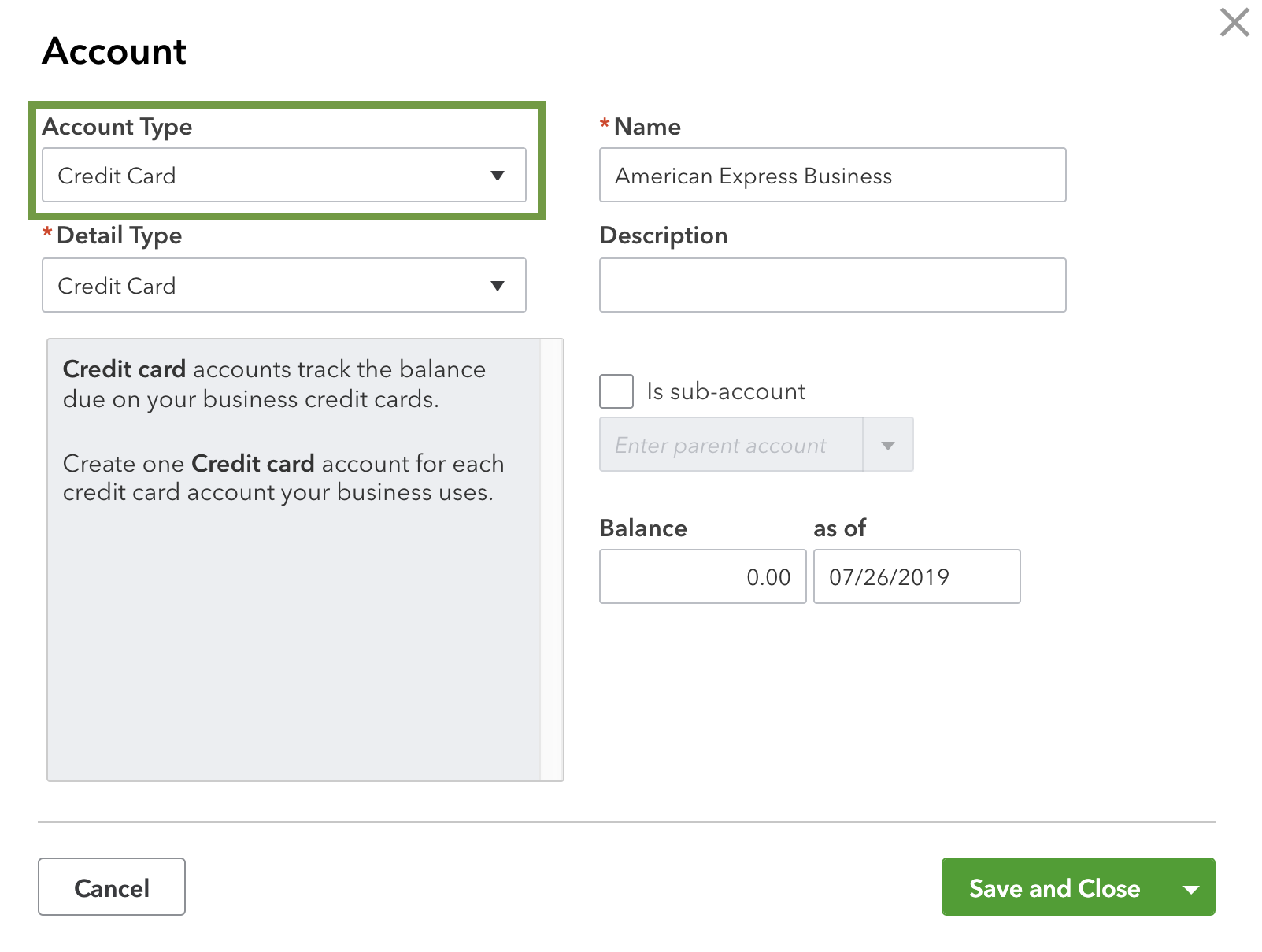
- When you're finished, select Save and Close.
Step 2: Connect your American Express Business account
- Go to Bookkeeping, select Transactions, then select Bank transactions (Take me there).
- If you're connecting an account for the first time, select Connect on the landing page. Or if you've already connected online banking accounts in the past, select Add Account.
- Search for and select American Express Business Credit Card. Then select Continue.
- In the pop-up window, sign in with your American Express user ID and password. You'll see onscreen instructions if American Express requires additional security steps.
- Select the accounts you want to connect to QuickBooks.
- For each account, select the account type from the dropdown. This is the account you created in your chart of accounts in step 1.
- Select the date range for the download.
- Select Connect.
Now that your American Express accounts are connected, QuickBooks Online will automatically download transactions so you don't have to enter them manually. Go to Bookkeeping and select Transactions to review, add, and match them.
Note: You can attach one American Express Business login to your QuickBooks company. But you can connect as many cards to that login as you'd like.
If you have both personal and business American Express accounts, connect them one at a time. Follow the same steps for each of your American Express accounts.
Switch from tracking multiple American Express accounts to one parent account
If you're currently tracking multiple American Express cards as individuals accounts, you can switch and track everything in one parent account. Follow these steps right after you reconcile your existing American Express accounts to make things easier.
First, disconnect all of your individual American Express accounts:
- Go to Bookkeeping, select Transactions, then select Bank transactions (Take me there).
- Select the blue square for one of your American Express accounts.
- Select the pencil ✏️ icon to open the Account window.
- Select Disconnect this account on save.
- Select Save and Close. This disconnects the account from online banking.
Now, connect to the American Express Credit Card (US) - Parent Accounts. This should be the only account connected to online banking.
- Go to Bookkeeping, select Transactions, then select Bank transactions (Take me there).
- Select Add accounts.
- Search for and select "American Express Credit Card (US) - Parent Accounts."
- Follow the onscreen steps until QuickBooks asks you about downloading past transactions. You have two ways to handle past transactions. We recommend the first method since it's much easier.
- When QuickBooks asks about downloading past transactions, select the day after the most recent reconciliation of your American Express accounts. Then finish the onscreen steps to connect the parent account. QuickBooks will only download transactions up to your last reconciliation. The American Express accounts you disconnected will keep a record of the past transactions. Your new American Express parent account will track new transactions going forward.
- If you decide you want the past transactions from the individual American Express accounts in the parent account, reach out to your accountant. Work with them to create a journal entry. They'll know how to balance the old transactions with the new parent account. After they create the journal entry, go to your Chart of accounts and make the individual American Express accounts inactive. The new American Express parent account should be the only account with American Express transactions. This keeps QuickBooks from counting transactions twice.
What to do if American Express accounts are grayed out
When you connect, some American Express Business card accounts may be grayed out. This can happen for a couple of reasons:
- The account is already connected to another QuickBooks Online company for online banking. American Express accounts can only be tied to one company at a time.
- The connection is incomplete on the QuickBooks side of things. If this happens, the connection may stop suddenly, or the browser may close partway through.
If you want to connect your American Express account to another company, open the QuickBooks company it's currently connected to. Disconnect the account there. Then follow the steps in this article to connect it.
If you couldn't complete the connection, disconnect the grayed out account from the American Express website:
- Go to the American Express website.
- Select the Account Services tab.
- Select Security & Privacy.
- Select Manage Partner Permissions and then Intuit to expand the section.
- Select Disconnect to stop the connection.
- Follow the steps in this article to reconnect the account to QuickBooks.
All admins can manage American Express transactions. This includes accounting firms you added to your QuickBooks company.
Get help with common issues
Log in as an admin, then follow the steps above to disconnect and reconnect your American Express Business Card from your QuickBooks Online account. Accountants can’t do this process.
|
Note: If there are still missing transactions after you reconnect, manually enter them instead. |
Some transactions are missing
- American Express syncs your transactions to QuickBooks every day. But if some data are missing, it can sometimes take up to 10 business days to transfer these.
- If it’s more than 10 business days, contact us and provide the following information of the missing transactions:
- Amount
- Date processed
- Transaction IDs from the American Express website
Note: We can escalate missing transactions to American Express. But first, you need to know which transactions are not showing up. If you need help, follow the steps in the section below.