- Mark as New
- Bookmark
- Subscribe
- Permalink
- Report Inappropriate Content
Void or delete transactions in QuickBooks Online
Learn how to void or delete invoices, expenses, and other transactions in QuickBooks.
If you create a transaction by mistake in QuickBooks Online, you’ll need to either void or delete it so it doesn't affect your account balances or reports. We’ll talk through the differences between voiding and deleting transactions. Then we’ll show you how to void or delete them.
If a transaction isn't a mistake, find out the best way to handle it. Talk to your accountant, find a ProAdvisor or do a little research. For example, if a customer owes you money but you know you won't be paid, learn how to write off bad debt.
Understand the difference between voiding and deleting transactions
When you void a transaction in QuickBooks, you still have a record of the transaction, but it won’t affect your account balances or reports.
When you delete a transaction in QuickBooks, the transaction is completely erased from your books, and it won’t appear on any reports or in any accounts. You can recover some details of the transaction using the audit log in QuickBooks, but you can't recover the whole transaction. Only delete a transaction if you’re sure you don’t need a record of it.
For good bookkeeping, it’s better to void a transaction, when you can, rather than delete it so you keep a record of the transaction. You can delete all transaction types in QuickBooks, but you can only void certain transaction types. The following transactions can’t be voided:
- Estimates
- Deposits
- Vendor credits
- Purchase orders
- Delayed charges
- You can't void bills, but you can void bill payments.
If you're still not sure whether to void or delete a transaction, reach out to your accountant. If you don't have one, we can help you find a ProAdvisor.
Void or delete the transaction
Once you decide whether you need to void or delete a transaction, here's how to do it:
- Go to Bookkeeping, select Transactions, then select All Sales (Take me there) or Expenses (Take me there).
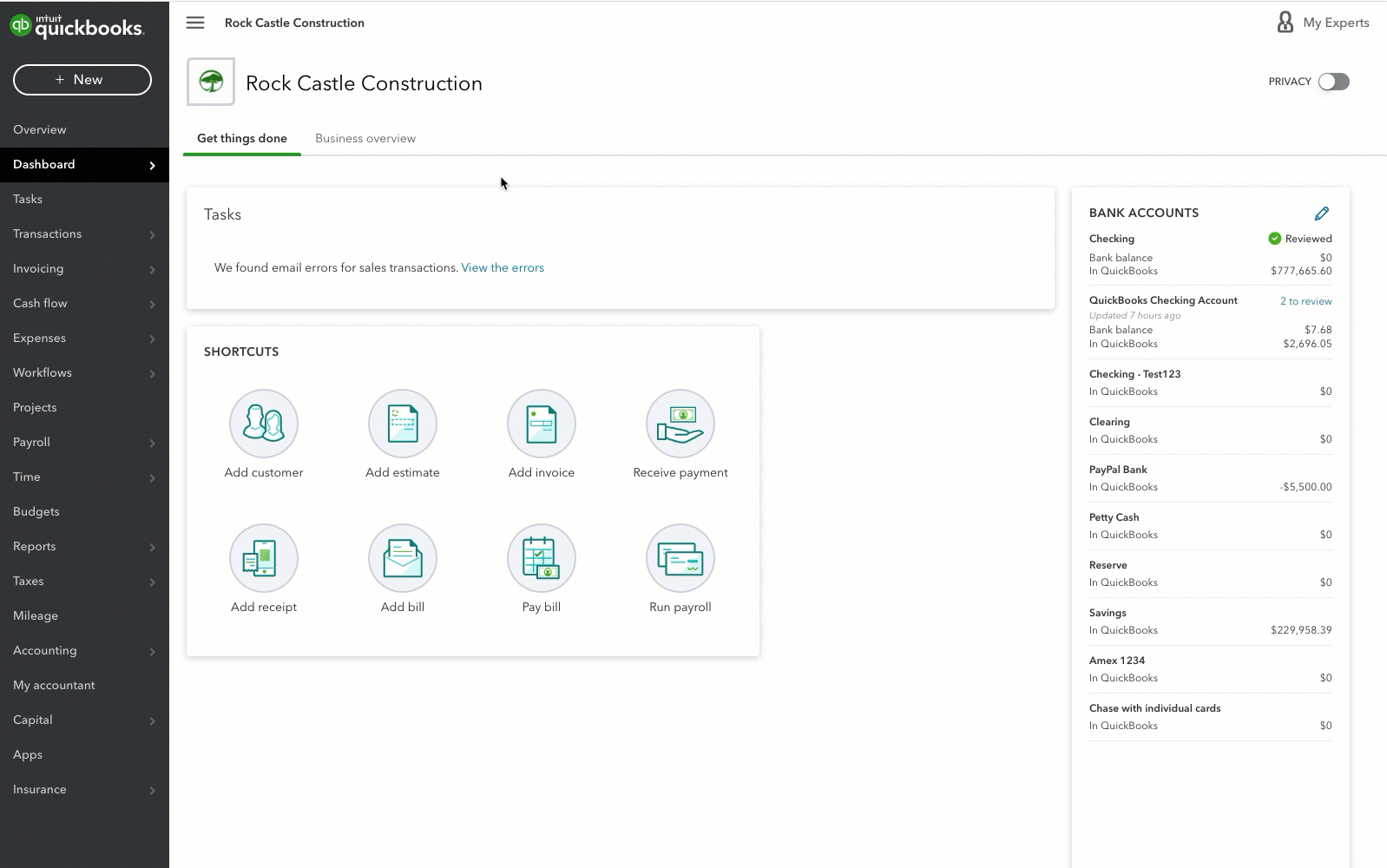
- Find the transaction. In the Action column, select the dropdown ▼ and then select View/Edit to open the transaction.
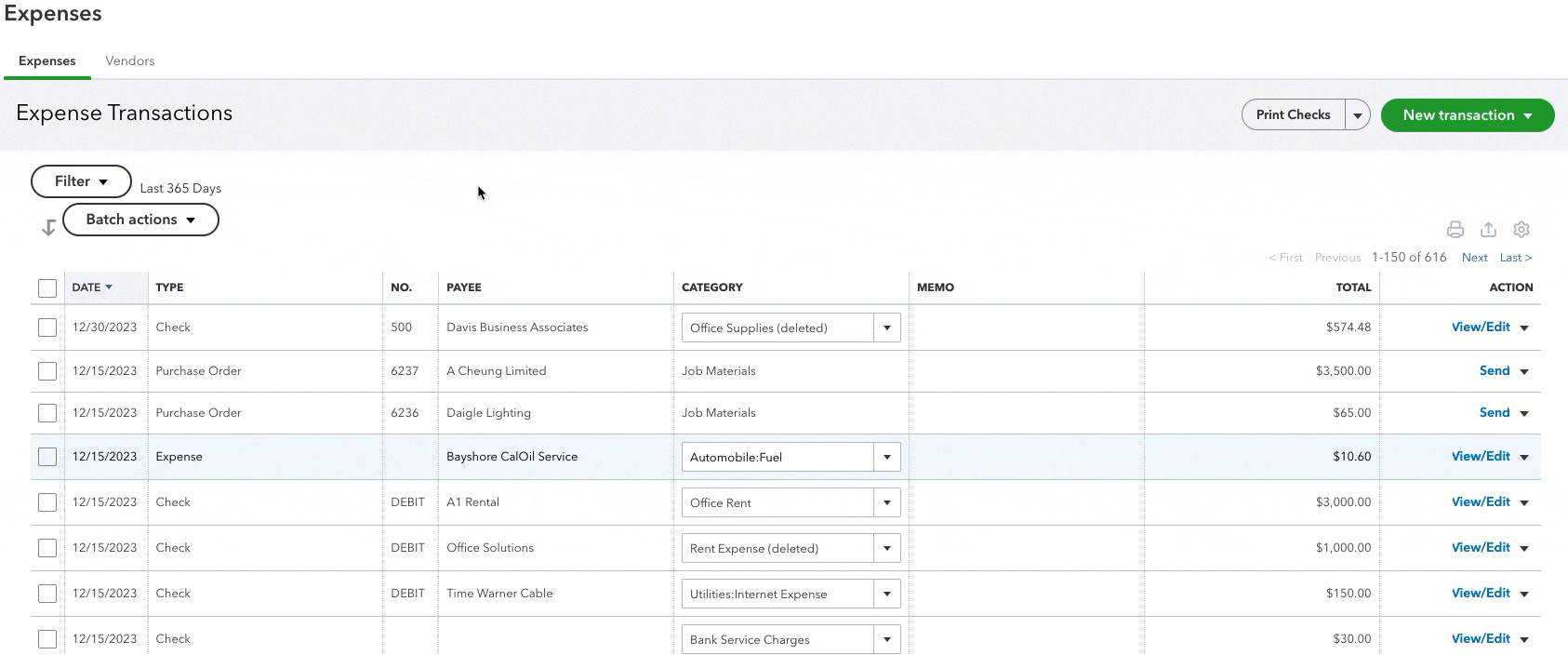
- If you want to include the date and reason you’re voiding or deleting the transaction, enter that info in the Memo or Message section. Then select Save.
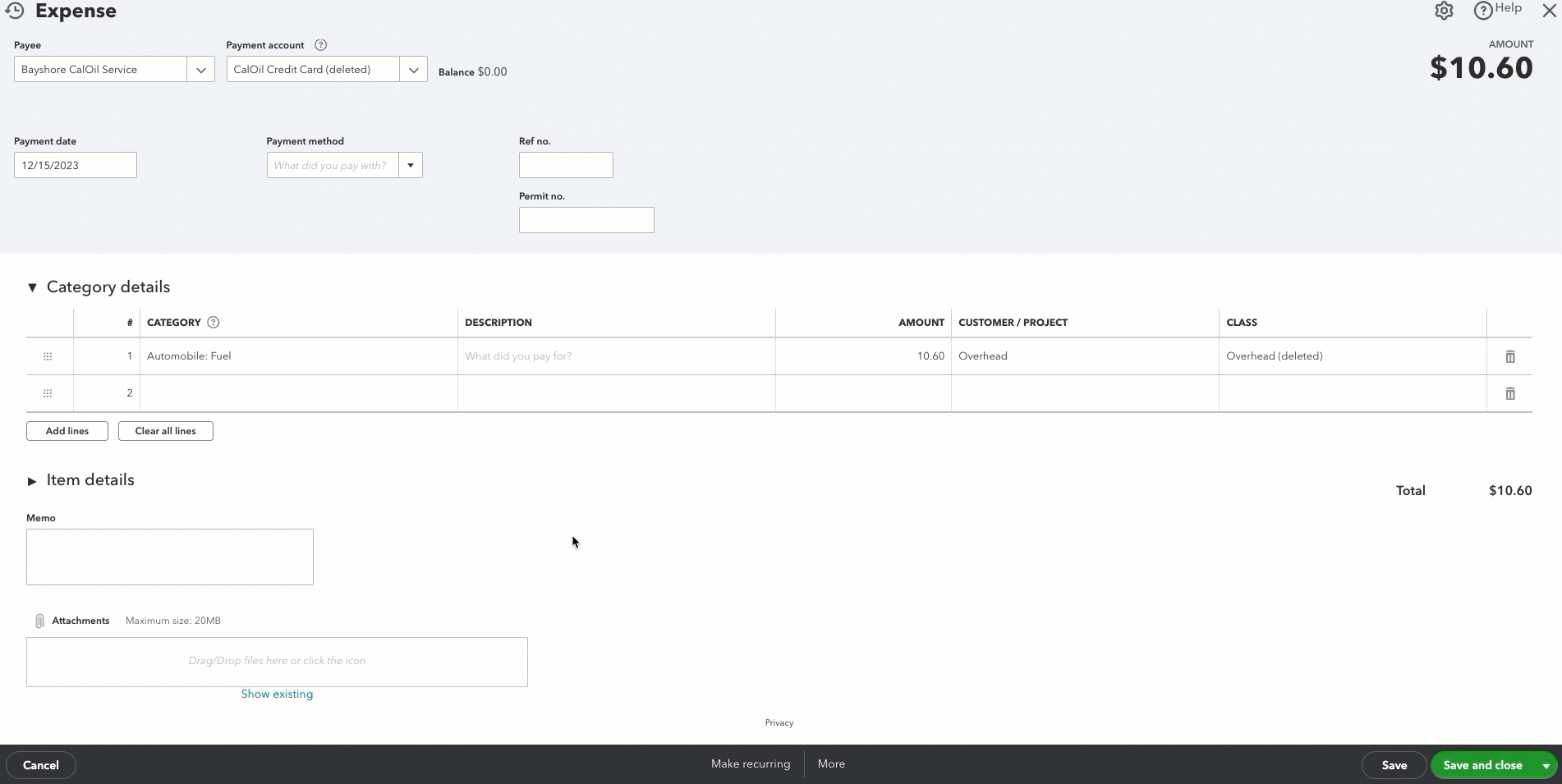
- Select More in the footer. Then select Void or Delete.
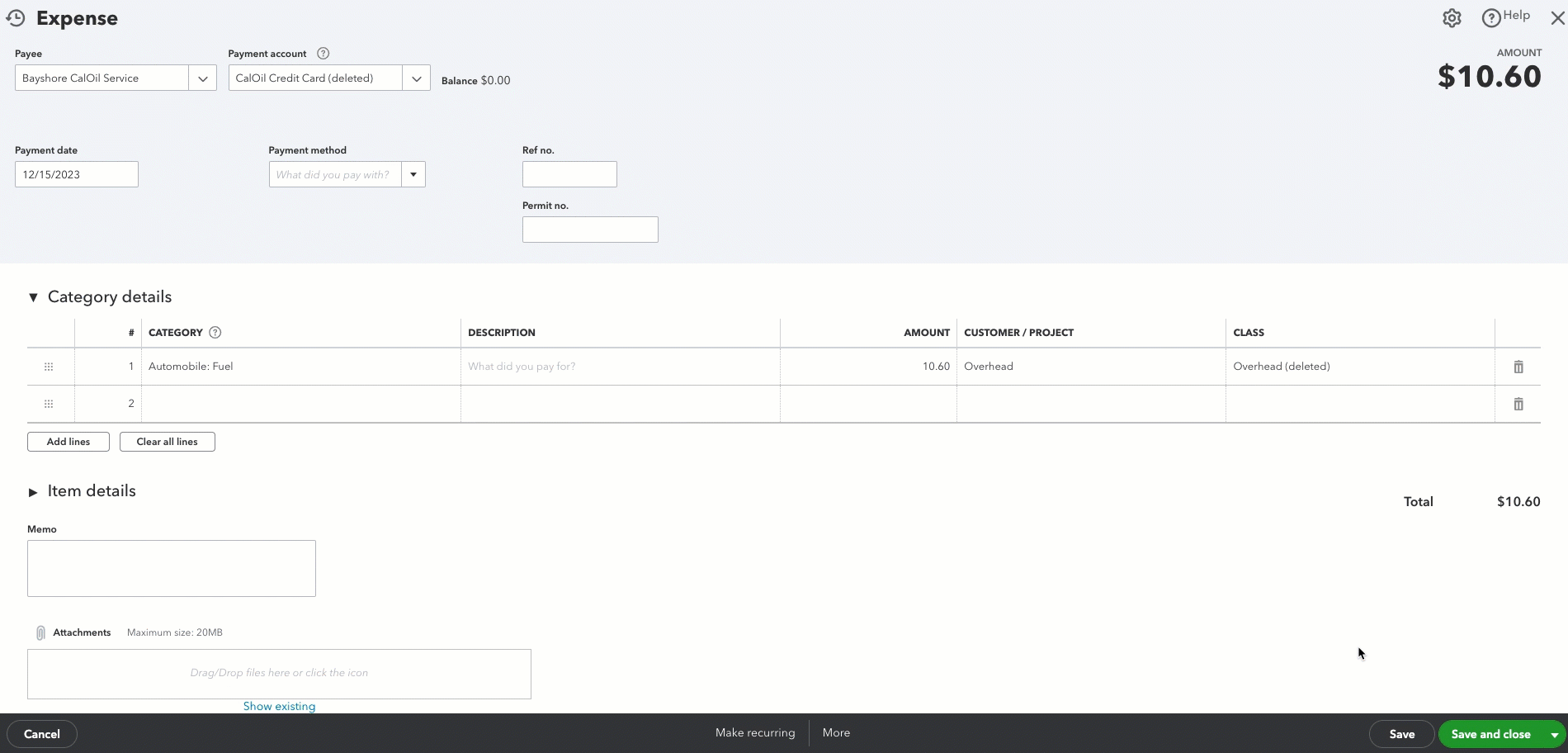
- Select Yes to confirm. Note: if you void or delete an invoice that has a payment attached to it, QuickBooks won’t delete the payment, but you’ll need to apply it to a different invoice.
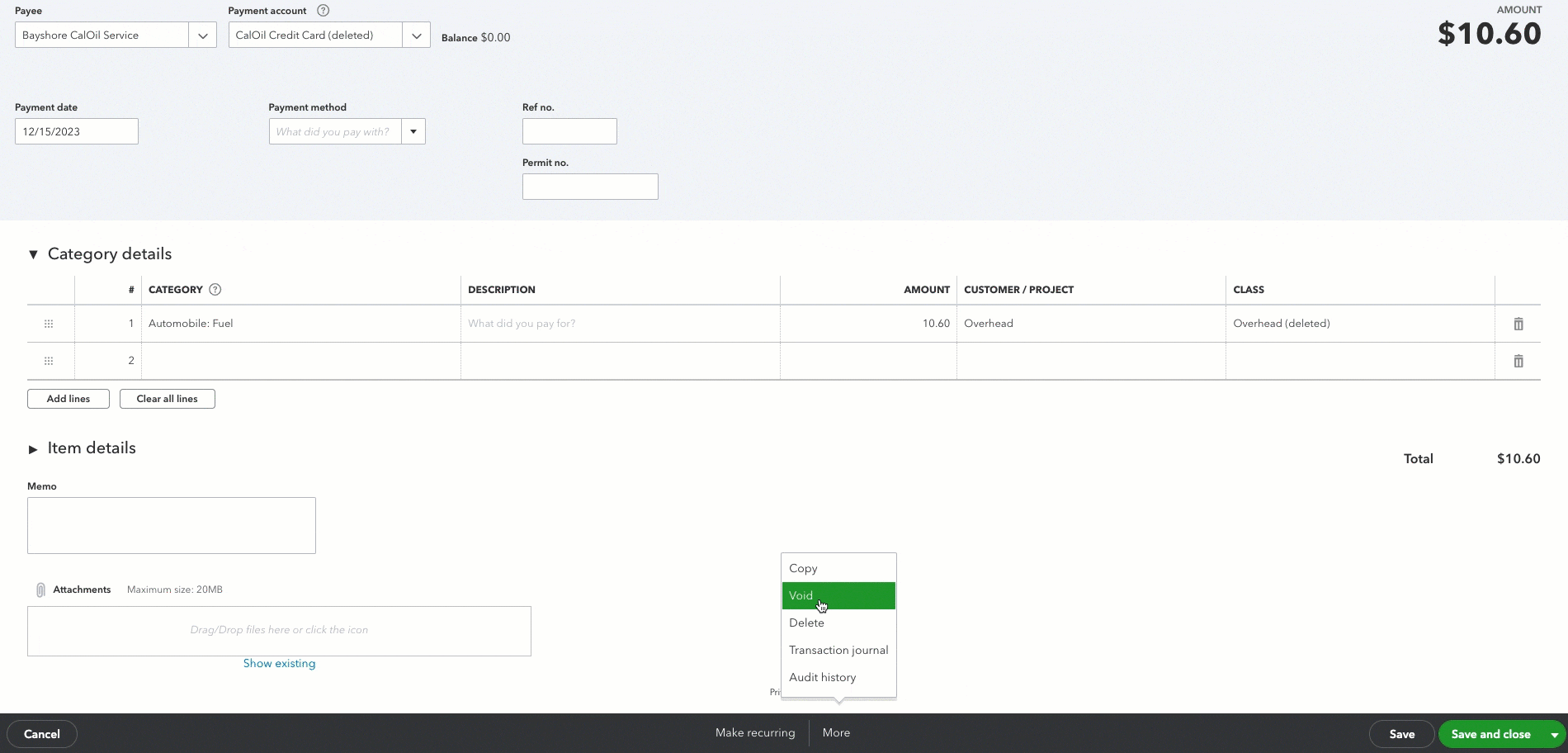
Keep in mind that if you have a transaction that isn't a mistake, but you know you won’t get paid for it, you might need to do something like write the transaction off as bad debt. Check with your accountant if you’re not sure.
