- Mark as New
- Bookmark
- Subscribe
- Permalink
- Report Inappropriate Content
Update QuickBooks Desktop to the latest release
Learn how to keep your software up-to-date so you always have the latest features and fixes.
You can update QuickBooks Desktop automatically or manually. If you turn on Automatic Updates, QuickBooks downloads and installs the latest updates when they're available. If you decide to do updates yourself, check for updates at least once a month.
Here's a quick video that gives an overview of how to update within QuickBooks.
To watch more how-to videos, visit our video section.
This is different than upgrading your company file after you switch to a newer version or edition of QuickBooks Desktop.
To update the QuickBooks Database Server Manager, see Install, Update, and Set up the QuickBooks Database Server Manager.
Check to see if you have the latest release
| Tip: When you update to a new release, you get small changes and improvements. It doesn't update your company file(s). |
- Open QuickBooks Desktop.
- Press F2 (or Ctrl+1) to open the Product Information window.
- Check your current version and release.
See if you have the latest available release for your version:
Set up automatic updates
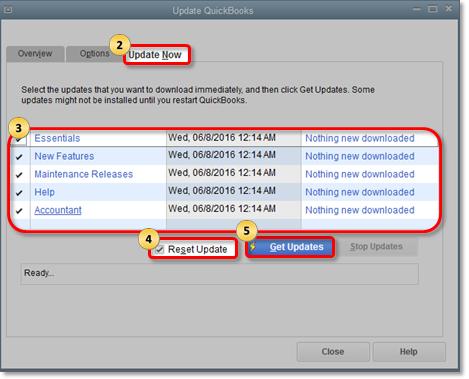
- Go to the Help menu and select Update QuickBooks Desktop.
- Go to the Update Now tab. Tip: You can select the Reset Update checkbox to clear all previous update downloads.
- Select Get Updates to start the download.
- When the download finishes, restart QuickBooks.
- When prompted, accept the option to install the new release.
Schedule future automatic updates
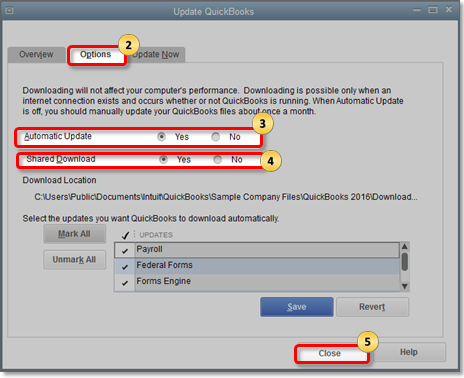
If you don't want to download updates now, you can schedule them to download later on.
- Go to the Help menu and select Update QuickBooks Desktop.
- Go to the Options tab.
- Select Yes to turn on automatic updates. Tip: If you want to share automatic downloads with other computers on your network, select Yes for each computer.
- Select Close.
QuickBooks will automatically download updates when they're available.
Do manual updates
First, download the latest updates:
- Close your company files and QuickBooks.
- Open the Windows Start menu.
- Search for QuickBooks Desktop. Right-click the icon and select Run as administrator.
- While on the No Company Open screen, go to the Help menu and select Update QuickBooks Desktop.
- Go to the Options tab. Select Mark All and then select Save.
- Go to the Update Now tab and select the Reset Update checkbox.
- When you're ready, select Get Updates.
When the update finishes, close and reopen QuickBooks Desktop. To install the updates, select Yes.
When the install finishes, restart your computer.
If you have a Payroll subscription, download the latest payroll tax table so you can process payroll in QuickBooks Desktop. Keep in mind, your Payroll subscription must be active.
(Alternative) Get updates from the internet
You can also download specific updates directly from our website.
- Go to the Downloads & Updates page.
- From the Select Country dropdown, select your country.
- From the Select Product dropdown, select your product.
- From the Select Version dropdown, select your version (year).
- Select Search.
Tip: Get Critical Fixes (ULIP) Need to save space? Ultra-Light Patches (ULIP) let you download specific, minor critical fixes instead of the entire update. The patch release process will continue as is.
Select Critical Fixes from the list as you download the updates.
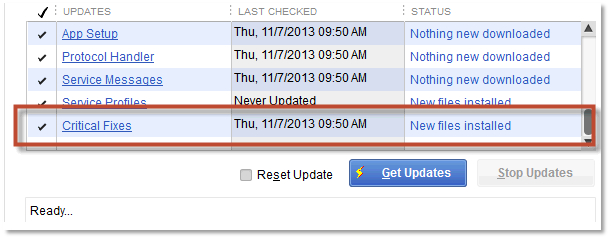
- Select Get updates. Save the file somewhere that's easy to find, like your Windows desktop.
When the download finishes, open the file to install the update. After the install, restart your computer.
To manually install updates across your network, access the install file on your computer from another computer. Or, copy it to a flash drive and move it to other computers.
Looking for more advanced features?
Learn more about the advanced features in QuickBooks Desktop Enterprise. Give us a call at 888-566-4671 and see if it’s right for you.
