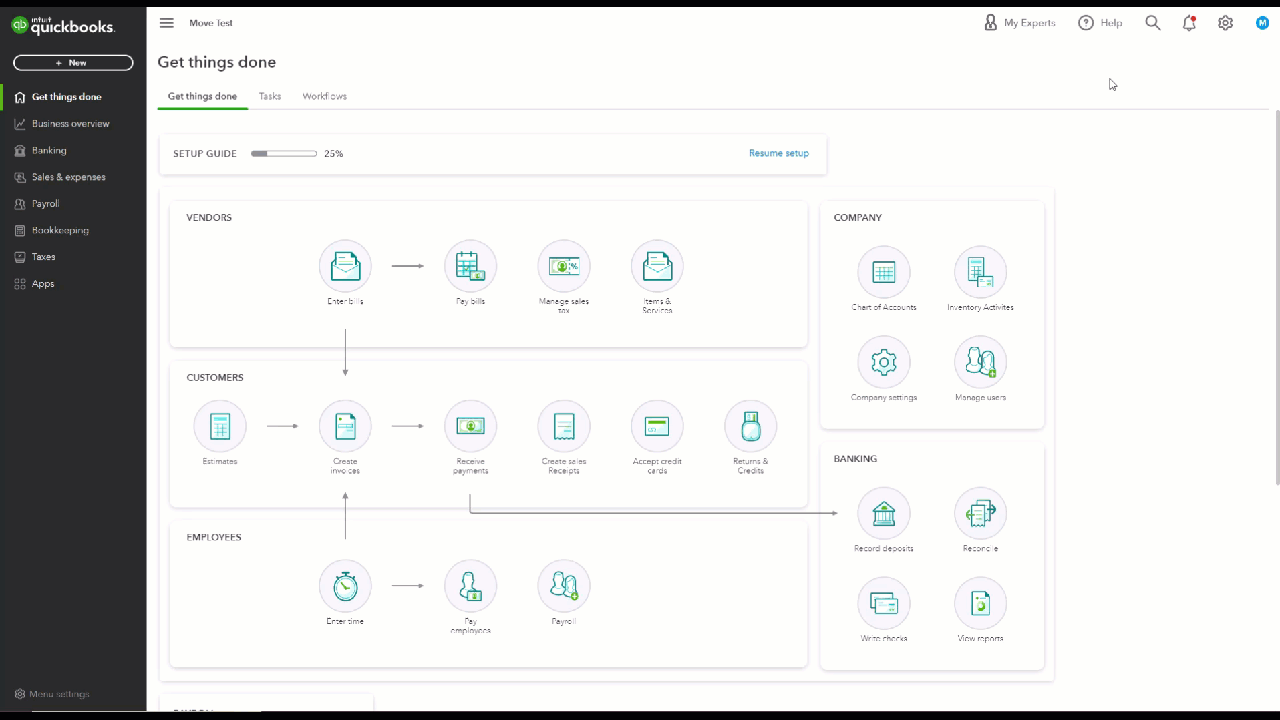| Type | What it does | How you control it | What you use it for |
| Scheduled | Creates a series of transactions according to the schedule you set. If you choose to send them by email once created, they are sent automatically. | You can choose to be notified when the transactions occur. Either way, they're recorded without any extra work from you. | Use for transactions with a fixed schedule and amounts that don't change, such as rent payments, loan payments, and depreciation. Note: Invoices you create by a scheduled template are finalized when they're created. |
| Reminder | Creates a schedule to remind you to create transactions. These transactions aren't sent until you decide to create and send them. Once you get the reminder, you can find it on the Dashboard in Tasks. Select Action and then select View Reminders. | You can select a reminder task then select Action to review, edit or create it. | Use for transactions with a fixed schedule that need to be edited before they're created, such as utility bills. Note: Invoices you create by a reminder template are first saved as draft invoices. You can finalize them once you've reviewed them. |
| Unscheduled | Saved with partial or complete data and without a schedule. Nothing happens to this type of template until you choose to use it. |
|
Transactions with a lot of detail that you don't want to retype but aren't needed on any set schedule. One example is complicated invoices that need to go to different customers. Note: Invoices you create by an unscheduled template will first be created as draft invoices. You can save them as drafts to finalize them once you've reviewed them. |
If you create a Scheduled or Reminder type of recurring template and:
- You create an Invoice template, verify if it should include unbilled charges and automatically send emails.
- You use Merchant Services, determine if your customer can pay you online. To do this, check or uncheck the boxes for Cards and Bank transfer in the Online Payment section.