- Mark as New
- Bookmark
- Subscribe
- Permalink
- Report Inappropriate Content
How to edit, delete, and restore list elements
You can easily edit, delete, or restore recently deleted list elements such as accounts, terms, classes, products, or services.
Edit a list element
You can easily edit a list element:
- Select Settings ⚙️
- Under Lists, select All Lists.
- Open the appropriate list, for example, Chart of Accounts, Products and Services, etc.
- From the Action ▼ dropdown menu, select Edit.
| Note: You may need to select the dropdown to make edits. |
- Make changes, then select Save and close.
Edit a supplier or customer
To edit a supplier or customer:
- Go to Get paid & pay and select Suppliers (Take me there) or Customers (Take me there).
- Select the supplier/customer's name to open the details window.
- Select Edit.
- Make changes, then select Save.
Delete a list element
To delete a list element, you'll want to follow these steps:
| Warning: Keep in mind that once you have deleted Recurring Transactions, Custom Form Styles, Currencies, and Attachments, they can no longer be restored. |
- Select Settings ⚙️.
- Under Lists, select All Lists
- Open the appropriate list, for example, Chart of Accounts, Products and Services, etc.
- Select the dropdown under Action, then select Make inactive.
- Select Yes.
Delete a supplier or customer
To delete a supplier or customer:
- Go to Get paid & pay and select Suppliers (Take me there) or Customers (Take me there).
- Select the checkbox by the customer/supplier's name.
- Select Batch actions.
- Select Make inactive, then select Yes.
Restore a deleted list element
If you have deleted something from one of the lists, you can use the List report to restore the deleted element.
- Select Settings ⚙️.
- Under Lists, select All Lists.
- Open the appropriate list, for example, Chart of Accounts, Products and Services, etc.
- Above the Action column, select Settings ⚙, then select Include inactive.
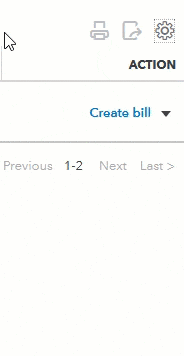
- Locate the item you want to restore.
- From the Action ▼ dropdown menu, select Make active
Restore a deleted product or service item
The steps to restoring list elements differ slightly for deleted products or services.
- Select Settings ⚙️.
- Under Lists, select Products and Services.
- Select the Filter
 icon.
icon. - From the Status ▼ dropdown menu, select Inactive, then Apply.
- Locate the product or service you want to make active.
- Select Make active.
Restore a customer or supplier
- Go to Get paid & pay and select Suppliers (Take me there) or Customers (Take me there).
- Select Settings ⚙️ from inside Supplier/Customer screen and check Include inactive to show all inactive list items.
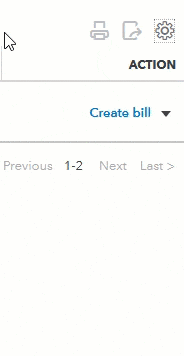
- Select the checkbox by the customer/supplier's name.
- Under the Action column, select Make active.
Labels:
