Turn on suggestions
Auto-suggest helps you quickly narrow down your search results by suggesting possible matches as you type.
Showing results for
Connect with and learn from others in the QuickBooks Community.
Join nowIt’s great to see you today, DBETHEA.
Thanks for being part of the QuickBooks family. I can help and point you in the right direction about creating an invoice coming from multiple sales orders.
Just to clarify, did you create a custom field for the account numbers? If so, the added column should also mirror on the invoice.
This is to ensure once you apply the sales orders to the transaction, the account numbers also carry over. The first thing do is to create sales orders.
Here's how:
After entering the transactions, you can now customize the invoice. Let me walk you through on how to refine it.
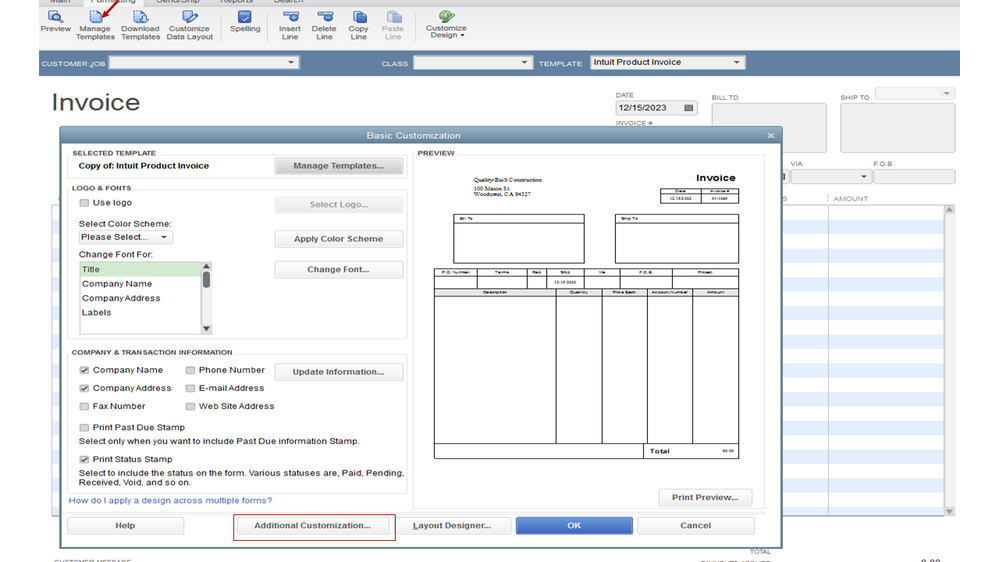
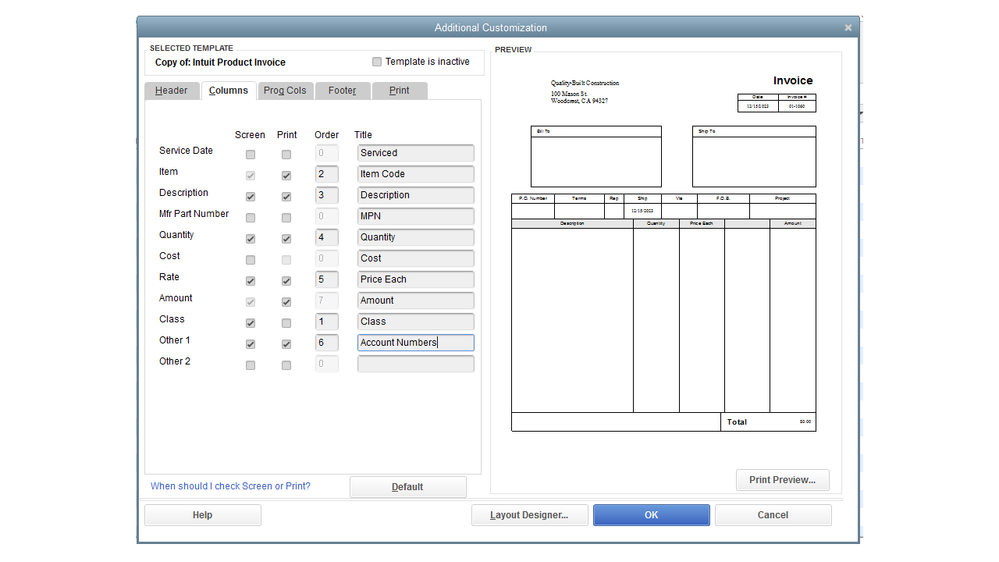
With these steps, the account numbers should now show on the invoice.
Let me know about your success following the resolution, or if you have any other concerns. I'll be right here ready to help.