Turn on suggestions
Auto-suggest helps you quickly narrow down your search results by suggesting possible matches as you type.
Showing results for
Connect with and learn from others in the QuickBooks Community.
Join nowThanks for visiting us today, @Eve2019,
I appreciate the in-depth details you shared on your post. Let's make sure you're able to record your transactions correctly in QuickBooks Desktop.
We can enter a barter transaction in QuickBooks to record the exchange between you and the supplier. Let me guide you on how to do that:
Step 1: Create a Barter bank account.
Before you enter the transactions, make sure to add the partner to your vendor and customer list. Please note that QuickBooks does not allow adding identical names, please make sure to alter the characters if necessary.
Step 2: Create and receive payment for the invoice for the barter transaction





Step 3: Enter and pay the bill for the barter transaction and the bank.



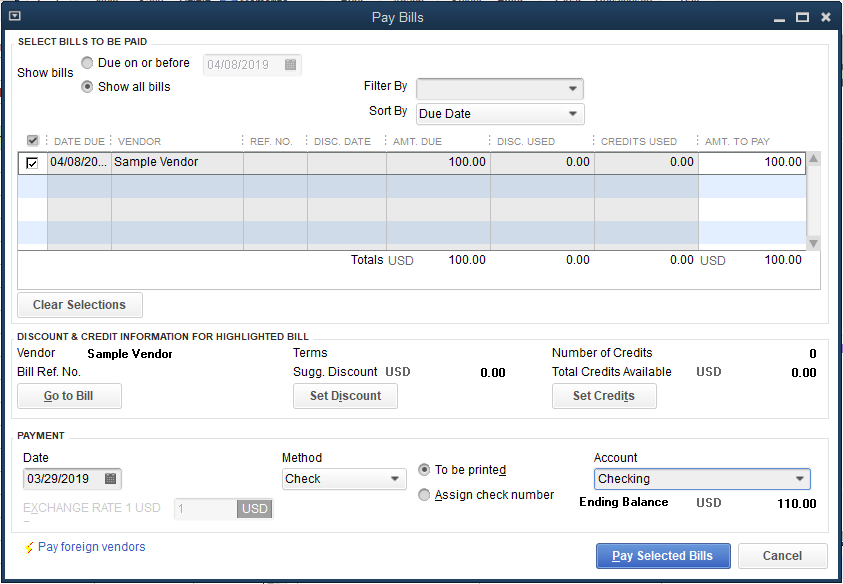
That should do it. I'm confident those steps will get you pointed to the right direction, @Eve2019. Please let me know how this goes. I'm here if you need further help. Wishing you a great and productive day!