New sign-ups to QuickBooks ended July 2022. QuickBooks subscribers retained access to the product through 30 April 2023. As of 1 July 2023, there is no longer access to QuickBooks products in India.
Discontinuation of QuickBooks in India
Important update: Intuit QuickBooks Online products are no longer available in India.
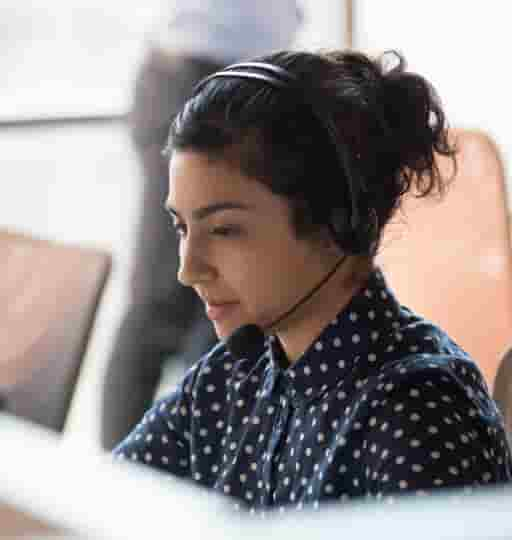
This applies to all subscriptions and services for QuickBooks Online, QuickBooks Online Accountant, the QuickBooks mobile app, and QuickBooks Time.
If you are looking to move to a new accounting or financial management solution, you can find a list of Government-approved, compliant alternatives here.
Offering a product that our customers can depend on for their business is our top priority. After careful consideration, the decision was made that we can no longer continue to deliver and support QuickBooks products that serve the needs of small businesses and accounting professionals across India.
Intuit’s 1,300+ strong team in India continues to deliver bold innovation that benefits more than 100 million customers around the world. The decision to retire QuickBooks products in India won't impact Intuit’s ongoing presence and investment in India. Intuit remains committed to the region and committed to our mission of powering prosperity around the world.
© 2022 Intuit Inc. All rights reserved.
Intuit, QuickBooks, QB, TurboTax, ProConnect, and Mint are registered trademarks of Intuit Inc. Terms and conditions, features, support, pricing, and service options subject to change without notice.
By accessing and using this page you agree to the Terms and Conditions.