Learn how to use SmartLook to share your screen when you work with QuickBooks Support.
SmartLook is a set of features that provide a more interactive support experience during a call. You can utilise the co-browse or screen share features when you're on the phone with our support team.
Use SmartLook in QuickBooks Online and QuickBooks Online Accountant
In QuickBooks Online
- Select Settings
 and then under Tools, select SmartLook.
and then under Tools, select SmartLook. - You will be presented with a brief disclaimer on what to expect throughout the session.
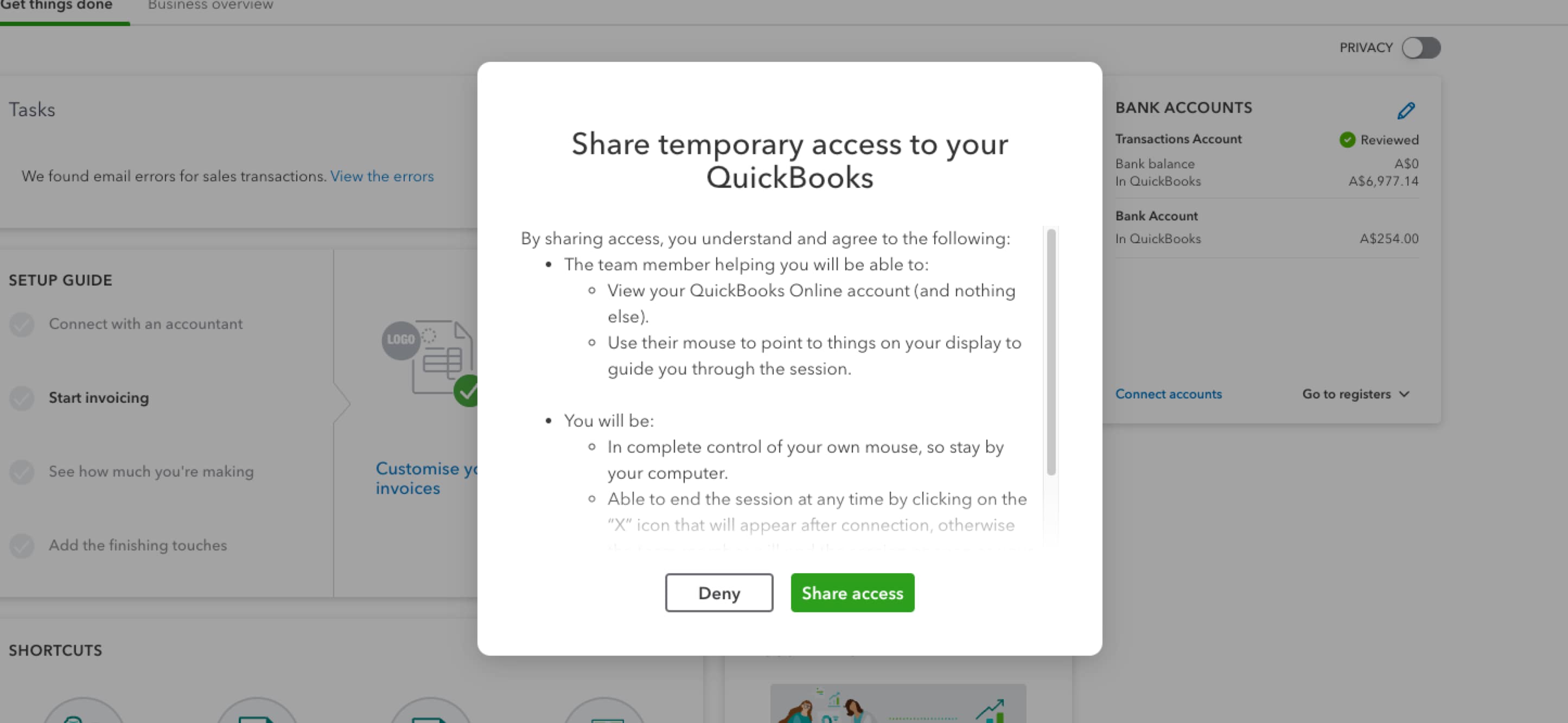
- If you agree to continue with the SmartLook, select Share access.
- If you don’t want to continue with the SmartLook, select Deny and you can speak to the team member about your options.
- Once you’ve selected Share access, copy the number that appears.
- Share this code with the agent during the call.
The SmartLook window will appear on your screen.
You retain control of the mouse.