Learn how to add transactions directly to an account.
In Quickbooks, there are multiple ways to enter and track transactions. You can create a sales form, like an invoice or sales receipt, to capture the entire business cycle. We recommend this method in most cases since it gives you the most flexibility and features.
You can also add transactions manually while you're working in your account. This saves time if you're reviewing your chart of accounts and need to make a quick addition. Here's how to manually add transactions to an account.
Step 1: Open an account
- Go to Transactions and select Chart of accounts (Take me there).
- Find the account you want to review. If you're new to QuickBooks, select See your Chart of Accounts first.
- Select Account history from the Actions column.
Note: Not every account lets you add transactions directly.
Step 2: Add a transaction to the account
- At the very top of the list, select the Add journal entry, Add deposit or Add cheque ▼ dropdown. Tip: The menu can be hard to see - it's just above the most recent transaction. You can also press Ctrl + Alt + N.
- Select the type of transaction you want to add.
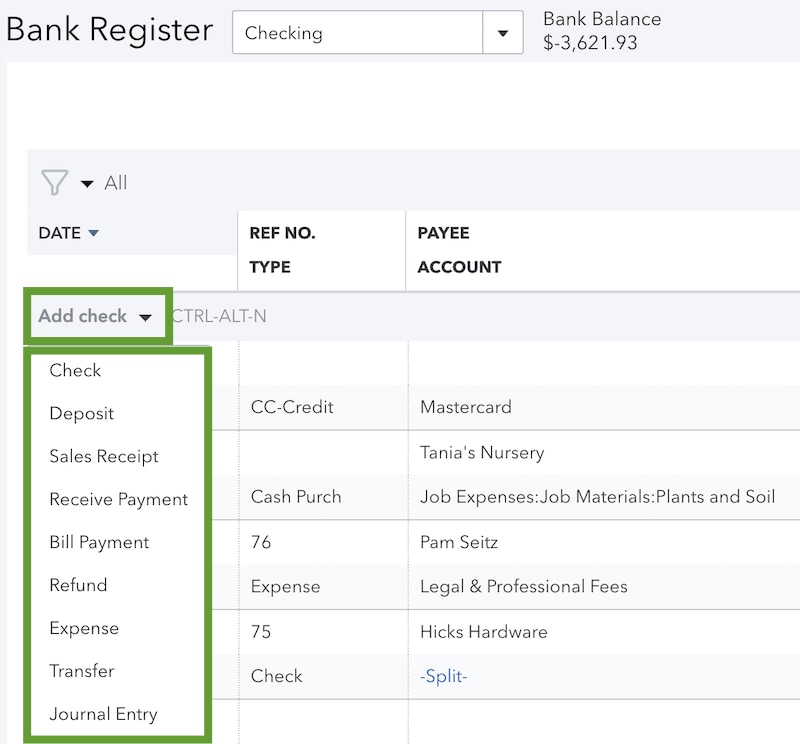
- Fill out the fields to complete the transaction.
- When you're done, select Save.
Next steps: Edit transactions in an account
Here's how to find or edit transactions in an account.