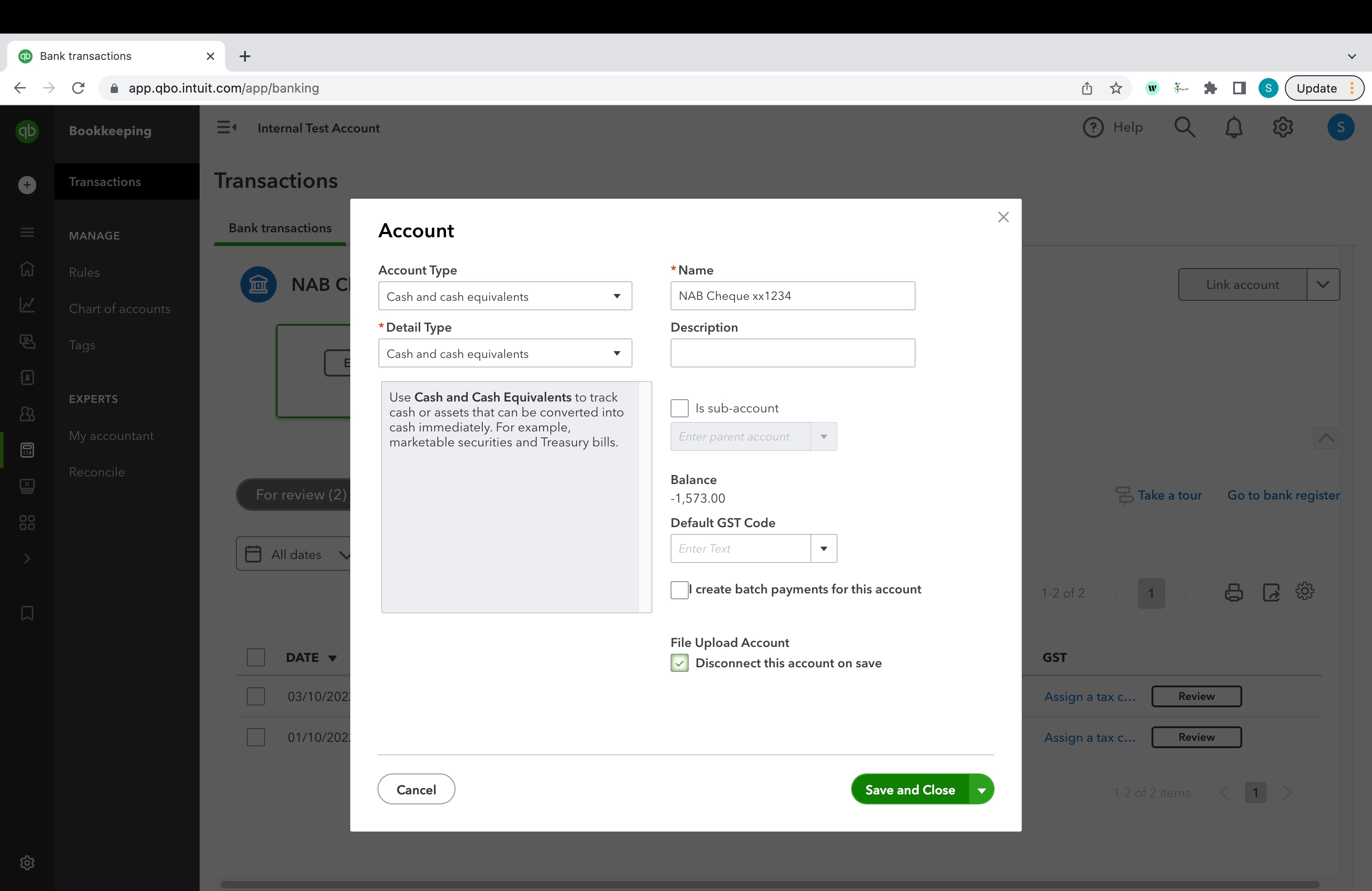QuickBooks supports bank feed connections with more than 75 financial institutions.
This means your transactions will no longer be automatically imported into QuickBooks.
Move forward with your banking
If you're using QuickBooks Self-Employed, we've got a unique set of instructions for you over here!
You can still have your transactions from these financial institutions imported into QuickBooks by disconnecting your bank account and manually uploading your transactions using a .CSV file.
If you’re no longer using this bank account, you can simply disconnect it to keep your books tidy.
We're here to help
If you need additional help or have questions, or you require assistance at any point in this process, our Customer Success team is happy to help.
Sign in to QuickBooks and start a discussion in our QuickBooks Community or join one of our Facebook Groups to connect with other like-minded QuickBooks customers.