Bad debt means a customer owes you money, but you know you aren't going to get paid.
When invoices you send in QuickBooks become uncollectible, you need to record them as a bad debt and write them off. This ensures your accounts receivable and net income stay up-to-date.
Before you start
This page will take you through several ways of writing off bad debt, but the method you choose should be based on your accounting method:
- Accrual: your business reports income and expenses for completed and pending transactions.
- Cash: your business only reports the income and expenses for completed transactions.
Talk to your accountant before following these guides to ensure this is the best method for your company.
Select the accounting method your business uses to find an appropriate write-off method:
Accrual Based Accounting
Direct method
You can use this method if the amount you are writing off will significantly affect your gross sales.
1. Create a bad debt expense account
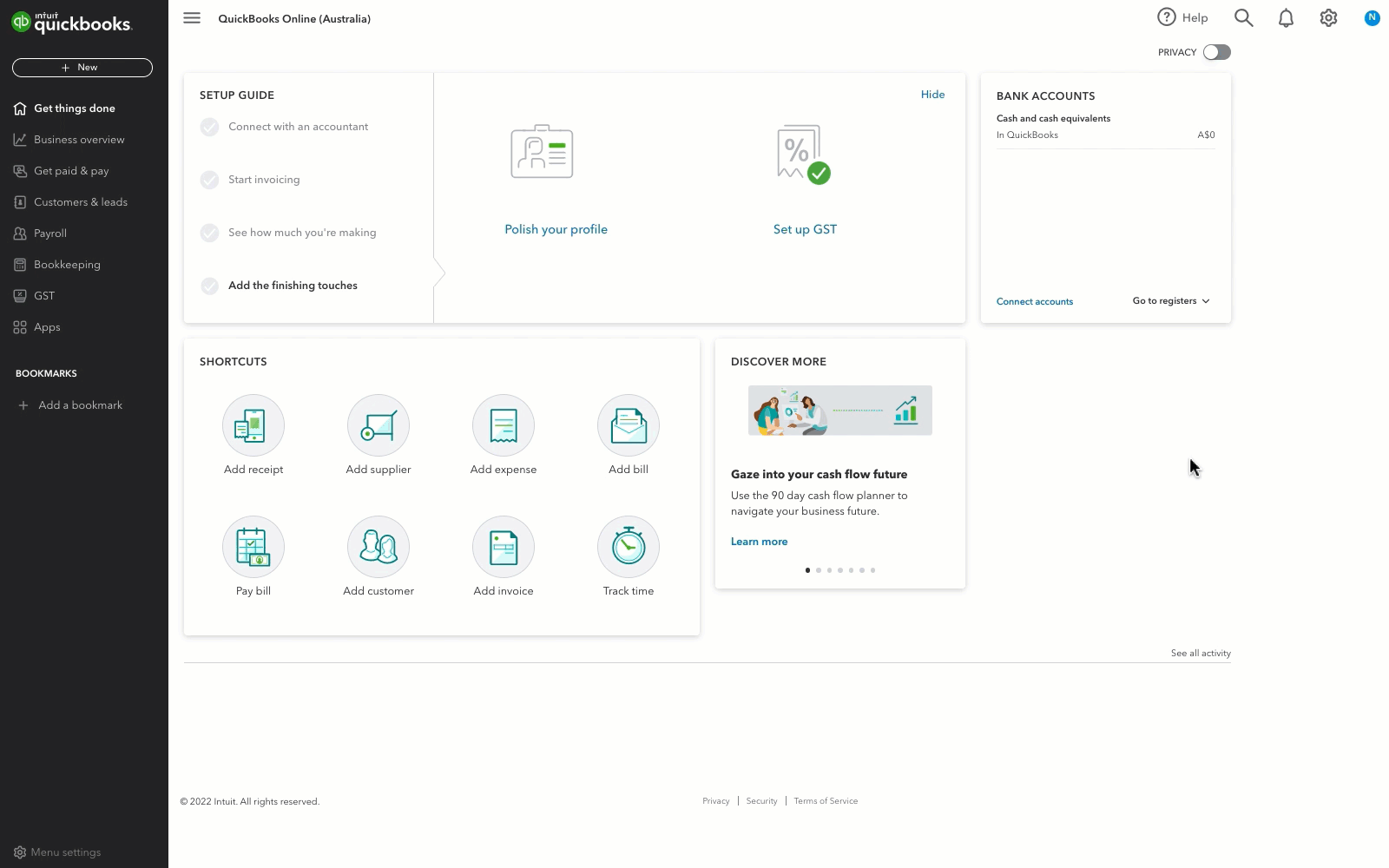
- Go to Settings ⚙ and select Chart of accounts (Take me there).
- At the upper right, select New.
- From the Account Type ▼ dropdown, select Expenses.
- From the Detail Type ▼ dropdown, select Bad debts.
- In the Name field, enter “Bad debts.”
- Select Save and close.
2. Create a bad debt item
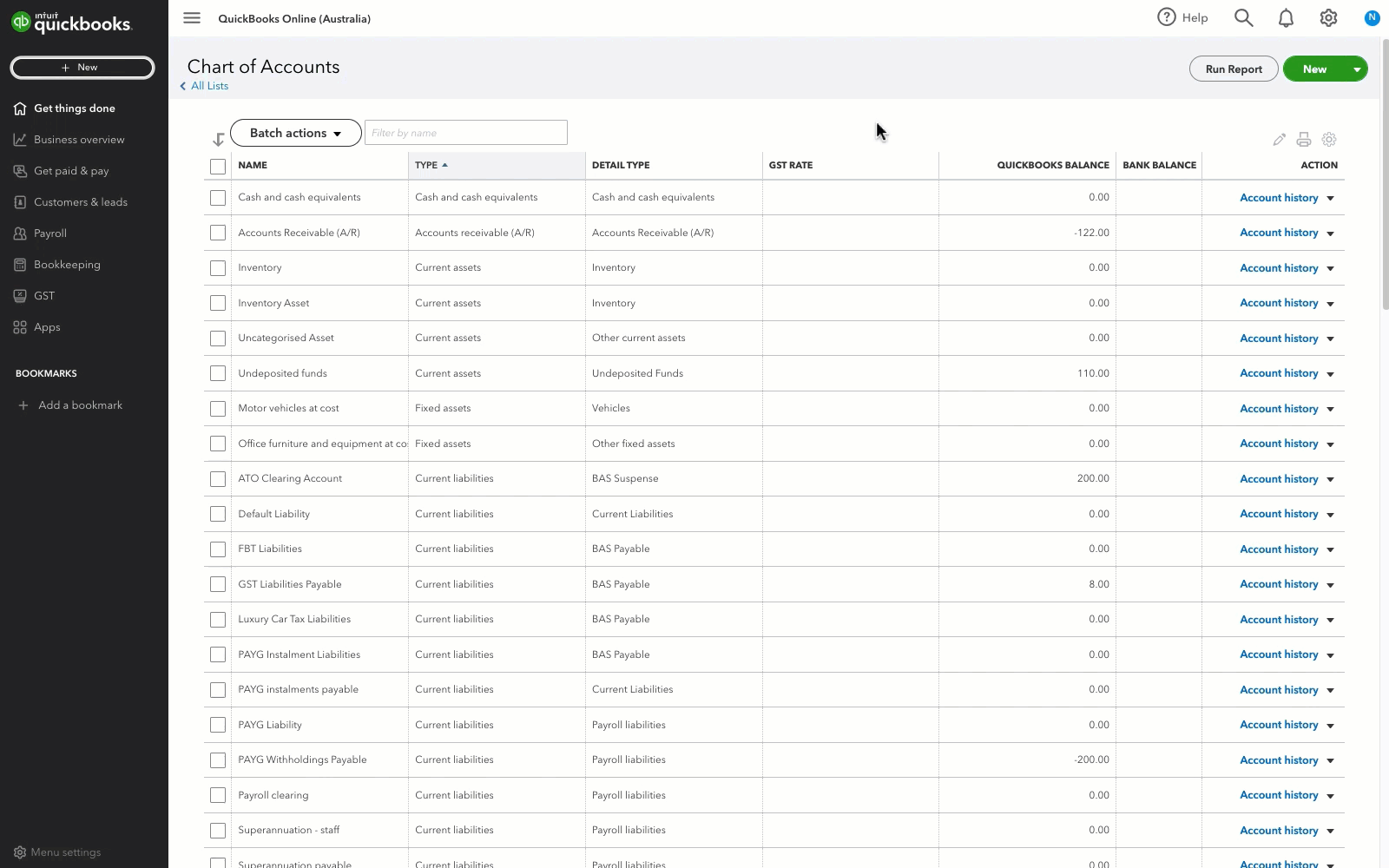
- Go to Settings ⚙. Under Lists, select Products and Services.
- At the upper right, select New, and then Non-inventory.
- In the Name field, enter “Bad debts.”
- From the Income account ▼ dropdown, select Bad debts.
- Select Save and close.
3. Create an adjustment note for the bad debt
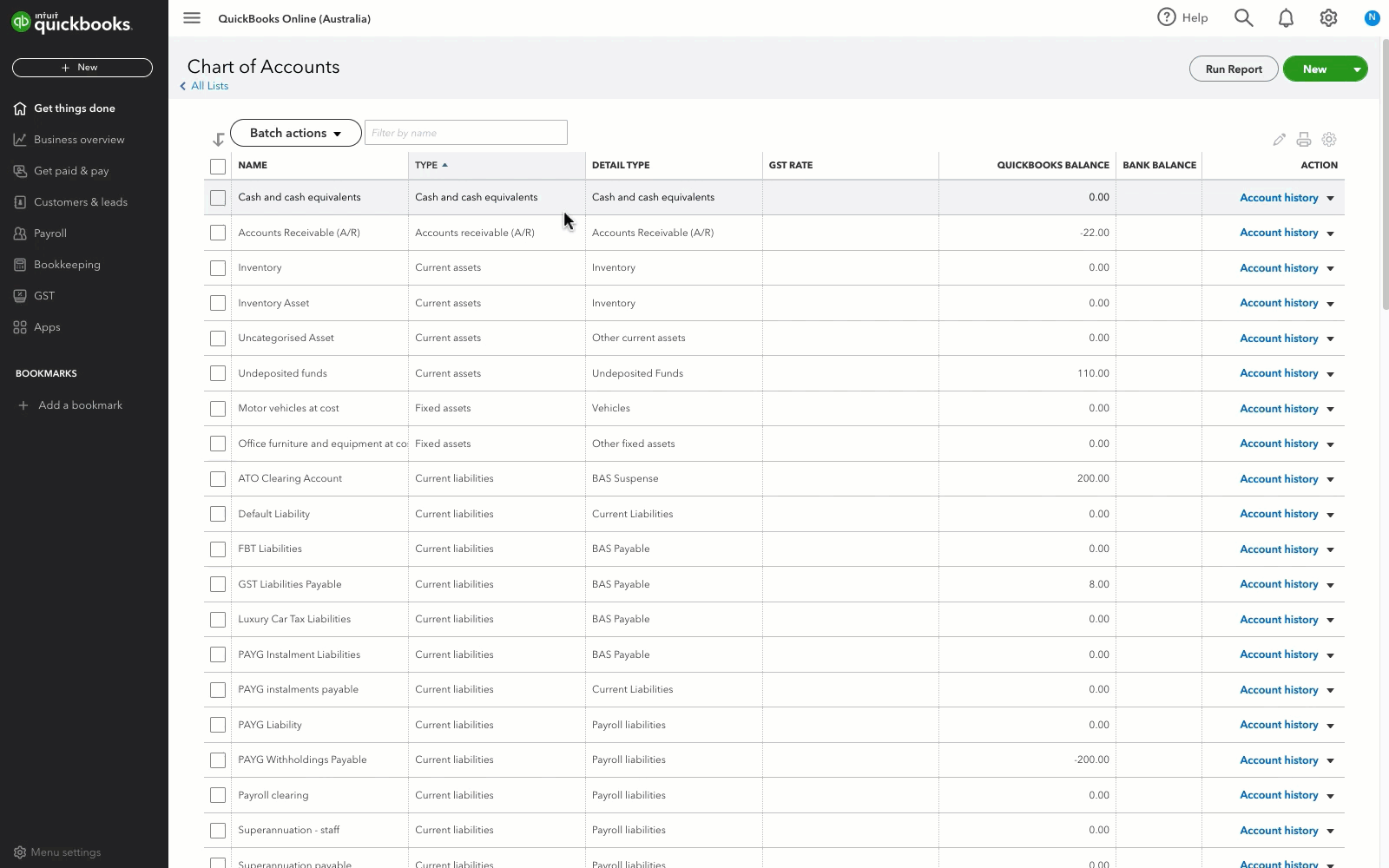
- Select + New.
- Under Customers, select Adjustment Note.
- Under the Customer ▼ dropdown, select the appropriate customer.
- In the Product/Service section, select Bad debts.
- In the Amount column, enter the amount you want to write off.
- In the Message displayed on statement box, enter “Bad Debt.”
- Select Save and close.
- Enter your password and then select Yes to confirm.
4. Apply the adjustment note to the invoice
- Select + New.
- Under Customers, select Receive Payment.
- From the Customer ▼ dropdown, select the appropriate customer.
- From the Outstanding Transactions section, select the invoice.
- From the Credits section, select the adjustment note.
- Select Save and close.
Allowance method
The most common method of recording bad debts is using the allowance for bad debts account.
1. Create a bad debt expense account
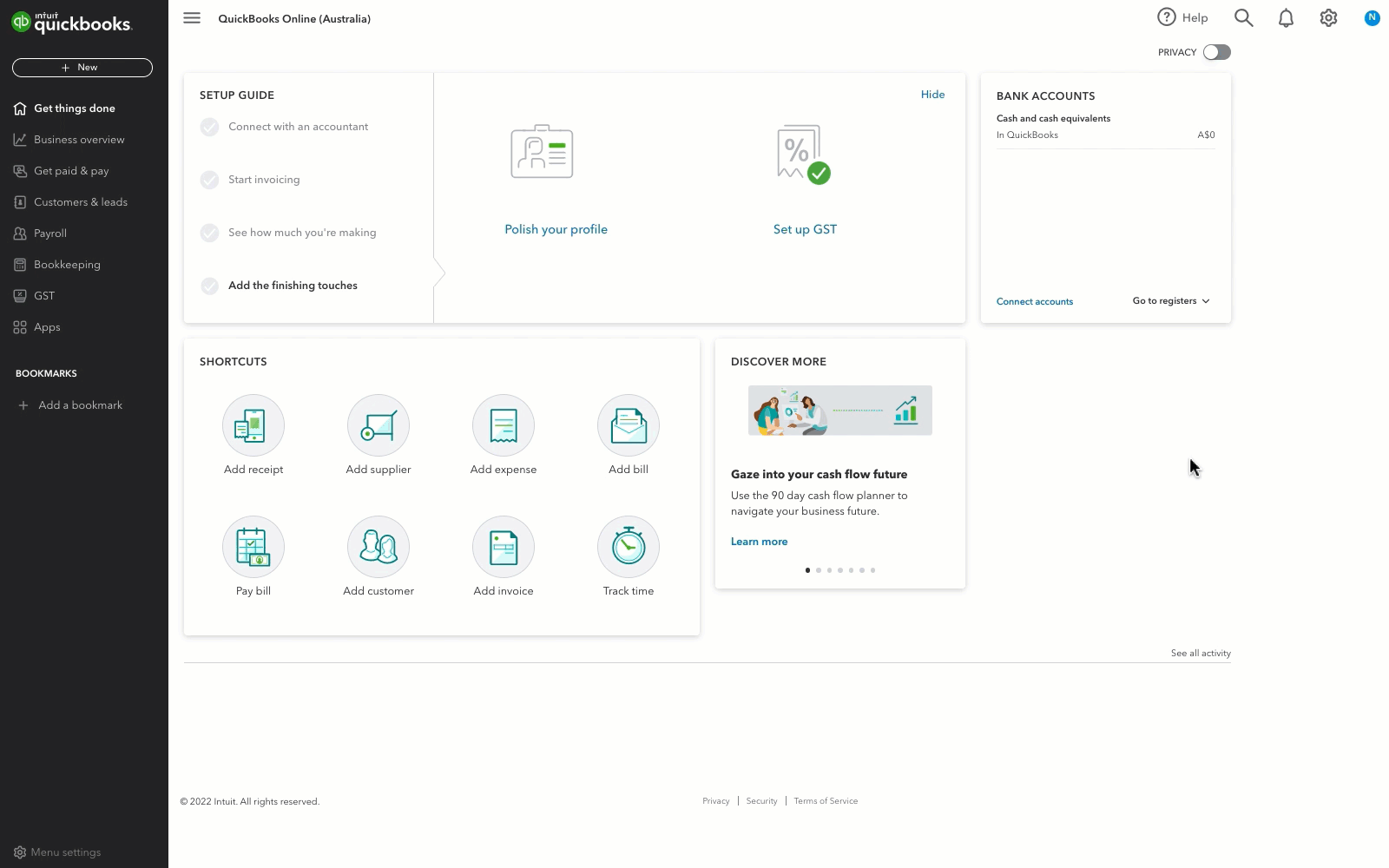
- Go to Settings ⚙ and select Chart of accounts (Take me there).
- At the upper right, select New.
- From the Account Type ▼ dropdown, select Expenses.
- From the Detail Type ▼ dropdown, select Bad debts.
- In the Name field, enter “Bad debts” or “Uncollectible debts.”
- Select Save and close.
2. Create an allowance for the bad debt account
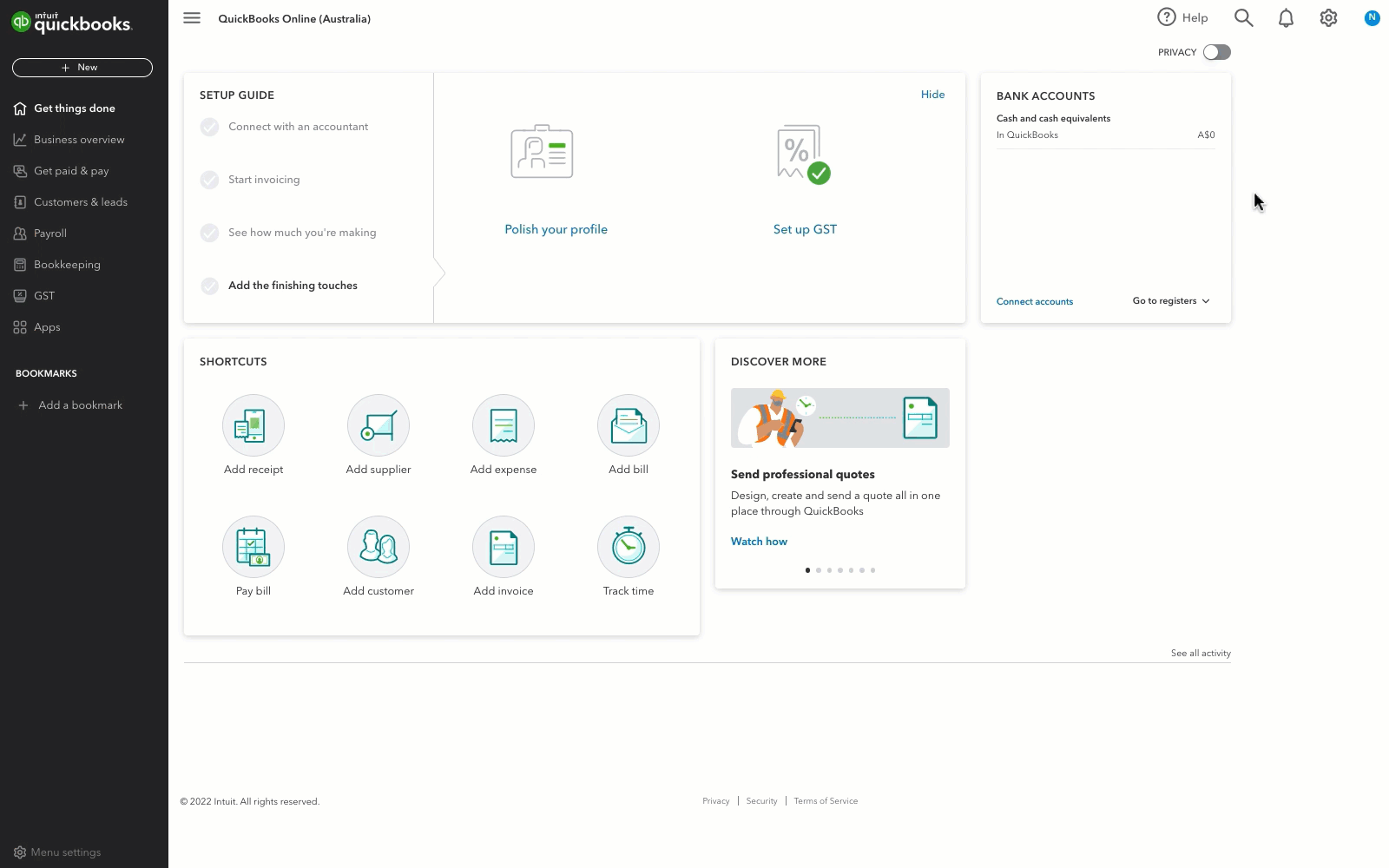
- Select the Settings ⚙ icon. Under Your Company, select Chart of Accounts.
- At the upper right, select New.
- From the Account Type ▼ dropdown, select Current Assets.
- From the Detail Type ▼ dropdown, select Allowance for bad debts.
- In the Name field, enter “Allowance for bad debts.”
- Select Save and close.
3. Create a bad debt item
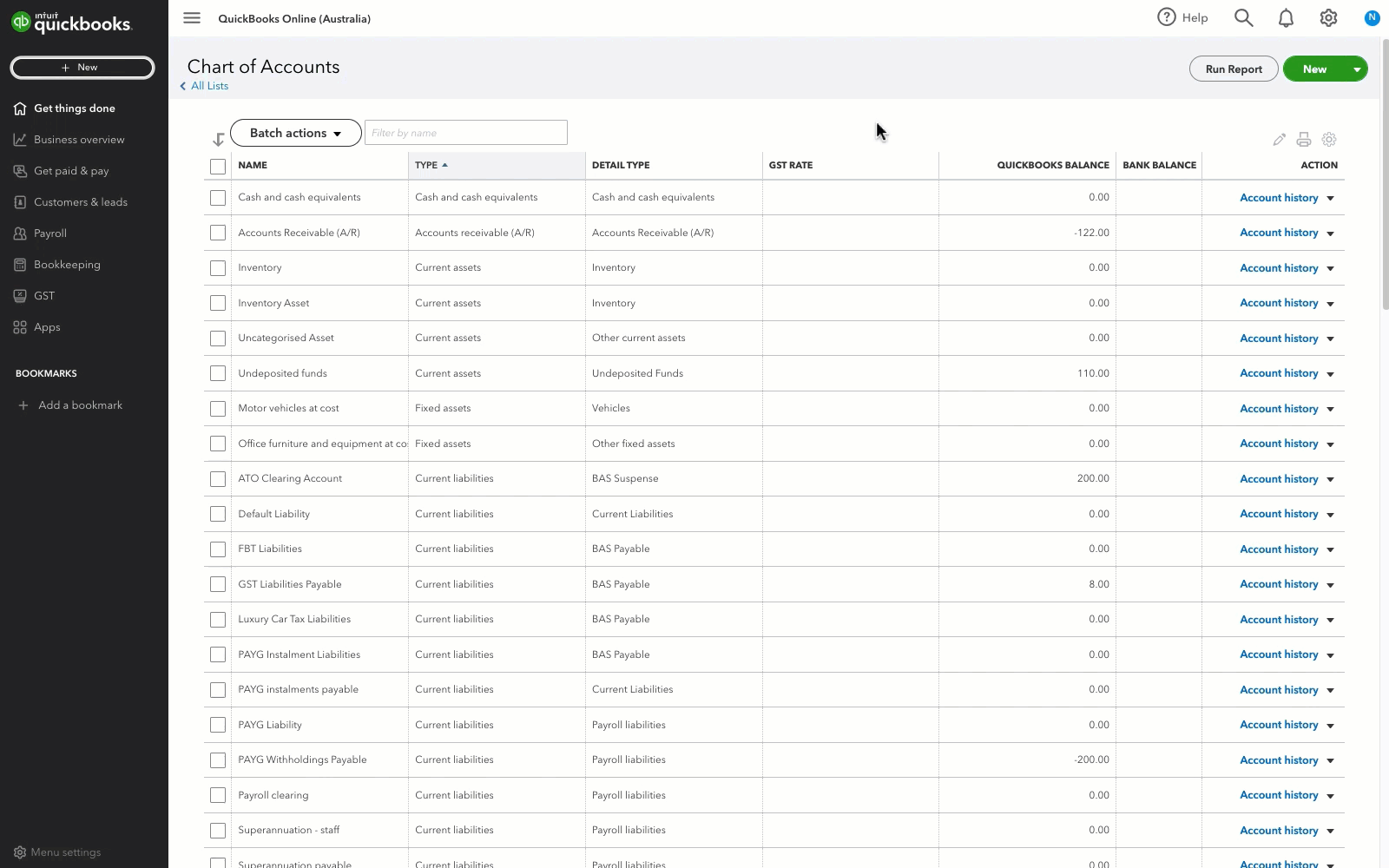
- Select the Settings ⚙ icon. Under Lists, select Products and Services.
- At the upper right, select New, and then Non-inventory.
- In the Name field, enter “Bad debts.”
- From the Income account ▼ dropdown, select Allowance for bad debts.
- Select Save and close.
4. Create an adjustment note for your invoice
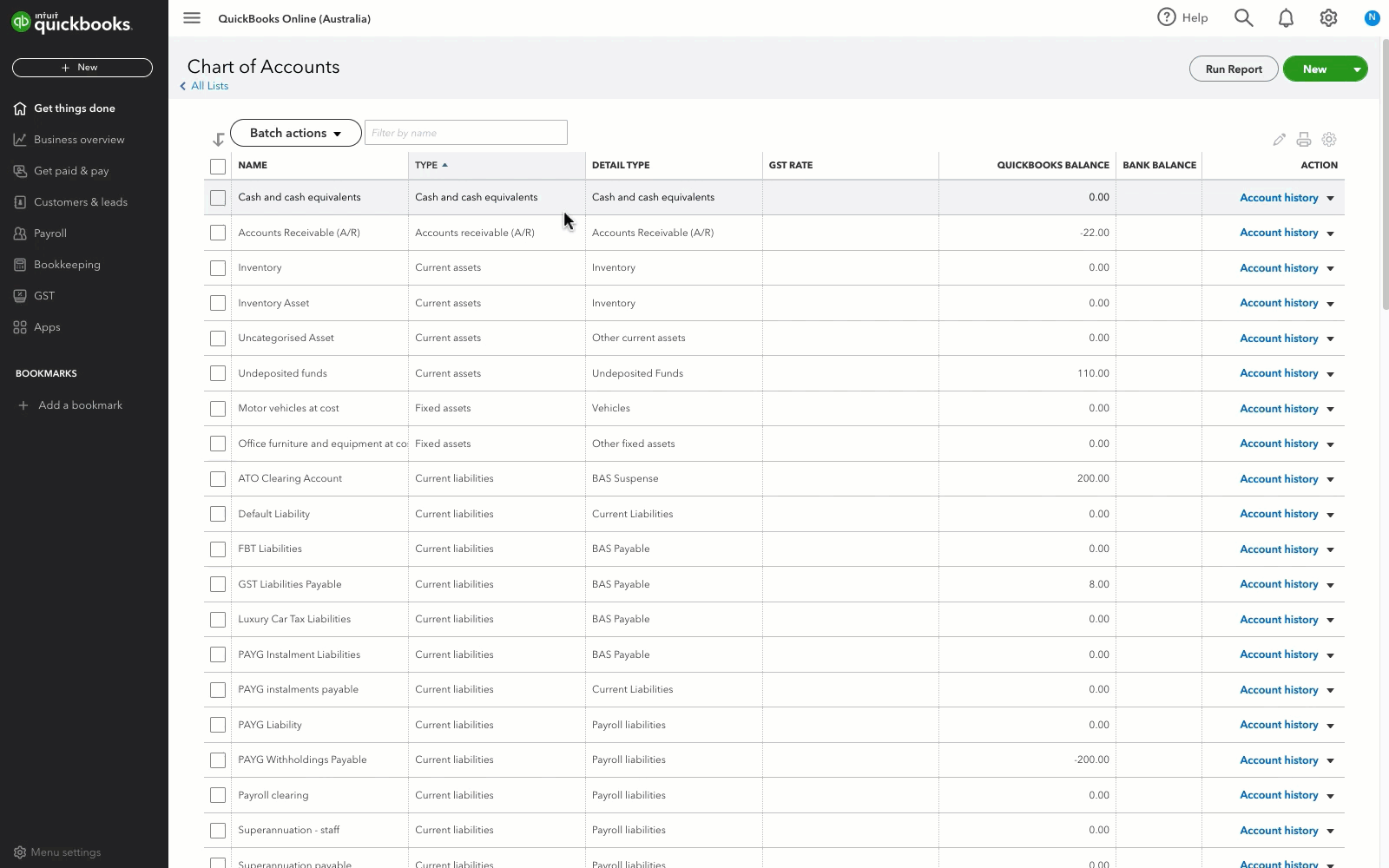
- Select + New.
- Under Customers, select Adjustment Note.
- From the Customer ▼ dropdown, select the appropriate customer.
- In the Product/Service section, select Bad debts.
- In the Amount column, enter the amount you want to write off.
- In the Message displayed on statement box, enter “Bad Debt.”
- Select Save and close.
5. Apply the adjustment note to the invoice
- Select + New.
- Under Customers, select Receive Payment.
- From the Customer ▼ dropdown, select the appropriate customer.
- From the Outstanding Transactions section, select the invoice.
- From the Credits section, select the adjustment note.
- Select Save and Close.
6. Enter a journal entry for the allowance account
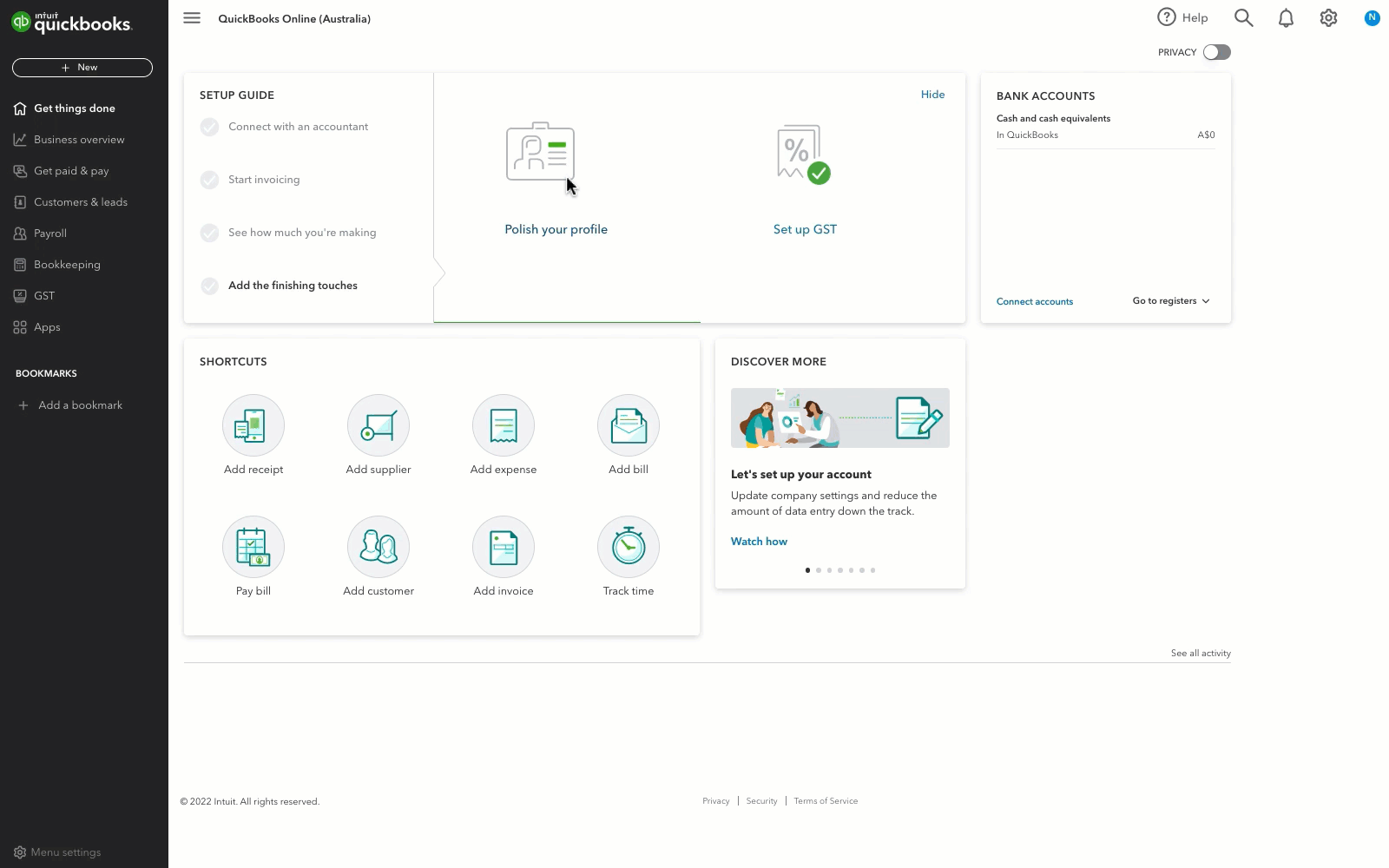
- Select + New.
- Under Other, select Journal Entry.
- Enter the correct journal date.
- In the first line, select or enter the following:
- Account ▼ dropdown: Allowance for bad debts
- Debit: amount you want to write off
- Description: enter “To write off bad debt - [customer name]”
- Name: customer name
- In the second line, select or enter the following:
- Account ▼ dropdown: Accounts Receivable (A/R)
- Credit: (the amount auto-populates)
- Description: enter “To write off bad debt - [customer name]”
- Name: customer name
- In the Memo box, enter “To write off bad debt - [customer name].”
- Select Save.
7. (Optional) Create a recurring bad debt expense journal entry
- Estimate your yearly bad debt expense, then divide it by 12.
- Select the Settings ⚙ icon.
- Under Lists, select Recurring Transactions.
- From the Transaction Type ▼ dropdown, select Journal Entry.
- Name the template, set the type to Scheduled, then change the interval and the start date.
- In the first line, select or enter the following:
- Account ▼ dropdown: Bad debts.
- Debit: monthly estimated bad debt amount.
- Description: enter “Estimated bad debt.”
- In the second line, select or enter the following:
- Account ▼ dropdown: Allowance for bad debts
- Credit: the amount auto-populates.
- Description: enter “Estimated bad debt”
- Name: customer name
- In the Memo box, enter “To write off bad debt - [customer name].”
- Select Save template.
What if a customer pays an invoice I've already written off?
If a customer pays an invoice or an amount that you wrote off, you just need to void the adjustment note and the journal entry (for Allowance method) to restore the accounts receivable so you can pay it off.
Note: If you wrote off the bad debt in a prior year, talk to your accountant before making any changes.
- Go to Sales and select Customers (Take me there).
- Select the customer’s name.
- Find and open the adjustment note you want to undo.
- Select the dropdown arrow next to Actions, and then select Void.
- Confirm you want to void the adjustment note by selecting Yes.
- Go back to Sales, then select All sales (Take me there).
- Find and open the journal entry you want to undo.
- At the bottom, select More, and then Delete.
- Confirm you want to delete the journal entry.
You can now record the payment for the invoice as you normally do.
Cash Based Accounting
Void an invoice
If you file your taxes on cash basis, you can void the invoice since they haven’t been reported as income yet. To do this:
| Does your invoice have billable expenses, billable time, charges, or credits?
If it does, we don’t recommend voiding the invoice. You can write it off by adding products/services with a negative amount to the invoice.
|
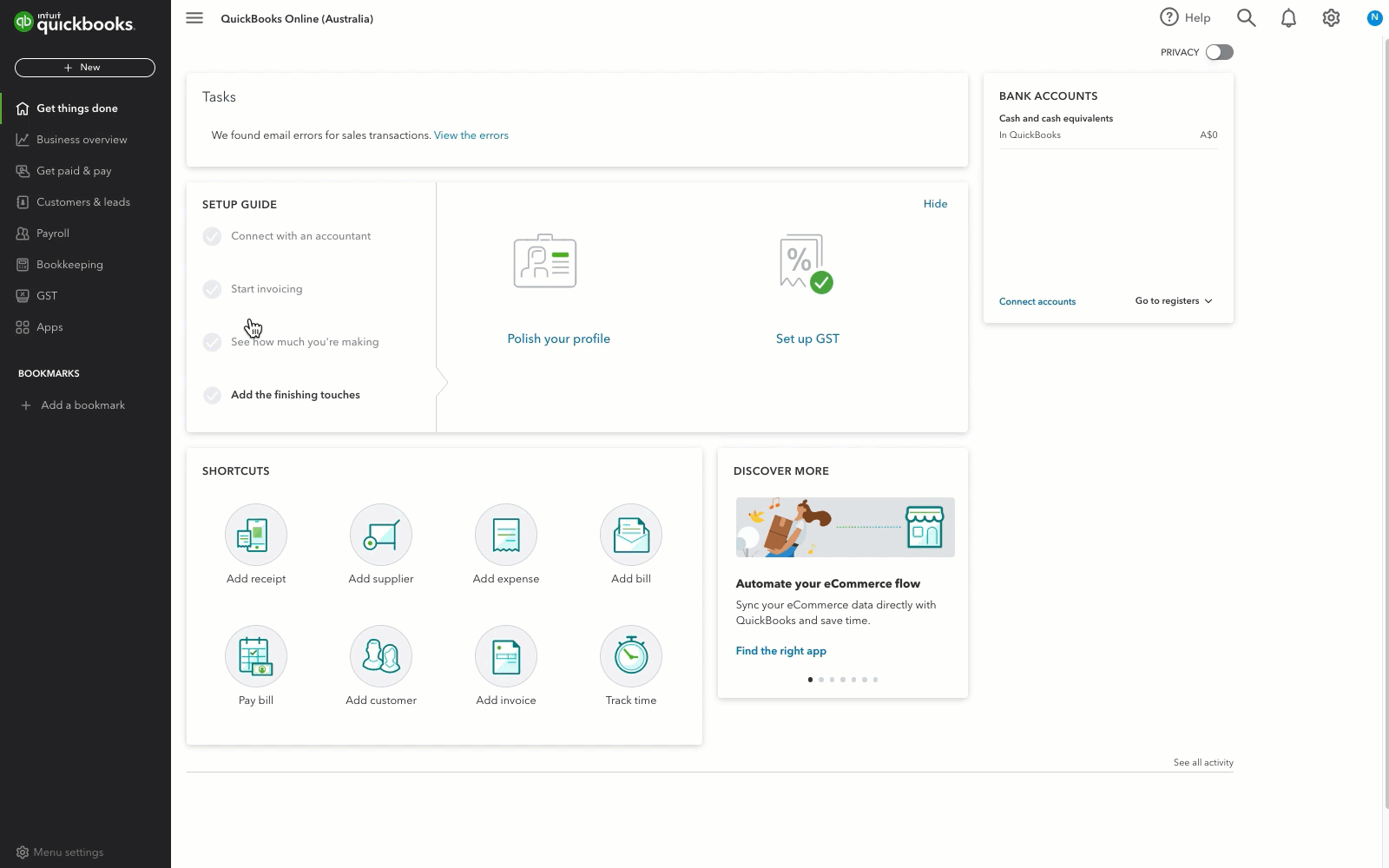
- Go to Sales and select Invoices (Take me there).
- Find and select the uncollectible invoice.
- Under the GST column, change all the sales tax rate to Out of Scope (0%).
- At the bottom, select More, then Void.
- Confirm you want to void the invoice.
- Reopen the invoice.
- In the Message on statement box, enter “Bad debt” after Voided.
- Select Save.
Void a partially paid invoice
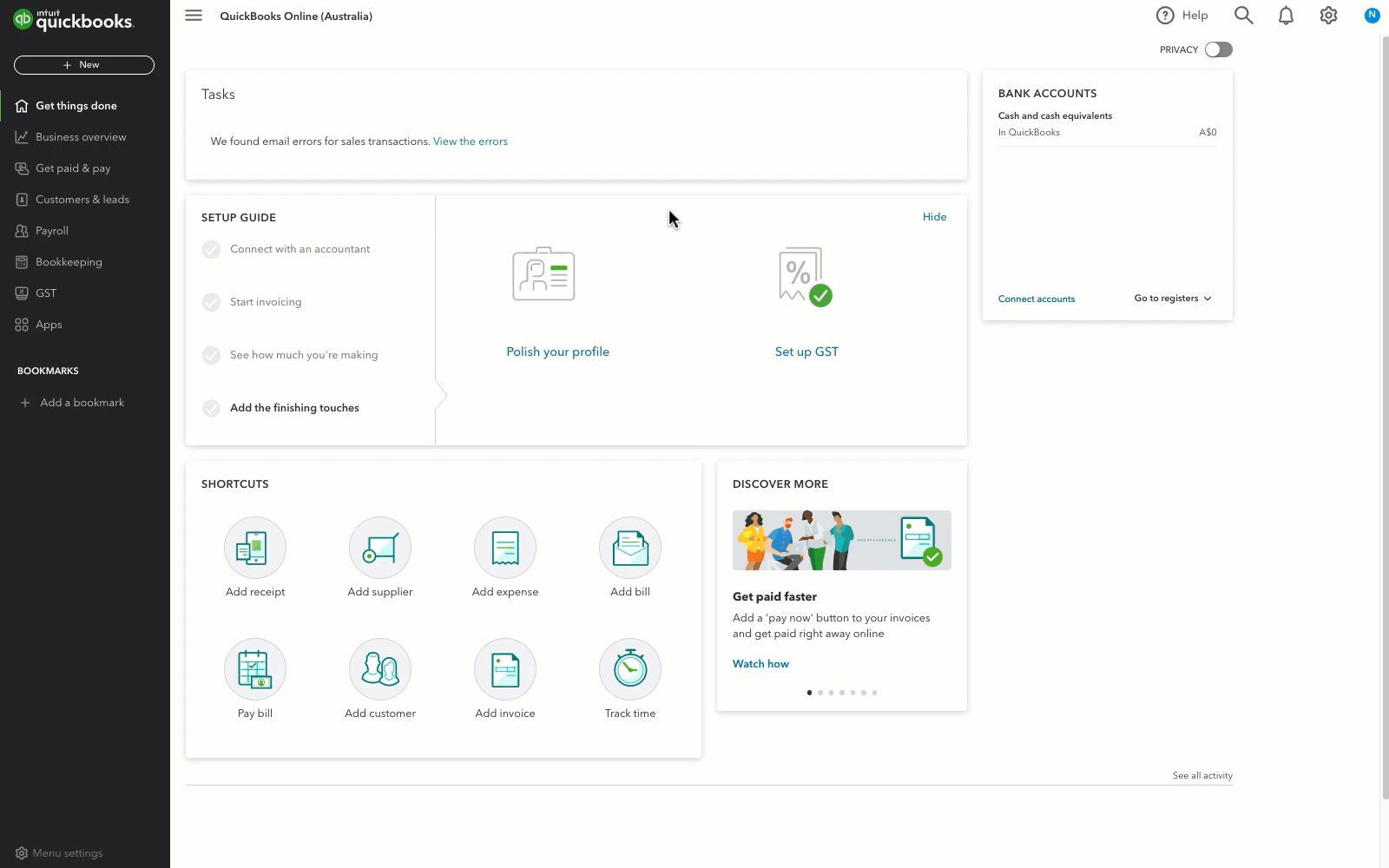
- Go to Sales and select Invoices (Take me there).
- Find and select the uncollectible invoice.
- Under the GST column, change the sales tax rate for the bad debt to Out of Scope (0%).
- In the next lines, select the corresponding products/services for the bad debt.
- In the amount column, enter the balance for each product/service as a negative amount.
- In the Message on statement box, enter “Bad Debt.”
- Select Save.
Next Steps
To make it easier for you to identify bad debts in the future, you can add a note next to their name in QuickBooks Online.
Select this heading to add a note to a bad debt's name
- Go to Get paid & pay and select Customers (Take me there).
- Select the customer’s name.
- At the upper right, select Edit.
- In the Display Name as field, enter “Bad Debt” or “No Credit” after the customer name.
- Select Save.