How to fix unpaid pandemic leave balance data
by Intuit• Updated 1 year ago
Fix unpaid pandemic leave balance data
Since the latest award update in QuickBooks Payroll powered by Employment Hero, you may have noticed that some employees have excessive unpaid pandemic leave. Learn how to adjust your affected employees' unpaid pandemic leave balances.
Note: Unpaid pandemic leave is a leave category that appears once you have installed an Award in your payroll that includes this category. The steps in this article refer to fixing an update to the Award which converted unpaid pandemic leave balances from Hours to Weeks. As a result of this update, an excessive amount of unpaid pandemic leave may have shown up in some employees.
Step 1: Identify the affected employees
To determine if any employees have been affected, run the Leave Balances Report:
- Go to Payroll then select Reports tab.
- Select Leave Balances under the Payroll column.
- In the Leave type filter, enter Unpaid Pandemic Leave.
- Select Run Report.
- The Leave Balance column of the report will show you which employees have more than the allowed cap (2 weeks) of unpaid pandemic leave.
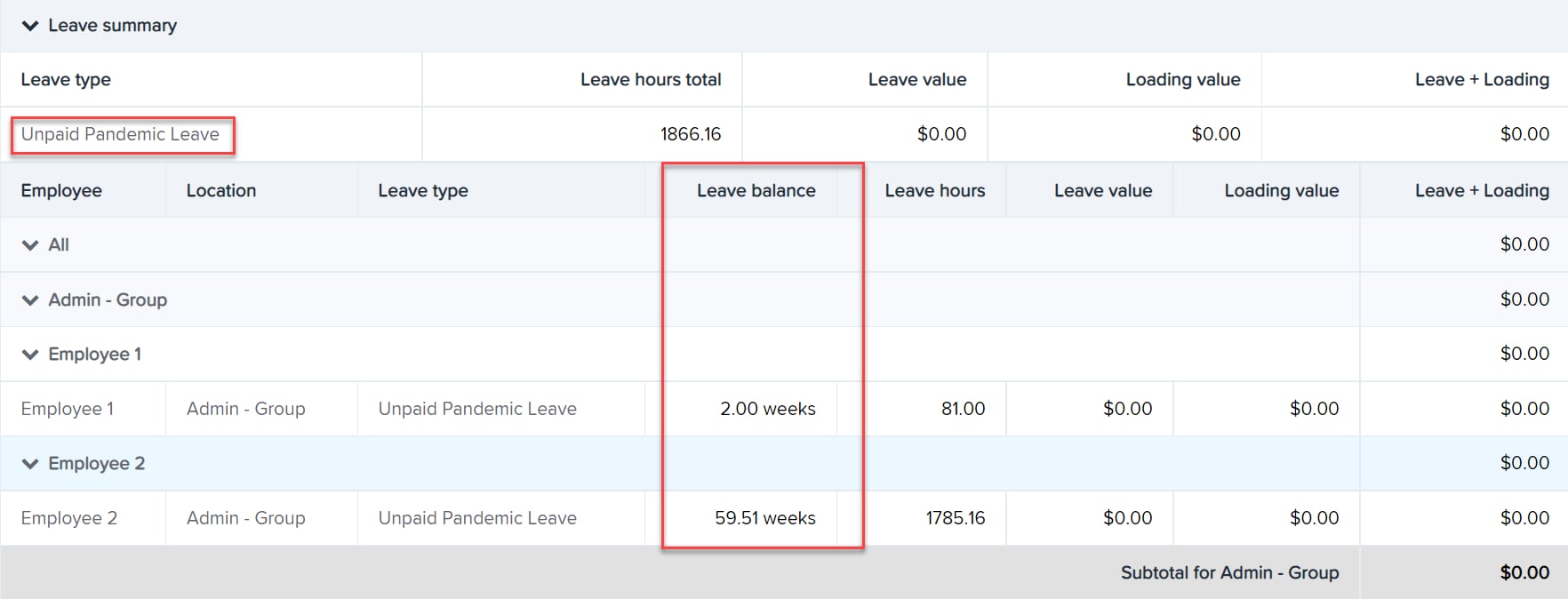
- Select Download to keep a reference of this report in CSV, Excel, PDF, or RosterLive format.
Step 2: Adjust the unpaid pandemic leave balances
To make an adjustment:
- Create a new ad-hoc pay run, or open your next scheduled pay run.
- Select the affected employee/s name to expand their pay run information.
- Select Actions, then select Adjust Leave.
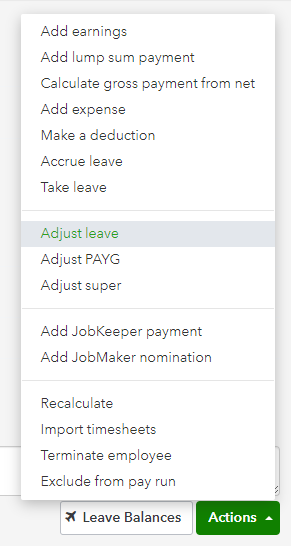
- A Leave Adjustments section will now appear. Select Unpaid Pandemic Leave from the list.
- To reduce the leave balance, enter negative hours in the Hours field. To increase the leave balance, enter positive hours in the Hours field. See the below example on reducing unpaid pandemic leave hours:

- Leave Apply Earnings Rules unticked, then select Save.
- Finalise the pay run.
Sign in now for personalized help
See articles customized for your product and join our large community of QuickBooks users.
More like this