Learn about updates to the new AI-powered banking page
by Intuit•259• Updated 2 months ago
Whether you're a new or experienced QuickBooks user, your bank transactions page has features designed to help you efficiently manage your bank and credit card transactions.
Tips and where to find common items
Here's some tips for getting the most out of your new transactions table and finding items that moved.
- Match or categorise: QuickBooks uses AI to find matches and prevent duplicate transactions. Switch between matching or categorising by selecting the switch for them on any transaction. Need to change a category? Just select the category area in the list to change it right there.
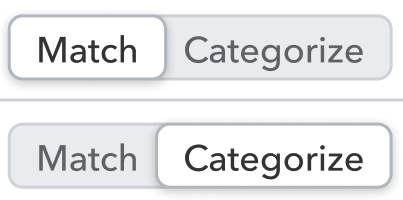
- Resize or customise your transaction list: See the info that's most helpful at a glance. Select the
 Settings icon above the transaction list to add columns or free up space if it's too wide.
Settings icon above the transaction list to add columns or free up space if it's too wide. - Split transactions and see category history: Select the
 dropdown in the Action column on any transaction to get the options to Split or see Categorisation history for a transaction's customer/supplier.
dropdown in the Action column on any transaction to get the options to Split or see Categorisation history for a transaction's customer/supplier.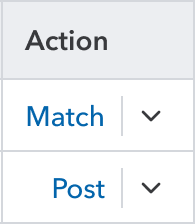
- See transfers or card payments: QuickBooks adds a Pair badge on anything it predicts as a transfer or card payment. To edit this for a transaction, select the row to expand it. Then select Transaction type.
- Edit right in the transaction list: When you select an editable item in the transaction list, a menu appears for it. This lets you quickly add attachments and update info without having to expand the row.
- Use AI-powered suggestions: AI suggestions are there when you want some guidance. Select the Suggested by AI
 icon to see AI-powered suggestions on what to use for category, match, or customer/supplier options.
icon to see AI-powered suggestions on what to use for category, match, or customer/supplier options.
For more details and directions, see the frequently asked questions below.
Frequently asked questions
AI suggestions
Basics and navigation
More like this
- How AI suggestions help match and categorise bank transactionsby QuickBooks
- Learn about Accounting Agent featuresby QuickBooks
- How to Add Leave Categories in QuickBooks Payrollby QuickBooks
- Download the most recent bank and credit card transactionsby QuickBooks