Your payroll accounts affect how you record payroll expenses in journal entries. This page will teach you to add and match those journal entries with your bank account transactions.
Adding Expense Transactions in Online Banking
Using the Payroll Clearing Account:
Matching the journal transaction in Online Banking
Using the Bank Account as the Payment Account:
If you use ABA files (bulk payment files) to pay your employees, you can change the default bank payment account to your bank account instead of the payroll clearing account. This change can make things easier because you can match the payment from your bank account. You don't have to add expenses to clear the payroll clearing account (the default setting).
- Go to Payroll and select Payroll Settings.
- Go to Chart of Accounts under Business Settings and select Default Accounts.
- Run the regular payroll.
- On the Transactions screen, you'll be able to match the journal entry to the payment made.
| Have any other questions for our team? If any of your questions were left unanswered, we'd love to hear them! Pop over to our QuickBooks Community's discussion on payroll processes where you can ask your questions, have them answered by qualified QuickBooks Online experts, and hopefully help others with the same questions out in the process. |
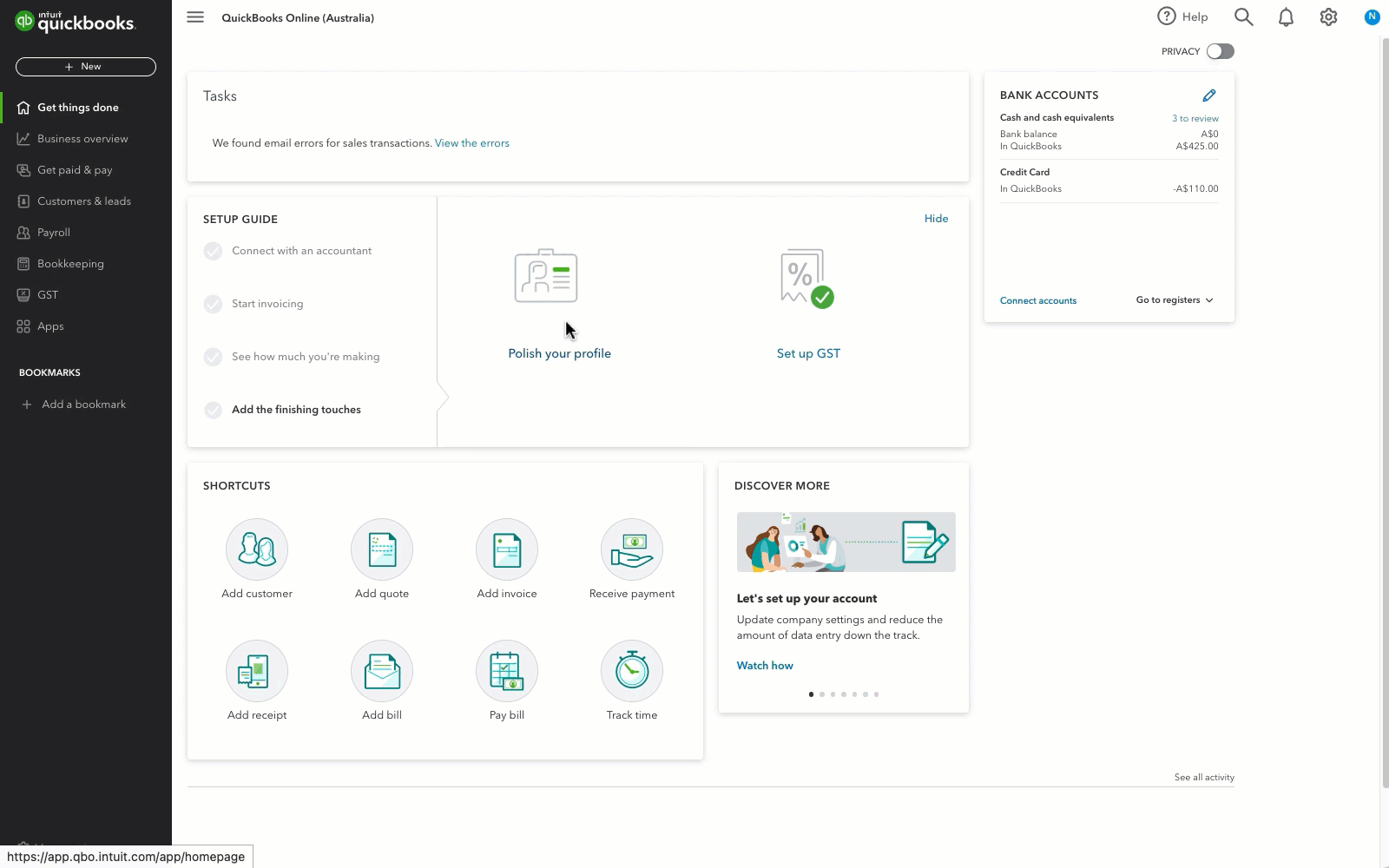
.gif)