Turn on suggestions
Auto-suggest helps you quickly narrow down your search results by suggesting possible matches as you type.
Showing results for
I voided an invoice with billable time linked to it and need to recreate the invoice but the billable times no longer show up.
What to do?
Welcome to the Community, @301.
To link your billable time to your new invoice, first, you have to unlink that from your voided invoice.
Here is how:
To learn more about this process here's a great resource: How to undo a voided transaction.
Please let me know if you have any other concerns. I want to make sure everything is taken care of for you. Have a great day!
Thanks for posting to the Community, @gf21. I've got a couple of steps and info to share to handle this voided invoice with billable time.
In QuickBooks Desktop, you can pull up the Time by Name report. From there, you can review the billable time and re-enter the details and link it to your invoice. Let me show you how.
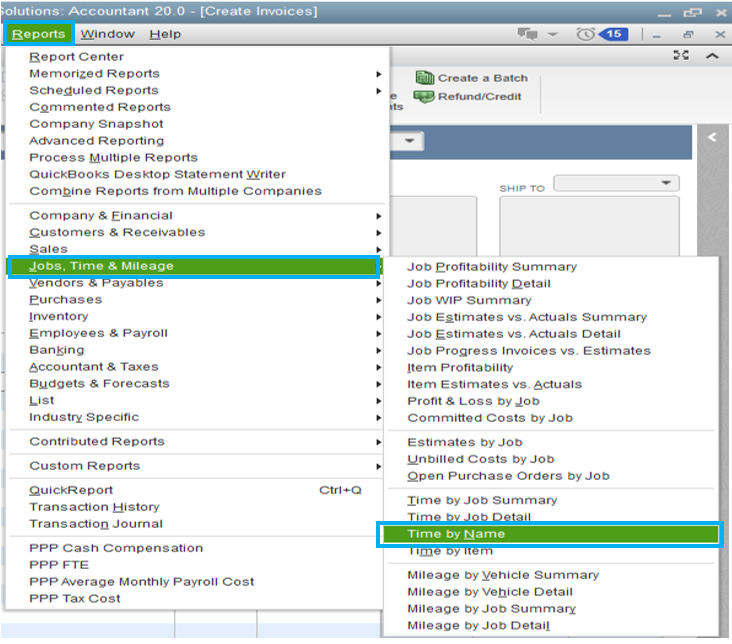
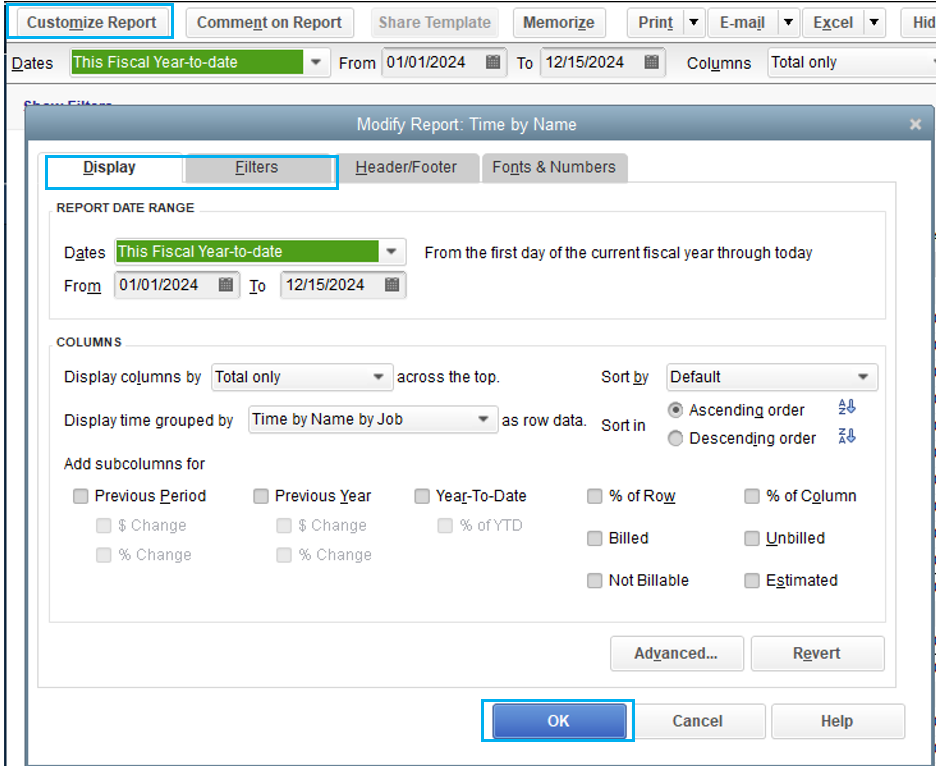
Once done you can now create an invoice and link the billable time again.
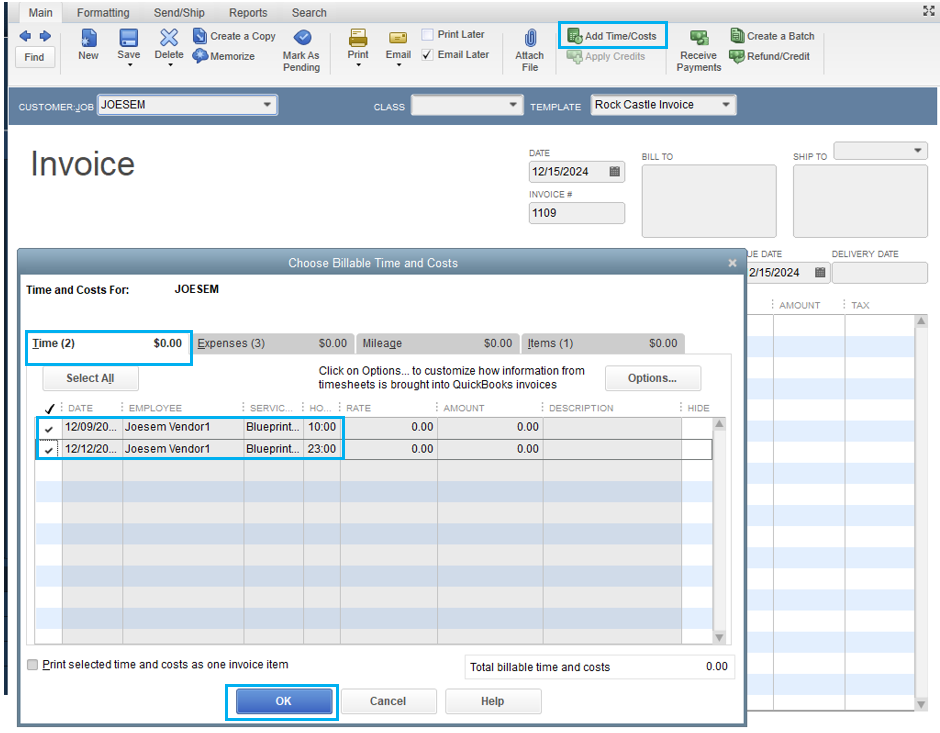
Though, the steps and articles are QuickBooks Desktop US but this can also be works for other countries as well. For additional information about the steps I've shared above, check out these articles for further guidance:
To personalize your invoices and get the info you need, you can customize them. Please read through this resource for further insights: Use and Customize form templates.
Additionally, with QuickBooks Desktop's job costing tools, you'll be able to see how much money you spend and make for each job. To accurately record your job cost, you can refer to this article for the complete details: Tracking job costs in QuickBooks Desktop.
Let me know if you have other questions about this topic, so I can check on them for you. I'm also here if you need anything that's QuickBooks-related. Have a lovely rest of the week!
You have clicked a link to a site outside of the QuickBooks or ProFile Communities. By clicking "Continue", you will leave the community and be taken to that site instead.