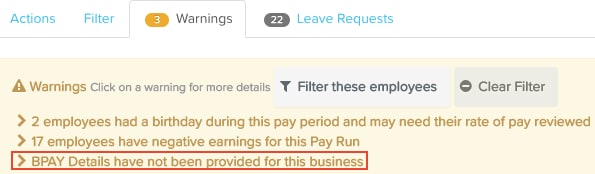BPAY files can be used to make multiple BPAY payments on behalf of your employees via internet banking. You can set up more than one BPAY file then choose which file should be used for each pay schedule.
Employees are able to choose whether they want a portion of their net pay to go towards paying bills. To do this, they would set up the BPAY account via their Bank Accounts screen. Alternatively, you can do this on their behalf by navigating to the employee's settings, and selecting the Bank Accounts section from the left menu.
Additionally, employee deductions can be set up to be paid via BPAY. Instructions on how to set this up can be found here.
Setting up a BPAY file
To set up a BPAY file:
- Navigate to Employees on the left menu.
- Select Payroll Settings, then select Payment Files.
- Select the BPAY File Settings tab, then select Add and select the appropriate financial institution.
- The steps used to complete the file setup varies depending on the financial institution chosen. Details are found below.
- At this stage, we only support BPAY file formats for the following financial institutions:
- National Australia Bank (NAB)
- Commonwealth Bank of Australia (CBA)
- Westpac
- ANZ
- At this stage, we only support BPAY file formats for the following financial institutions:
Downloading a BPAY file from the Pay Run
Once a pay run has been finalised, click on "Download Payment File" and select to either download the BPAY file only or download a zip file with both the ABA and BPAY files.

The BPAY file will then download and you can then import this via online banking.
If BPAY accounts have been set up for employees but the business has not set up their BPAY file format, the following warning will appear when you select the Download Payment File button.
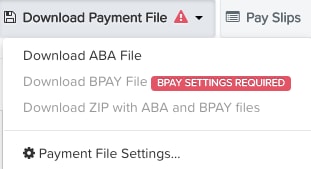
Prior to finalising the pay run, the Warnings tab will identify whether company BPAY details have yet to be set up: