We're sorry to see you go. If QuickBooks Online isn't the right fit for you, we want to help you find the right tools. Here's how to cancel your subscription or trial.
In this article, you'll learn how to:
- Downgrade or upgrade your subscription level
- Cancel your QuickBooks Online subscription
- Cancel an account purchased online, directly from Intuit
- Cancel a subscription purchased through the Apple App Store
- Cancel a subscription purchased through the Google Play Store
- Cancel a suspended subscription
- Learn what happens to your data after you cancel
Downgrade or upgrade your subscription level
Are you sure that you want to cancel your subscription?
If you need fewer features, consider downgrading your plan. This saves you money and you only keep what you need to do your bookkeeping.
If you'd like to explore plans with different features, you can go through our list of features that will help you to decide if upgrading or downgrading your subscription is right for you. If you'd like some help with QuickBooks before you decide, you can find an accountant who can partner with you and share insights to help grow your business. Or, you can watch our video tutorials to learn more about how features work.
Cancel your QuickBooks Online subscription
The steps for cancelling QuickBooks Online depend on where you signed up for your subscription. If you signed up through a mobile app store, you’ll need to go to your app store to cancel.
Follow the steps below based on where you bought your QuickBooks Online subscription.
Cancel an account purchased online, directly from Intuit
- Sign in to the Intuit Account Manager.
- Select Products & billing, then select your company name. This will take you to your subscription page.
- Find the product you wish to cancel, then select Cancel.
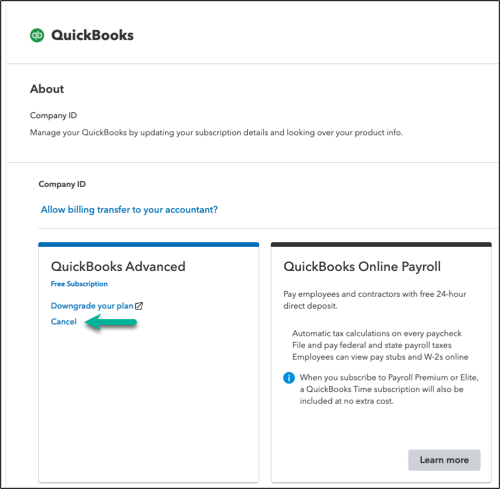
- You’ll see a multiple choice survey on why you're cancelling your subscription. Once you’ve filled it out, select Continue to cancel.
- You’ll see a page that details product benefits, and the last day you'll be able to use your subscription. Select Continue to cancel.
- You’ll see a pop-up confirming your subscription is cancelled. Select Got it.
Note: If you are within the billing period you last paid for, you will be able to resume your subscription and stay on the same billing by selecting Resume subscription. If you are outside of the billing period, you will have to go to the web to resubscribe.
Cancel a subscription purchased through the Apple App Store
- Go to the Settings app on your iPhone or iPad.
- Select your Name to access your Apple ID.
- Select Subscriptions.
- Select QuickBooks Online.
- Select Cancel.
You can also follow the steps to cancel a subscription from Apple.
Cancel a subscription purchased through the Google Play Store
- Go to the Play Store app.
- Select the Profile icon.
- Select Payments & subscriptions, then select Subscriptions.
- Select the QuickBooks Online app.
- On the Manage subscriptions window, select Cancel subscription.
You can also follow the steps to cancel a subscription from Google.
Cancel a suspended subscription
If your subscription is suspended, you need to resubscribe and reactivate it before you can cancel. We'll also automatically cancel your subscription after three failed attempts to charge your payment method.
Cancel a QuickBooks Online Accountant subscription
As of now, QuickBooks Online Accountant is a free program and unfortunately, there is no option to cancel it at this time.
Learn what happens to your data after you cancel
For paid and trial subscriptions, we hang on to your data for one year. This lets you pick up where you left off if you decide to come back. We delete the data after that. During that year, the account is in read-only mode, allowing you to review, export, and print data, but you won't be able to make changes to your books. When you sign in to the Company Selection page, you can view the expired files under Cancelled Companies.