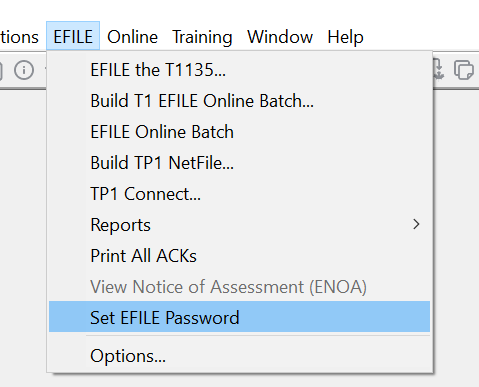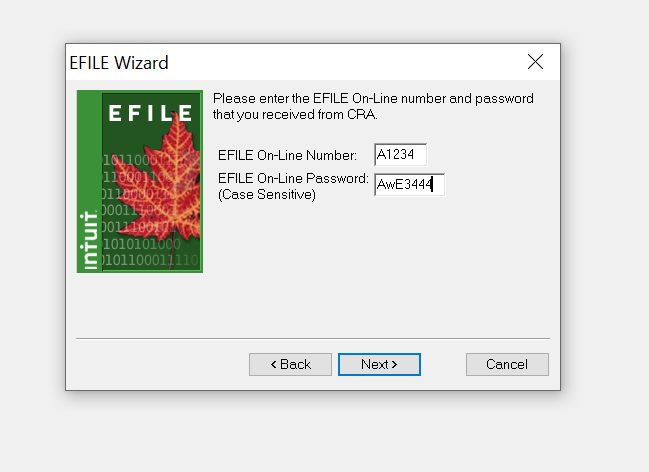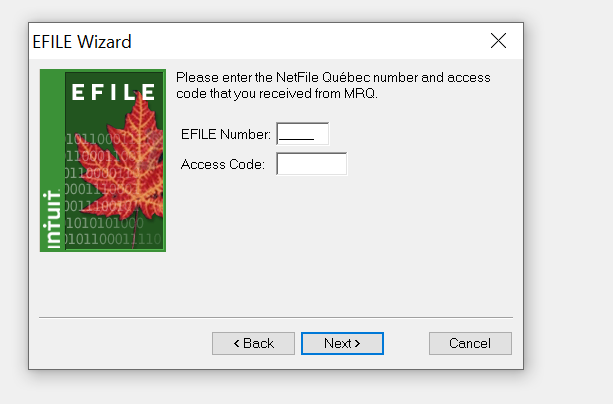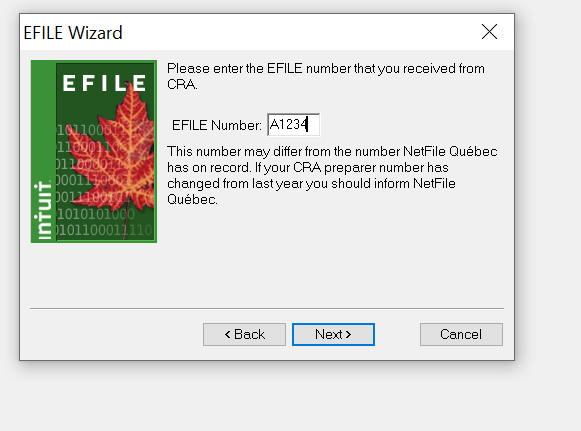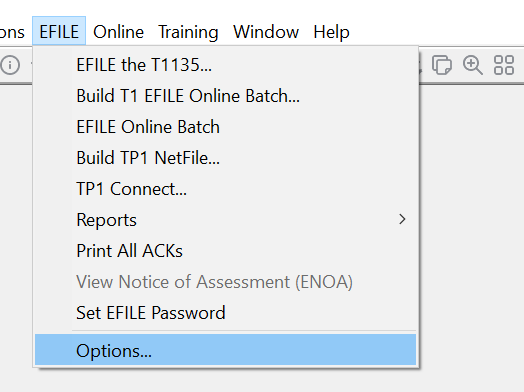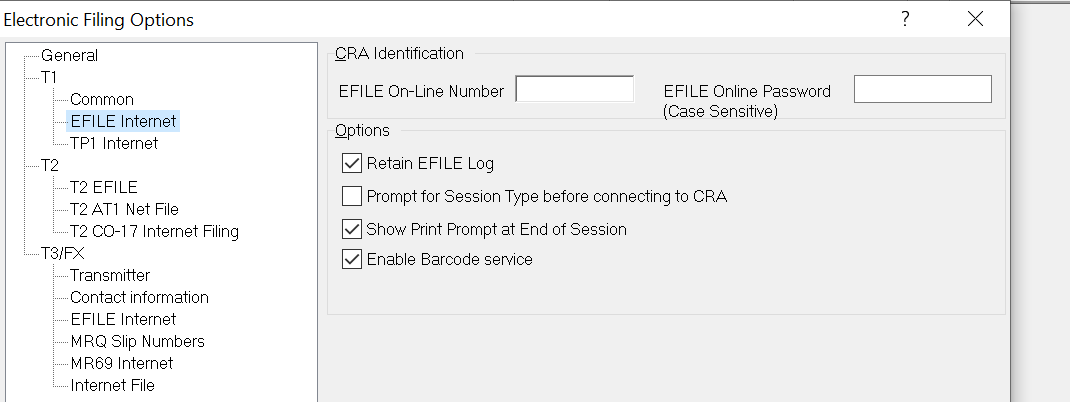The EFILE and ReFILE services are open for transmissions from February 21, 2022, at 8:30 a.m. (Eastern time), until January 27, 2023, for the electronic filing of your clients' 2017, 2018, 2019, and 2020 T1 personal income tax and benefit returns. Click here to learn more.
Be sure to update your EFILE password with CRA and follow the steps below to update the password in-product.
Acquire EFILE Number and Password from CRA
This process is undertaken by customers installing ProFile, starting a new tax year, or update an existing EFILE number and password. Note that if any steps are skipped that it will not be possible to EFILE.
ProFile users must apply online to the CRA for an EFILE number and password; information on the application process can be found here.
Following a successful application, the CRA provides a user number and password."
ProFile users can contact the CRA help desk for user number and password assistance at EFILE Helpdesk Support for T1 Returns.
Update the EFILE number and password
Confirm correct password via CRA website
Navigate to the CRA EFILE for electronic filers site. Select the EFILE Sign in button and sign in using your credentials. Note: if you are unable to sign in to the CRA website, it is likely due to an invalid password. The error message may also inform you that the account is locked, or another message. Contact CRA to resolve the issue.
Navigate to the CRA EFILE for electronic filers site. Select the EFILE Sign in button and sign in using your credentials. Note: if you are unable to sign in to the CRA website, it is likely due to an invalid password. The error message may also inform you that the account is locked, or another message. Contact CRA to resolve the issue.
Updating in ProFile
- Go to the EFILE in the menu bar and select Options...
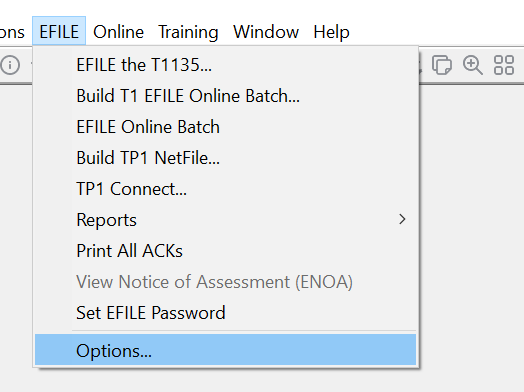
- Select the EFILE Internet option under the T1 menu on the left-side.
- Enter or re-enter the EFILE number and password in the fields EFILE On-Line Number and EFILE Online Password, respectively.
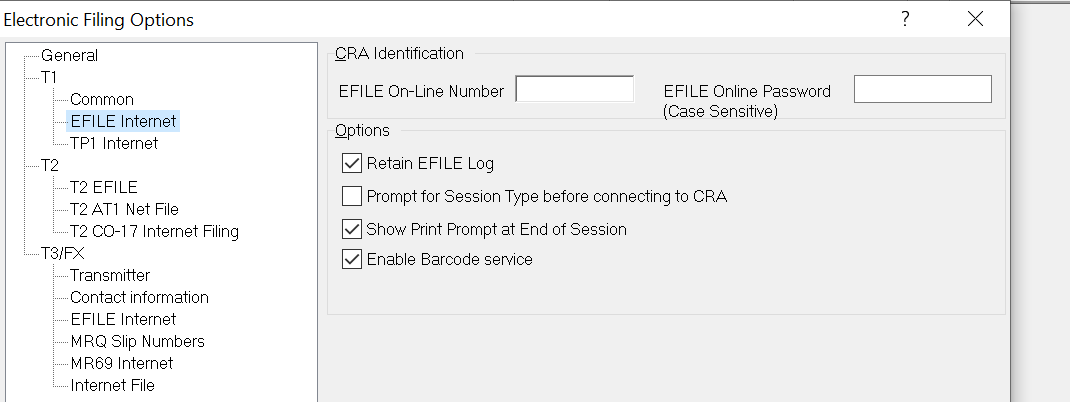
- Select OK at the bottom of the window.
Save options package (if applicable)
It is necessary to save over the current options package in order for ProFile to remember that you have changed the password. Follow this process only if you use an options package.
- Select Options Administration... from the Options drop-down menu in the top toolbar.
The Options Administration window displays. - Make sure your options package is selected. Select Save. You may have to wait for the save process to complete.
- Select OK.
Resolving authentication errors
To resolve EFILE authentication errors after this initial configuration, please review this article.