Change the file directory in Windows Explorer
- Open Windows Explorer.
- Navigate to the location to store files.
- Copy the file path from the address bar.
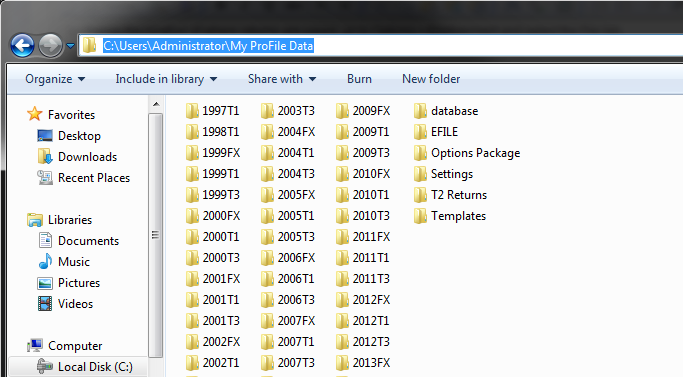
4. Open ProFile.
5. Select Environment... from the Options drop-down menu in the top toolbar.
6. Select the File tab.
7. Double-click on the specific directory path in the File Directories section.
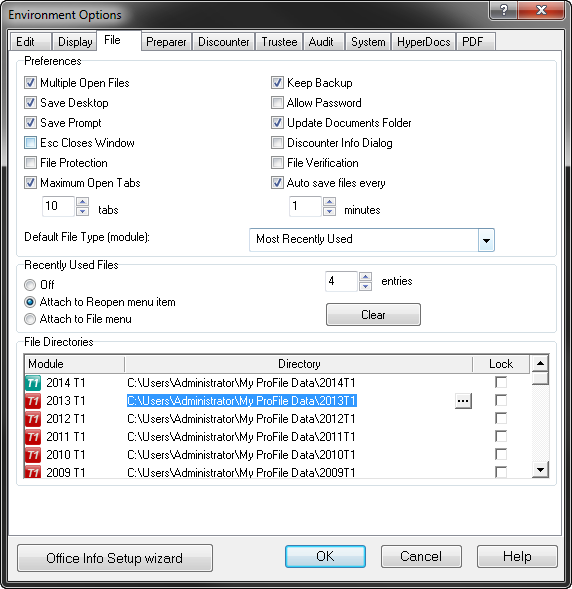
8. Paste the copied file path.
Note: When copying and pasting, ensure that the tax year is changed.
If ProFile prompts you to Create Folders, click on the presented create folders options; this is due to ProFile reading older settings that may have been carried forward from a previous system.
Once all the modules have been re-directed, the path can be locked or an Options Package can be created to load on other machines.
Change the file directory from ProFile
- Open ProFile.
- Select the Environment... option from the Options drop-down menu in the top toolbar.
- Select the File tab.
- Click on the specific Directory path in the File Directories section.
- Double-click on the three dots icon next to the file path. The Browse window displays.
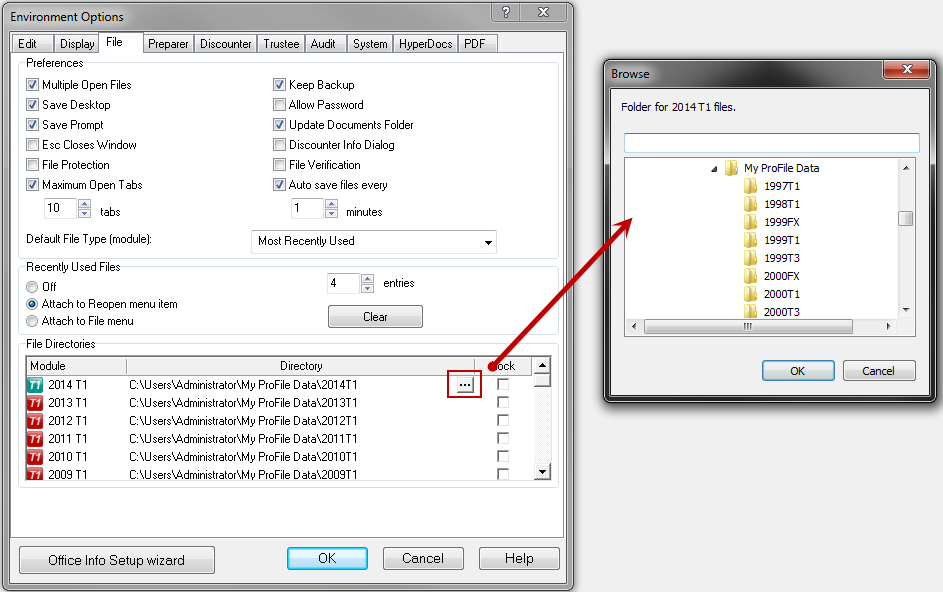
6. Navigate to the location to store files.
7. Click the OK button. The path saves in the File tab.
Once all the modules have been re-directed, the path can be locked or an Options Package can be created to load on other machines.