When attempting to EFILE, NetFile, or transmit a return, the EFILE window says that the web service is unavailable, even though other returns were accepted in the past.
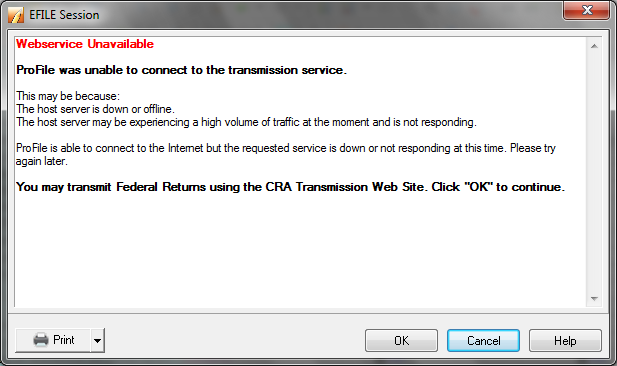
This error usually occurs due to software updates for Windows, anti-virus or security software. It may also be a permissions issue in the firewall.
Resolution
There are several settings to review and confirm are set correctly to resolve this issue.
Review the system date
If the system date on the computer falls behind the CRA EFILE start date, the Webservice Unavailable message may display. Trying reviewing and changing the system date:
Windows 7
- Open the Windows Control Panel.
- Select System and Security.
- Select Clock, Language,and Region on the left-side menu.
- Select Set the time and date under the Date and Time section. The Date and Time window displays.
- Select Change date and time.
- Ensure the date and time are current or change to make current.
- Select OK.
Windows 8
Follow these instructions for changing the system date for Windows 8.
Windows 10
Follow these instructions for changing the system date for Windows 8.
Set firewall and antivirus exceptions for ProFile
In order for ProFile to access its online features, exceptions must be created for antivirus software designed to protect computers. The exception allows ProFile to function properly while still ensuring a secure computer.
Review your antivirus software's list of exception. Due to the different software suppliers, versions and licenses, you may need to contact your supplier or research online on how to review and/or create exceptions.
Tip: If Windows Firewall is deactivated, most likely there is an antivirus software controlling the firewall, or there's a hardware firewall. Only the network administrator can make changes to a hardware firewall.
Restore settings changed with Windows Update
Some settings can change with a Windows update. One such case is with the internet options.
- Close ProFile.
- Open the Windows Control Panel.
- Select Network and Internet.
- Select Internet Options. The Internet Properties window displays.
- Select the Connections tab and then select LAN Settings. The Local Area Network (LAN) Settings window displays.
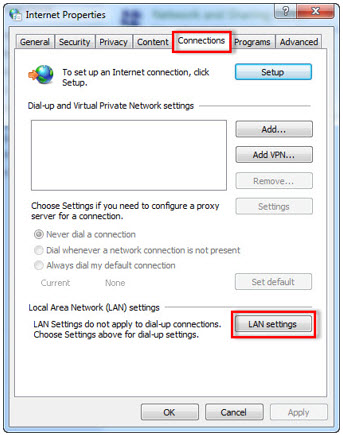
6. Uncheck the Automatically detect settings and the Use a proxy server for your LAN checkboxes.
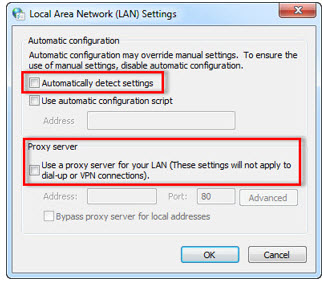
7. Click the OK button.
Set SSL/TSL security
- Close ProFile.
- Open the Windows Control Panel.
- Select Network and Internet.
- Select Internet Options. The Internet Properties window displays.
- Select the Advanced tab.
- Review the SSL connections under the Settings section.
7. Select all Use SSL and Use TLS options.
8. Select OK.
9. Select the Privacy tab.
10. Click the Advanced button.
11. Select Override automatic cookie handling.
12. Set First-party Cookies to Accept.
13. Set Third-party Cookies to Accept.
14. Select OK.
Add permissions in Windows Firewall
Personal firewalls such as Zone Alarm, Norton, or McAfee, can also prevent access. It may be necessary to add several ProFile-related executable files to your list of firewall exceptions, in order to be able to maintain access.
Review Creating an exception in Windows Firewall for ProFile for instructions.