Sync Outlook contacts with QuickBooks Desktop
by Intuit• Updated 1 year ago
Learn how to sync your QuickBooks customers, jobs, and suppliers with your Outlook contacts.
Skip re-entering contact info. QuickBooks Contact Sync for Outlook lets you easily sync and match your Outlook contacts with customers, jobs, suppliers, and other names in QuickBooks. Here's how.
Note: Contact Sync works with Microsoft Outlook 2010 (32-bit).
Step 1: Download QuickBooks Contact Sync
- Select the button below to download the tool.
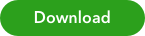
- Save the file somewhere you can easily find, like your Downloads folder or Desktop.
Step 2: Install QuickBooks Contact Sync
- Make sure to close Outlook.
- In the folder where you saved it, double-click setup.exe.
- Follow the onscreen instructions to install.
Step 3: Sync your contacts
- Open your Outlook and QuickBooks.
- Back up your QuickBooks file and your Outlook contacts. For steps on how to back up Outlook contacts, go to Microsoft Office support site.
- In Outlook, select Synchronize Contacts.
- Follow the onscreen guide to start syncing and mapping your contacts.
More like this
- Fix Outlook is missing in send forms preferencesby QuickBooks
- How to fix "Error: QuickBooks is unable to send your email to Outlook"by QuickBooks
- Import customers or suppliers from email contacts to QuickBooks Onlineby QuickBooks
- Winmail.dat is attached to email instead of a .pdf file when sent from QuickBooks through Outlookby QuickBooks