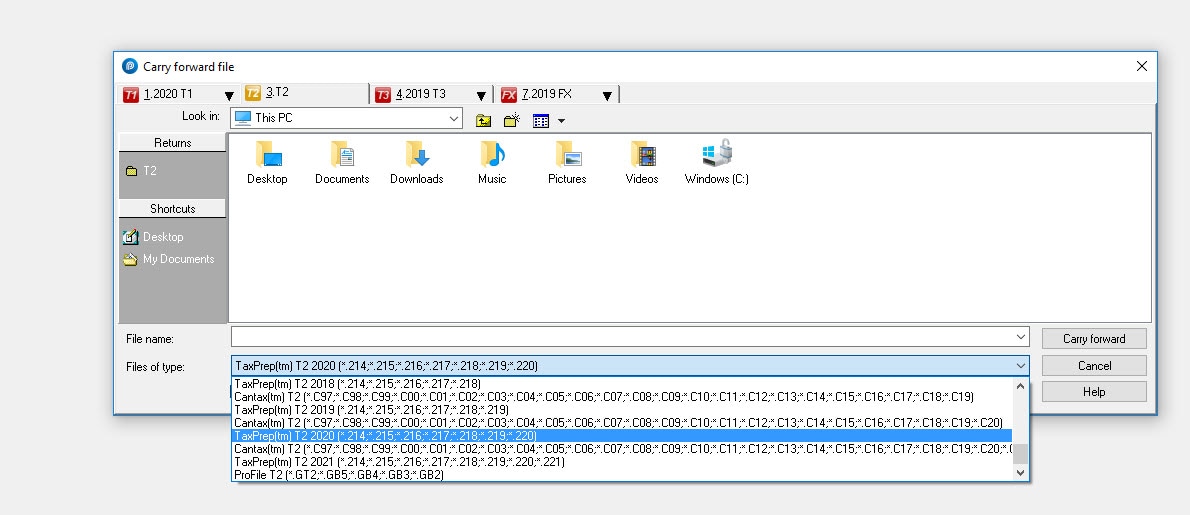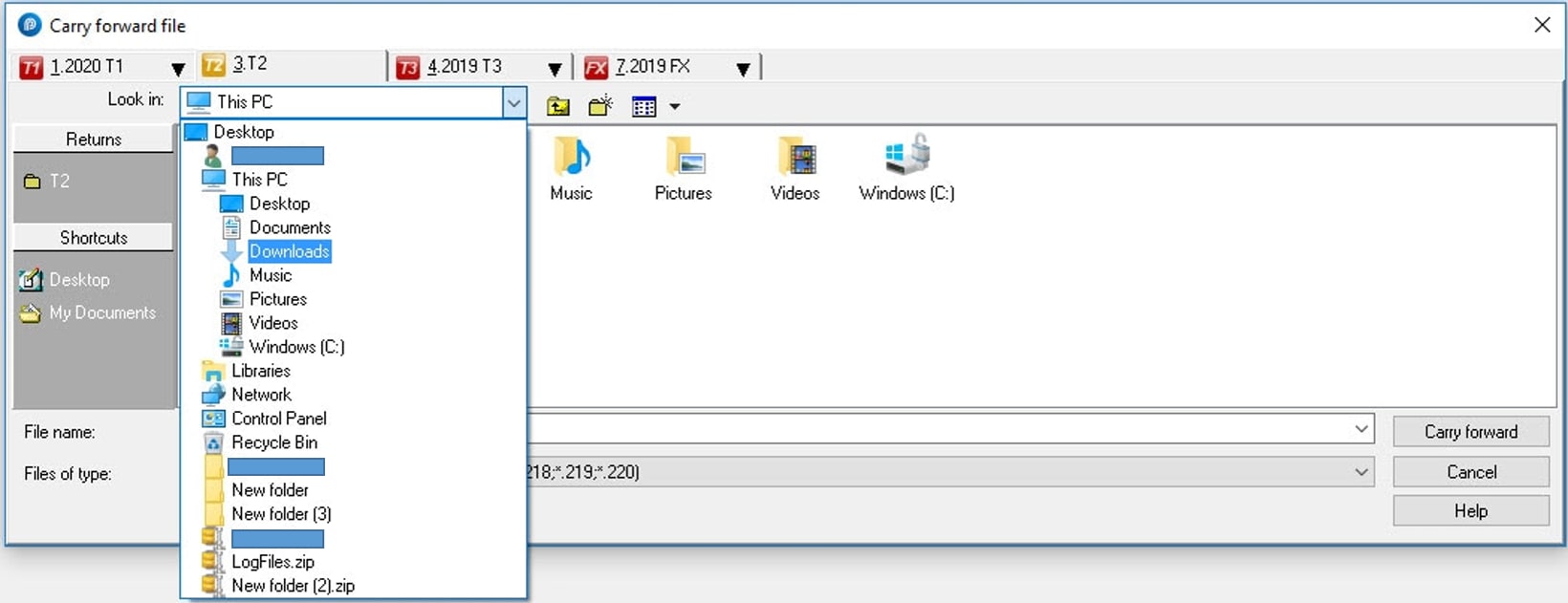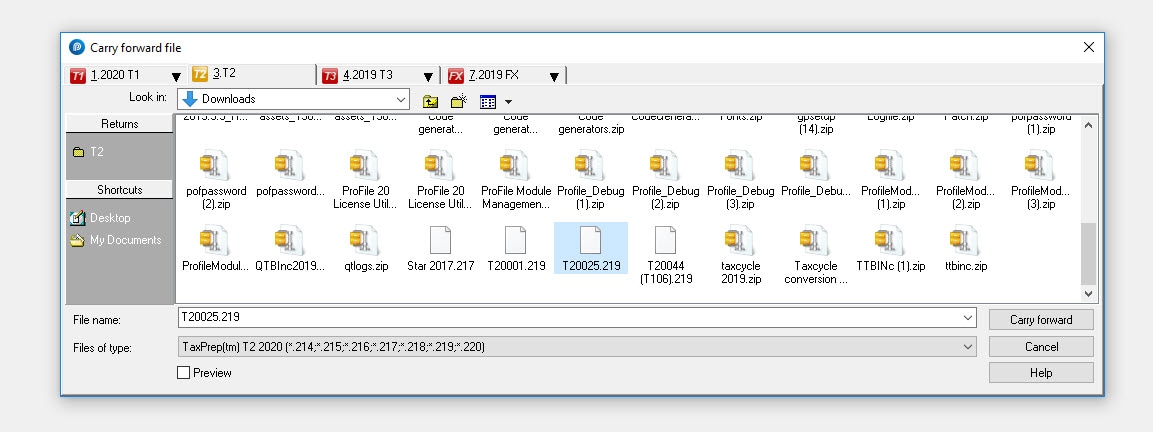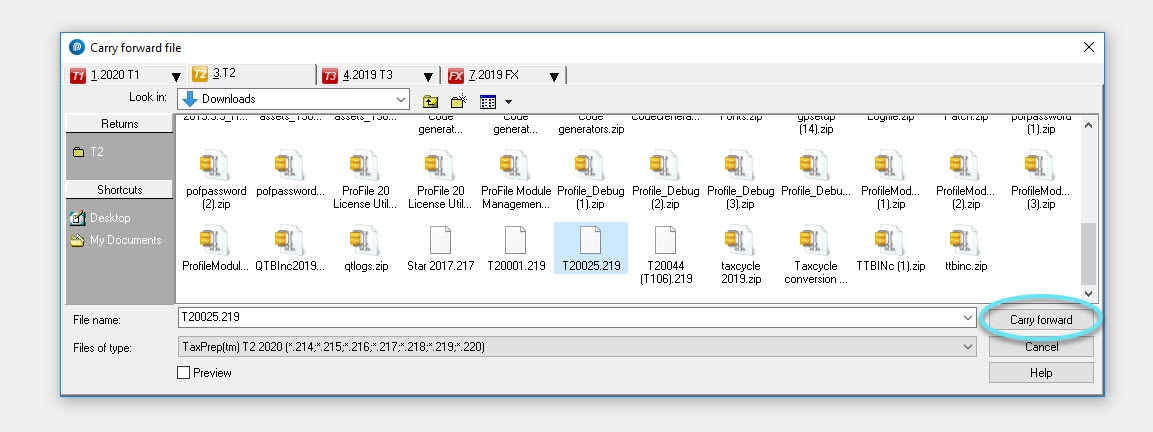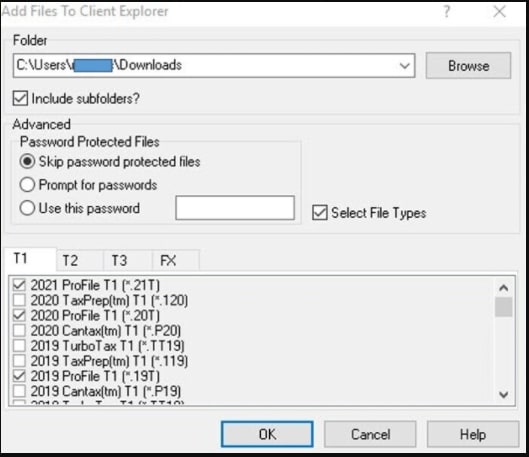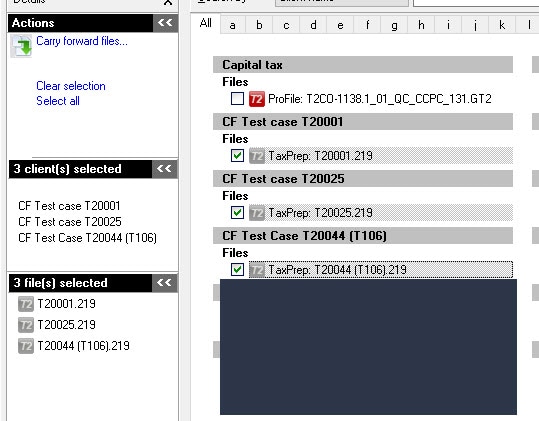Carry forward refers to the process of advancing a return (or a batch of returns) from the previous year to the next year. Personal information, dependant information, as well as amounts available (for example, tuition, donations, etc.) will carry forward. Importing returns directly into ProFile isn't currently supported.
Note: This article previously used the term competitor carry forward to describe this process.
ProFile allows for the carry forward of other supplier's files, including Cantax, TurboTax, DT Max, TaxCycle and Taxprep tax returns.
| Module | T1/TP1 | T2/CO-17 | T3/TP646 | FX/Q |
| Version (Year) | 2022 | 2022 | 2022 | 2022 |
| ProFile | Y | Y | Y | Y |
| TurboTax desktop | Y | N/A | N/A | N/A |
| TaxPrep | Y | Y | Y | Y |
| CanTax | Y | Y | N/A | Y |
| DT Max | Y | Y | N/A | N/A |
| TaxCycle | Y | Y | N/A | N/A |
Note: ProFile recommends that preparers wait until the fileable release of the ProFile T1 module before carrying forward the majority of files. The first filing release typically has changes to ensure the smoothest and most-complete carry forward of the previous year's files. For T1, this is the R2 release (for example, 2022.2.0).
| Module | Version Support |
| T1 | Taxprep: Up to version 2021.v5.0 (iFirm is currently not supported.) Cantax: Cantax versions are supported up to 21.5.303.121. TaxCycle: T1 module supports T1 2021 filesDT Max version v26.01: T1 supports tax year from 2017 to 2021 (carry forward of Quebec forms is not supported for DT Max) TurboTax desktop carry forward support begins in ProFile R1 version (for example, 2019.1.0) |
| T2 | Taxprep: 2018 V2.0, 2018v2.1, 2019 v1.0, 2020v1.1, 2021v1.0, 2022v1.0, 2022 v2.0, 2022 v2.1, and 2023 v1.1 (iFirm is currently not supported.) Cantax: 2018.1.307.100, 2018.2.307.126, 2018.2.307.131, 2019.1.307.100, 2019.2.307.106, 2020.1.307.104, 2021.1.307.100, 22.1.307.100, and 23.1.307.100. TaxCycle: T2 module supports T2 2016-2023 files. DT Max version 26.30: T2 supports tax year ends from 2019 to 2023. |
| T3 | Taxprep: 2022.v3.1 is the latest version supported. (iFirm is currently not supported.) |
| FX | Taxprep Forms versions up to 2022 v5.0 (iFirm is currently not supported.) Cantax FormMaster versions up to 2022 v5.0. |
Note: Remove any existing password protection on the other supplier file prior to undertaking carry forward into ProFile.
Review our dedicated support article for full carry forward details for TaxCycle.
Review our dedicated support article for full details on how to carry forward DTMax files to ProFile.