Running proreg is a common troubleshooting process in ProFile that can often resolve issues you may be experiencing.
There are two parts to running proreg:
Part 1
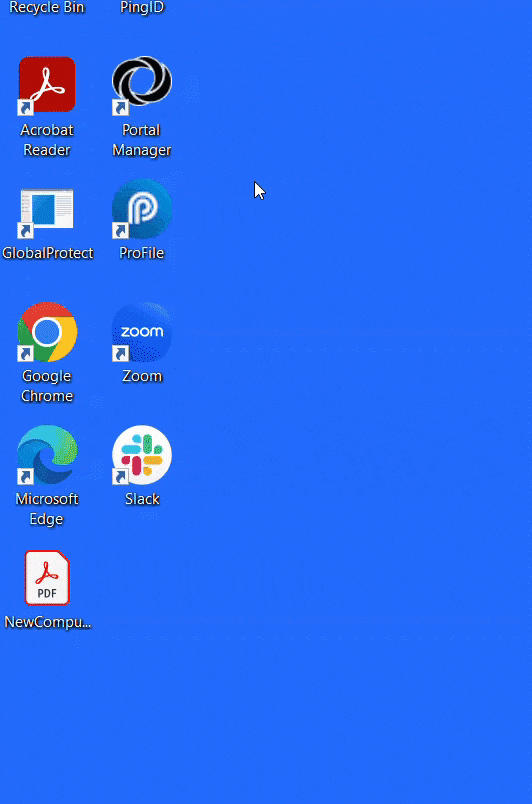
Part 2
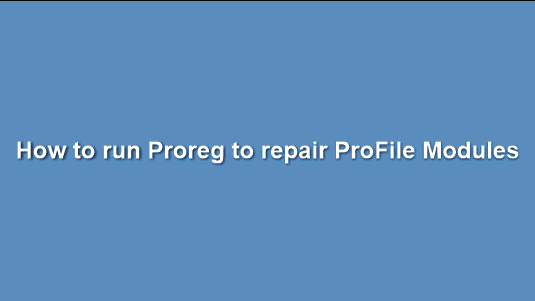
Instructions
- Exit ProFile.
- Right-click on the ProFile desktop icon and select the Open file location option. Windows Explorer opens.
- Locate the proreg file in the folder.
- Right-click on the proreg file and select Run as administrator. The ProFile Module Registration window displays.
- Click on the Clear all button; the X in the boxes clear.
Note: It may take several minutes for the boxes to clear. - If prompted with a message regarding UAC, allow the access. This prompt is generated because of high security settings for User Account Control permissions. If not prompted, continue to the next step below.
- Click the Register all button; the X in the boxes repopulates.
Note: It may take several minutes for the boxes to repopulate. - Locate the entry gpshell.dll from the list of boxes.
- Uncheck the gpshell.dll box.
- Close the ProFile Module Registration window.