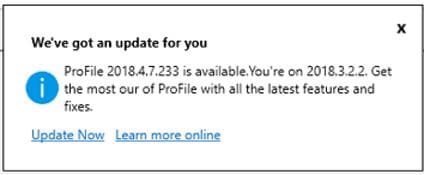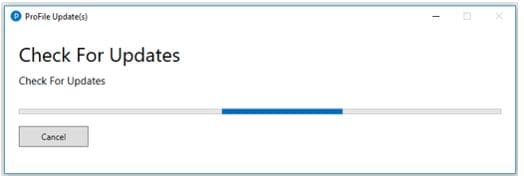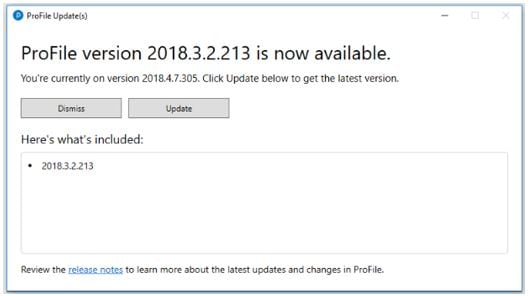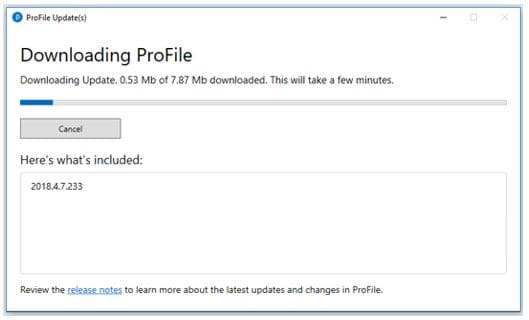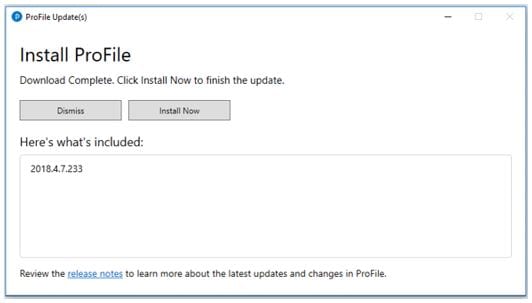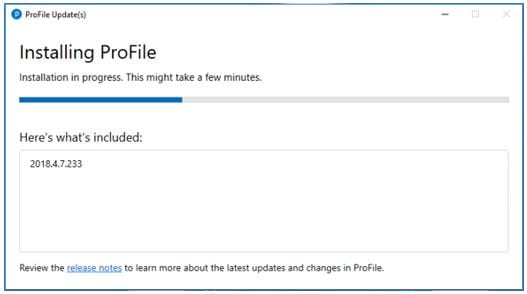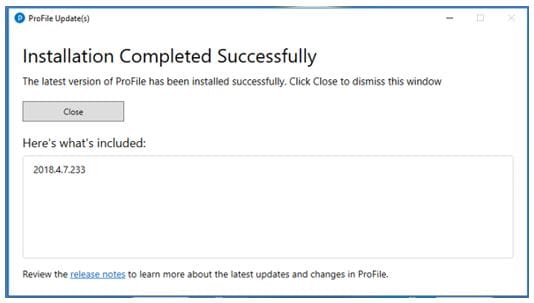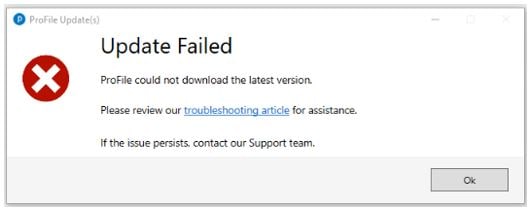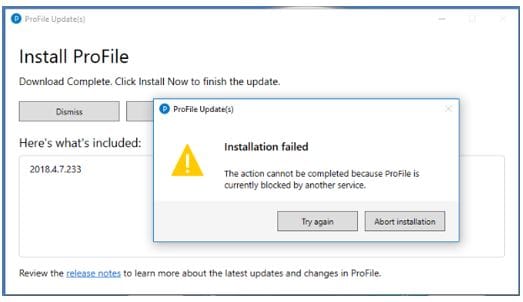ProFile issues updates during the tax season that include new product features, adjusted tax rates, updated and new forms, and more. As a result, it is advantageous to always keep your copy of ProFile up to date.
Note: An internet connection is required to update ProFile.
ProFile users will see a notification message in the product when a new software version is available:
1. Save any open work in ProFile before undertaking the update.
2. Click the Update Now link to begin the update process or click the Learn more online link to review the release notes detailing all the updates and changes in the new version.
Note: Users can also update manually at any time by selecting the Check for Updates… option under the Online dropdown menu in the top toolbar.
ProFile checks for any updates:
3. Press the Cancel button to interrupt the check for updates, if required. The version number and summary of any available release displays:
4. Click the Dismiss button to cancel the update process or click the Update button to download the release files. The download proceeds:
5. Press the Cancel button to interrupt the download, if required. The Install ProFile window displays when the download completes:
6. Press the Dismiss button to interrupt the installation, if required.
7. Press the Install Now button to install the release files; the progress bar displays.
The Completed Successfully window displays following a successful installation.
8. Click the Close button. ProFile updates successfully.