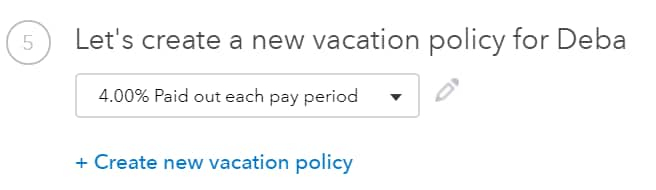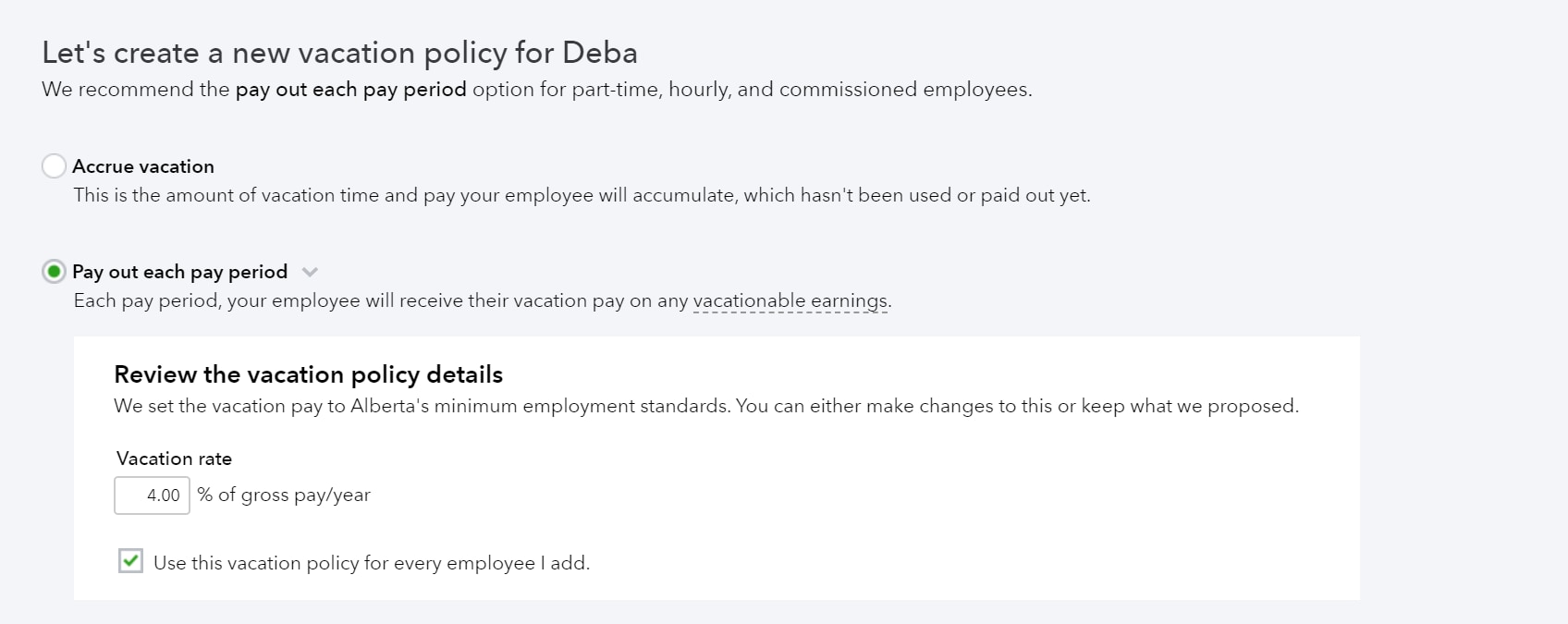In this article, you will learn how to manage employee vacation pay and how to edit an employee's vacation policy.
Calculate vacation pay
There are 3 ways you can manage vacation pay:
Vacation does not apply: Choosing this option means that the system will not calculate any dollars against vacation. Review the article How to set up an employer on payroll to learn more about this option.
Vacation to be paid out each pay period: Your employee will receive their vacation pay each pay period. This percentage is defaulted to the appropriate provincial rates, typically 4%. However, you can choose to override that percentage: Select Yes to override vacation accrual, and then enter the desired percent in the Override percent field. For tracking purposes, you can enter the hours paid out when running payroll.
Vacation to be accrued each pay period: By selecting this option, vacation pay will be held back (accrued) and not be paid out. However, when an employee has used vacation time, you will have to enter those hours when running payroll in order to draw down the balance. Similar to the option where vacation is paid out, the vacation is accrued at the default provincial rate. You can choose to override that percentage: Select Yes to override vacation accrual, and then enter the desired percent in the Override percent field.
Edit an employee's vacation policy
Follow these steps to edit an employee's vacation policy:
- Go to Payroll and select Employees (Take me there).
- Select the employee that requires adjustment.
- Select Edit ✎ by Let's create a new vacation policy for [employee name].
- Set the policy as required.
- Select Done.