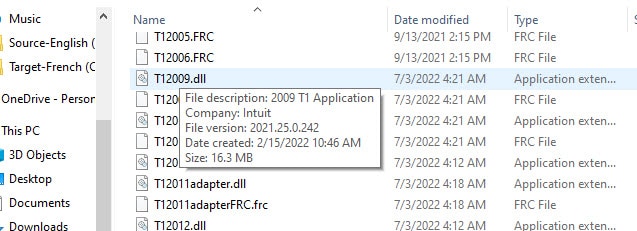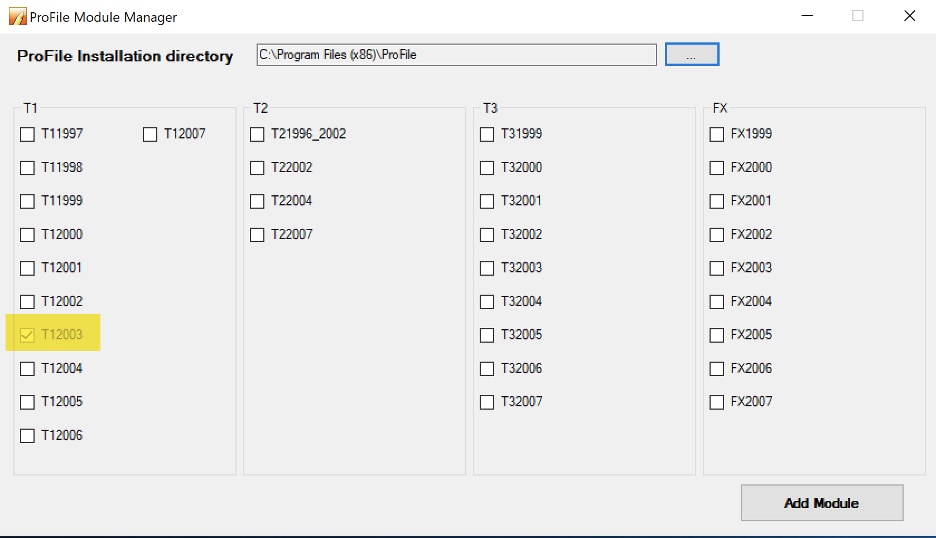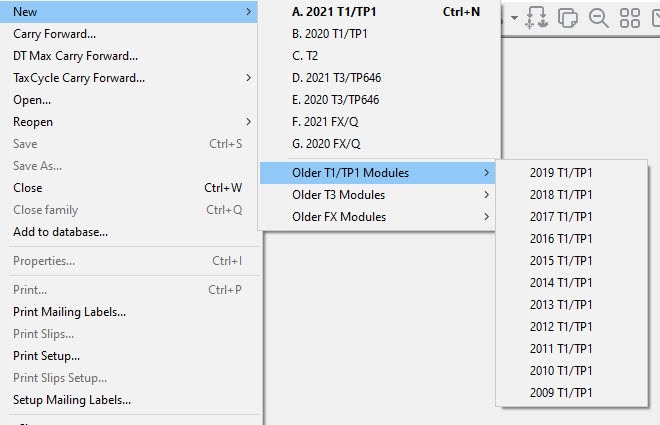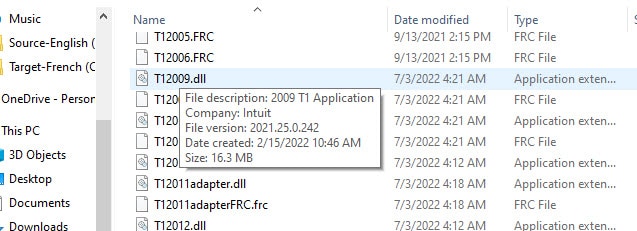A ProFile installation or update now only includes modules for the current year and the previous 12 years.
The 12-year access window will roll forward with each subsequent year, limiting access to the most recent 12-year period only. As an example, in tax year 2020 installation included 2008 modules. With the move to tax year 2021, the earliest included module year was 2009.
Why did this change happen?
Limiting available returns and files to the last 12 years will help improve the performance of ProFile, while still serving the needs of the majority of users.
When did this take effect?
The change began with the ProFile 2020.1 release, limiting module usage to 2008 and later. With the 2021.1 release this would roll forward to 2009 and later. Every year this window rolls forward.
What do I do if I need to access older files?
Intuit has a free add-on available for ProFile called the Module Manager that can be downloaded here. Running this utility will install older modules in ProFile.
Download and install
- Close ProFile.
- Download the Module Manager and wait for the download to complete. This may take a few minutes depending on your internet speed.
- Locate the Module Manager in your Downloads folder. The name of this file may differ but should begin with ModuleManagerUtility.
- Right-click on the file and select Run as Administrator. The Module Manager opens.
Install older modules
1. Select the ellipsis [...] button at the top of the Module Manager and navigate to the ProFile installation folder. The default location for this will be in C:/Program Files (x86)/ProFile.
2. Check the boxes of the modules you wish to install and select Add Module. The manager proceeds to install module .dll files.
Notes:
- If a module you're trying to install is unavailable, it may have already been installed.
- You will need to run this utility after every update or reinstallation.
Troubleshooting
Older modules still don't open after installation
If you are using a Module Manager that was previously downloaded, try downloading an updated Module Manager. The Module Manager is available here.
The module I'm trying to install is dimmed and unavailable
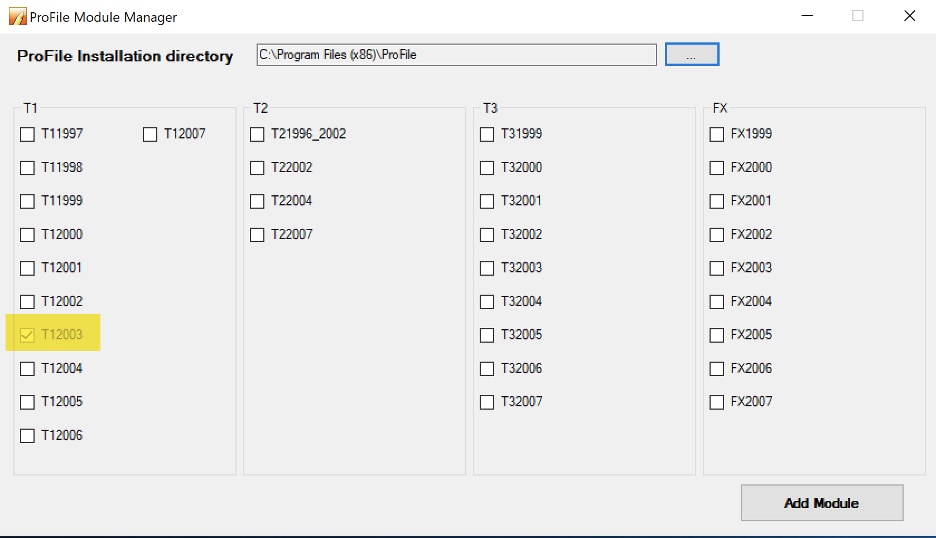
The module may have already been installed. You can check this by selecting the option New under the File menu. At the bottom of the panel, select older modules:
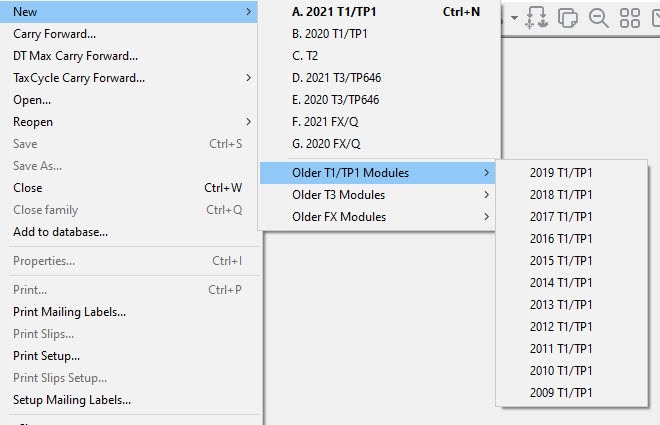
If the module is not installed, you likely need to delete the .dll files for the module found in the ProFile installation folder. Reopen the Module Manager and try again.