Set the date and time in Windows 10
Note: Windows 10 automatically adjusts your date and time for you and only allows you to adjust the time if you disable this feature. If the wrong date and time is being set, you may need to change your time zone, or if you want to increase or decrease the time for other reasons, follow the steps below.
- Right-click on the date and time in the Windows Notification Area in the bottom right corner of the screen.
- Select Adjust date/time.
- Make sure your time zone is set properly if your computer is displaying the wrong time.
- To manually adjust the time, turn off the Set time automatically option and then select the Change button.
Set the date and time in Windows 8.1
- In the lower right-hand corner of the screen, click the Windows Notification Area where you see the date and time.
- Select Change date and time settings... in the bottom of the window that appears:
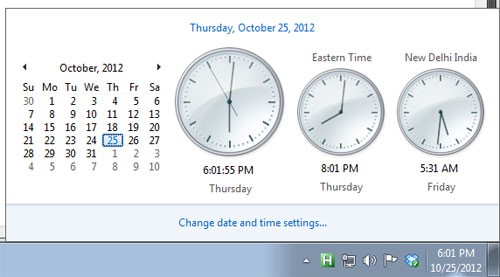
- In the Date and Time window, under the Date and Time tab, select the Change date and time... button.
- Make your adjustments and select OK.
- Select OK on the main Date and Time window to save the changes.
Adjust the time zone
- In the Date and Time window from above, under the Date and Time tab, select the Change time zone... button.
- Select the new time zone in the Time zone dropdown field and select OK.
- Select OK on the main Date and Time window to save the time zone change.