If a logo, image, and/or signature graphic has been added that is too large or in an incorrect format, it may cause print issues.
Resolution
The placement of an image or any other addition of information is critical when modifying a template, as it can interfere with the existing default coding. This includes images and additional coding content.
Please note the following conditions:
- Logos, images, and/or signature graphics should not exceed 400kb (this is an estimate; larger files cause ProFile to become unstable)
- Logos, images, and/or signature graphics must be in the .bmp or .wmf formats
- Headers and footers are not supported by ProFile
Modify or edit a template
1. Select Template... from the Options drop-down menu in the top toolbar. The Template Editor window displays.
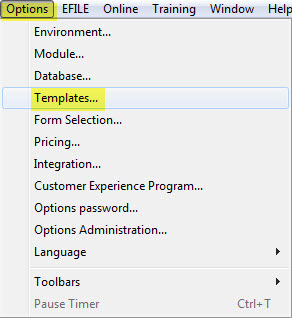
2. Select the letter to be edited from the list of available letters.
3. Select the Edit Template button.
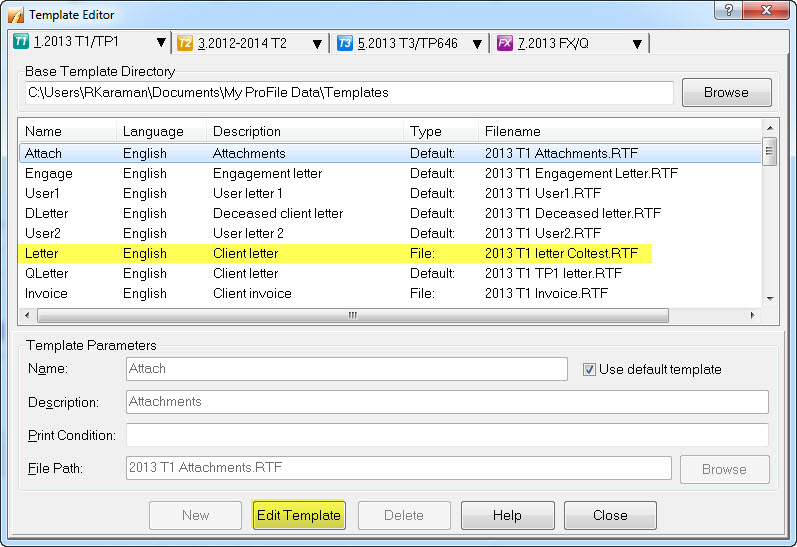
4. Select the area where the logo, image, and/or signature graphic should be added.
5. Select Graphic from the Insert drop-down menu.
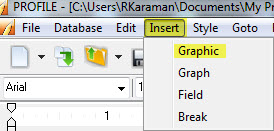
The logo, image, and/or signature graphic is added to the template.
Add conditions
When adding text to a template, ensure that you do not place text in between coding conditions. New conditions should be entered either before or after existing ones.
If any text appears in red on the template, it indicates that the coding is incorrect, and the template might not print correctly. Review the coding on the template.
Hint: Open the default template and review the coding to find out how it should appear.