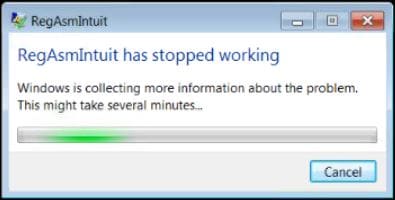An error occurs that reads RegAsmIntuit has stopped working.
Resolution
Try the following three options:
Check for and apply updates
1. Open the Windows Control Panel.
2. Enter the search term windows update in the top-right corner search bar and press Enter. The search results display.
3. Click the Windows Update search result.
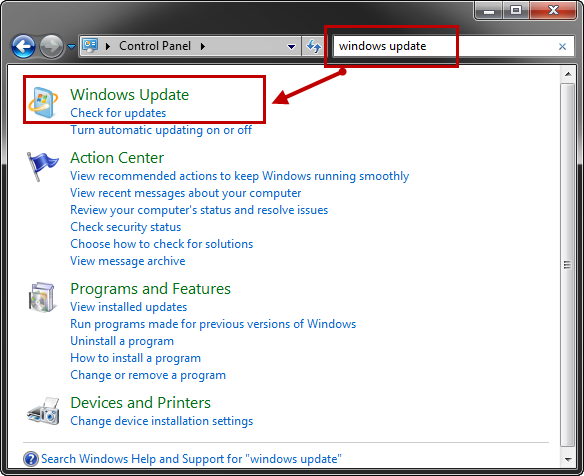
4. Confirm there are no updates pending. The shield icon should be green with a white checkmark.
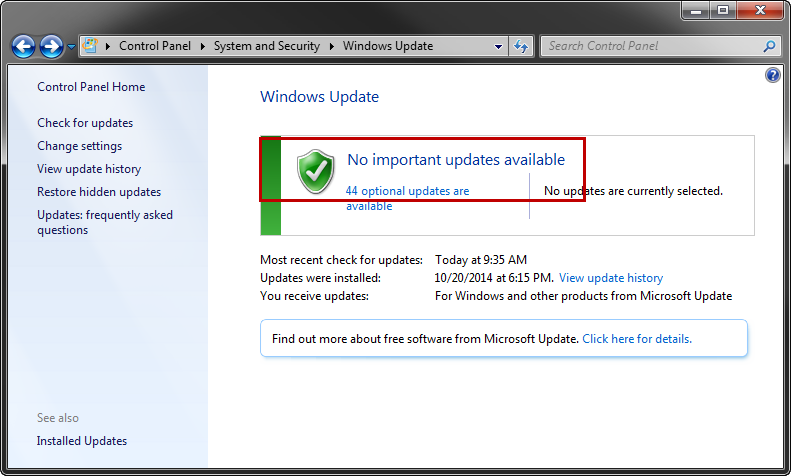
Note: Any optional status updates do not require activation.
5. If updates are pending, activate the updates as listed.
Reinstall Microsoft redistributables
1. Click the Windows icon in the bottom-left corner of the screen.
2. Select Control Panel. The Windows Control Panel displays.
3. Select the Uninstall a program option from the Programs section. A list of programs installed on the computer displays.
4. Scroll down the list and identify any instances of Microsoft Visual C++ 2012 Redistributable and Microsoft Visual C++ 2013 Redistributable.
5. Right-click on the first instance of Microsoft Visual C++ 2012 Redistributable and Microsoft Visual C++ 2013 Redistributable.
6. Select Change from the menu.
7. Select Repair from the Change window.
8. Repeat the repair process for each instance of Microsoft Visual C++ 2012 Redistributable and Microsoft Visual C++ 2013 Redistributable.
9. Reboot the computer when all instances have been repaired.
Note: If ProFile requests the installation of another Microsoft Visual C++ component, install and reboot the computer before launching ProFile.
Run ProFile again. If the issue persists, move to the next step.
Reinstall ProFile
1. Navigate to the ProFile download page.
2. Download the file gpsetup.exe.
3. Reboot the computer again and double-click the downloaded gpsetup.exe file to run ProFile.