About Timer
The Timer feature tracks the amount of time spent working on each return in ProFile.
ProFile uses separate timers for each return window that is open. ProFile automatically pauses the timer when the individual document window is inactive. This allows preparers to work on multiple returns at one time, and each assigned timer reflects only the time actually spent on each.
Note: ProFile does not pause a timer if the preparer switches to another application or program used on the computer. The timer on the most recently active return continues to run in this scenario.
Enabling timers
- Select Environment from the Options drop-down menu in the top toolbar menu.
- Select the Edit tab.
- Select the Use Timer checkbox in the Environment window.
- Select the OK button; the window closes.
The timer begins to count in the bottom-left corner of the ProFile window.
Pausing timers
There are two methods to pause the timer in ProFile.
Click directly on the counting timer. The timer pauses and turns red:

Alternatively, select Pause Timer from the Options drop-down menu in the top toolbar menu.
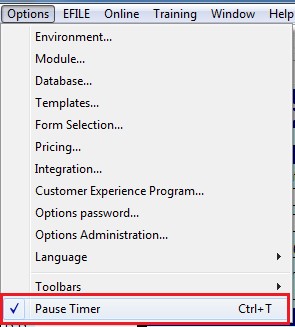
Resuming timers
To resume a timer, click on the paused timer or select Pause Timer from the Options drop-down menu.
The timer resumes from the paused point and continues to count.