QuickBooks Desktop requires the Windows regional settings to be set to the locale version of QuickBooks that you are using, see QuickBooks Desktop system requirements in order for it to function properly as defined by each version. Otherwise, you may get these errors:
- Unable to open QuickBooks (loading screen flashes and goes away)
- QuickBooks has stopped working
- QuickBooks has stopped responding
- Error in launching Quickbooks Statement Writer, please see Fix problems with Statement Writer
- Error in Fixes Asset Manager, not pulling all assets across and giving a memory out of memory
QuickBooks Desktop also requires that all computers used to access a single company file be set to the same regional settings. Different regional settings have different date formats, which can cause errors in QuickBooks. For example, if a user on a computer set to US regional settings enters a closing date of September 12, 2017 (09/12/2017), this would be interpreted as December 9th, 2017 for a user on a computer set to Canada or UK regional settings.
If you do not wish to change your language settings to English (United States or Canada), see if QuickBooks Online Global would be a right fit for you and if Intuit supports the country of your choice of language.
Change the language of your Windows computer
- Verify your current Regional Settings
- Check your system tray if there is a Windows language bar.
- If you see codes for other languages like EN and JP, you have to change your regional settings to English (United States/Canada).
Quick tip: If you can't see any letters, the Regional Setting is most likely set to English (United States/Canada).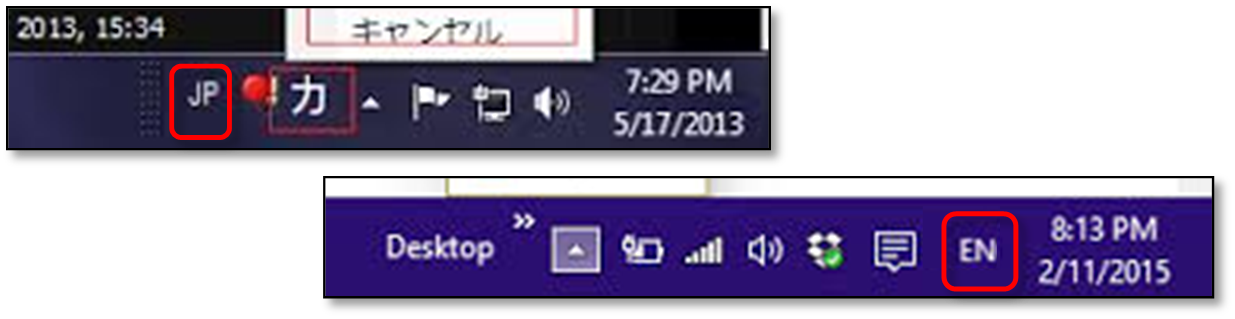
- Change your Regional Settings to US/Canada
- On your keyboard, press Windows+R to open the run command.
- Type in control panel, then select OK.
- Choose Clock, Language and Region, then click Change Location.
- In Home Location (Current Location in Windows7 and Vista), select United States/Canada.
- On the Administrative tab, select Change System Locale, then choose English (United States/Canada).
- Select Apply > OK.
- Reboot the computer.