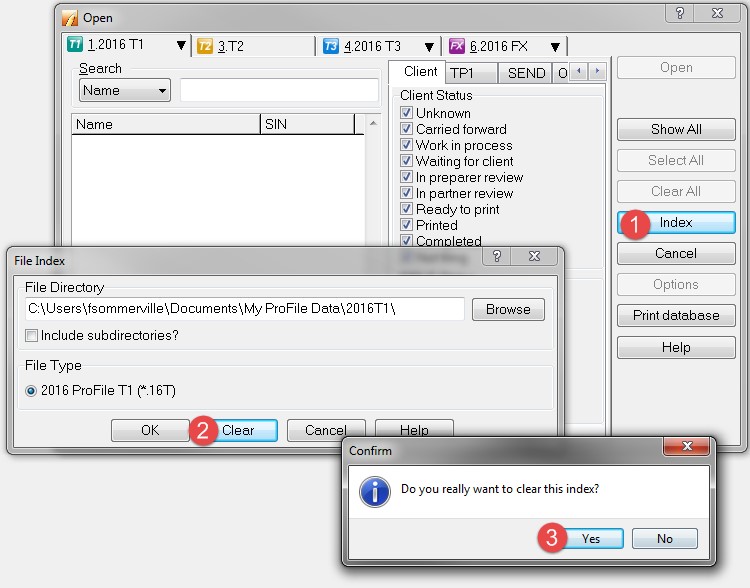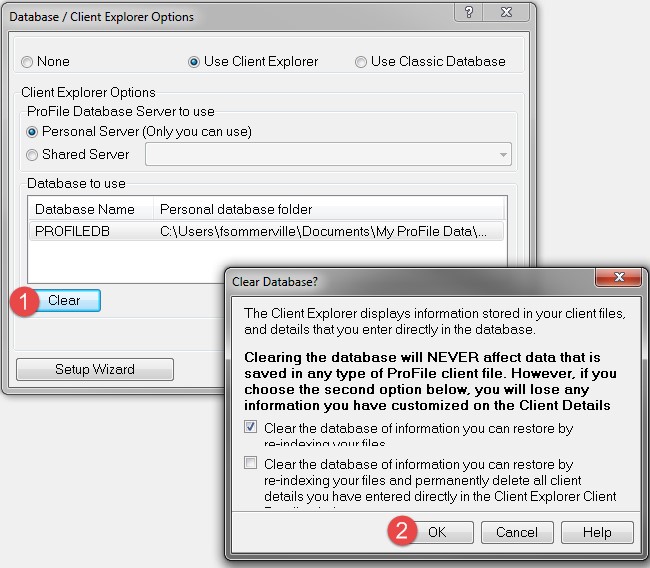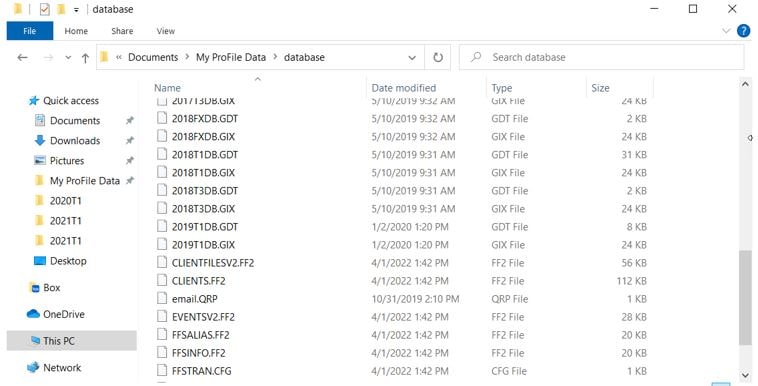Classic Database filters are on, but files are missing or incorrectly displayed. For example, they might be displayed under the wrong name, or may be duplicated.
Client Explorer filters are on (e.g. EFILE status=accepted), but files that don't match the criteria display or are excluded.
Clear and reindex the database
Clear either your Classic Database or Client Explorer and then reindex your client files.
Delete the Windows database files
- Exit ProFile.
- Navigate to the My ProFile Data folder. The default location for the folder is:
C:\Users\[USERNAME]\My Documents\My Profile Data\Database
If you’re using Classic Database
- Identify the year and module that you wish to clear and find in the list (for example, 2019T1.GDT and 2019T1.GIX).
- Select and move all files to a different location. ProFile recommends creating a new, temporary folder on your desktop for the files.
- Open ProFile. New .GDT and .GIX files generate automatically.
- Reindex all of the desired modules and years in the Classic Database.
- Rerun queries if you were using them.
If you’re using Client Explorer
- Delete all files with an extension of .FF2.
- Open ProFile. New .GDT and .GIX files will generate automatically.
- Reindex the database in Client Explorer.
- Rerun queries if you were using them.