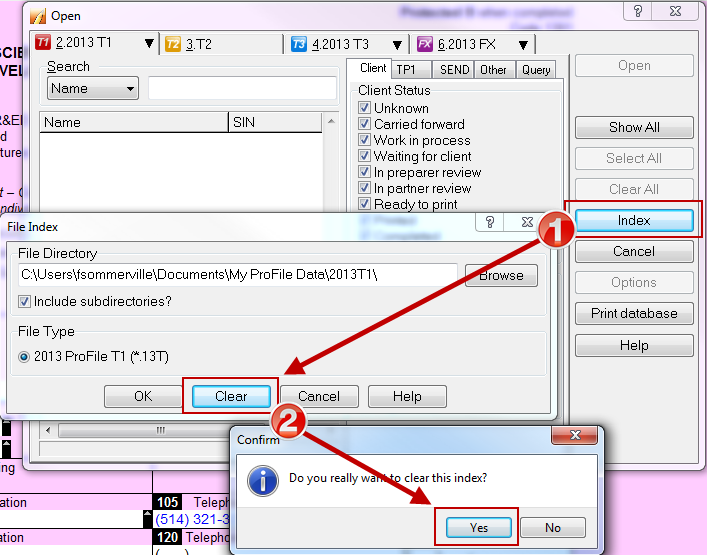If you have duplicate entries in the Client Explorer client list or incorrect associations of files to database entries (due to duplicate SINs, names or business numbers), you may want to rebuild the Client Explorer database.
First, you must clear the existing database so that when you index the database, you do not simply add client files to the list and create more duplicate entries.
Clear the Client Explorer database
- Go to Options > Database > Use Client Explorer.
- Select the applicable database in the Database box.
- Select Clear.
- Choose between options 1 or 2 (see below).
Option number 1 (this is the preferable option): Clear only information that ProFile can restore when you re-index the Client Explorer. This does not affect the data in your client files. Select to clear the client list before re-indexing the database when the Client Explorer displays:
- Duplicate entries resulting from indexing on folders that contain identical files
- Files grouped incorrectly under the same client name, due to duplicate identifying details in the files
- Outdated references to files that have been moved through Windows Explorer, rather than using the Client Explorer (files appearing in the Client Explorer can't be opened)
Option number 2 clears the database of all client information. This option permanently deletes all customized information entered on the Client Details dialog boxes for all clients with records in the Client Explorer. This does not affect the data in your client files.
- Select OK. You can now re-index the client files.
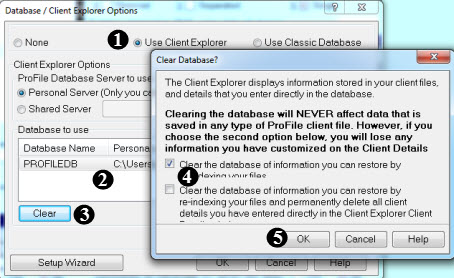
Clear the Classic Database
If there are duplicate entries in the Classic Database or incorrect associations of files to database entries (due to duplicate SINs, names or business numbers), the Classic Database may be rebuilt to resolve the issue.
First the existing database must be cleared so that when re-indexed the same client files are not re-added to the list to create more duplicate entries.
- Select Database from the Options drop-down menu in the top toolbar. The Database/Client Explorer Options window displays.
- Select Use Classic Database.
- Select OK.
- Select Open from the Database drop-down menu in the top toolbar. The Open window displays.
- Select Index on the right-side button of the window (see #1 in the image below). The File Index window displays.
- Select Browse and navigate to the folder returns are stored.
- Select OK; the path displays in the File Directory pane.
- Select Clear.
- A confirmation window displays, asking Do you really want to clear this index?
- Select Yes.
- Select OK.
The database clears.