Hello, @userservices. I'd be happy to explain why the deposit applied to an invoice doesn't appear in the Bank Register or the Customer's account.
The Deposit field at the bottom of the invoice is not treated as a payment transaction. It simply reduces the invoice balance, but it doesn’t create a separate transaction for the deposit.
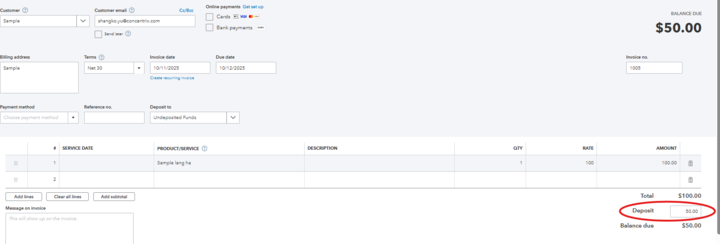
To ensure the deposit appears in the Bank Register and the Customer's account, you'll need to first record a bank deposit and then apply it to the invoice.
If you've already applied the deposit directly to an invoice, I recommend deleting the existing invoice, creating a new one, and then correctly applying the deposit.
Create a Bank Deposit
- Go to the Bank Deposit page.
- Select the Bank Account where the deposit will go in the Bank Account field.
- Choose your customer in the Received From field.
- Select Accounts Receivable (A/R) in the Account field.
- Enter the deposit amount and click Save and Close.
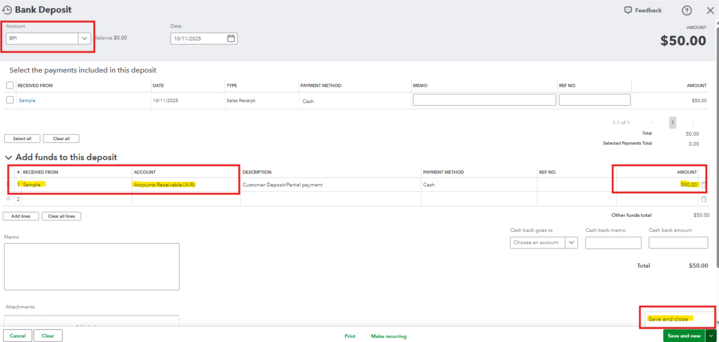
Apply the Deposit to the Invoice
- Go to the Customer's Profile.
- Select the invoice you want to apply the deposit to.
- Click Receive Payment and apply the deposit.

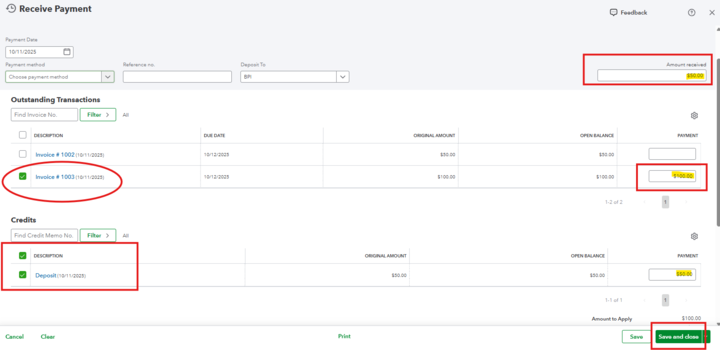
- Once done, click Save and Close.
Now, let's check the Bank Register and your Customer's profile. You should see the deposit reflected there.
Bank Register:
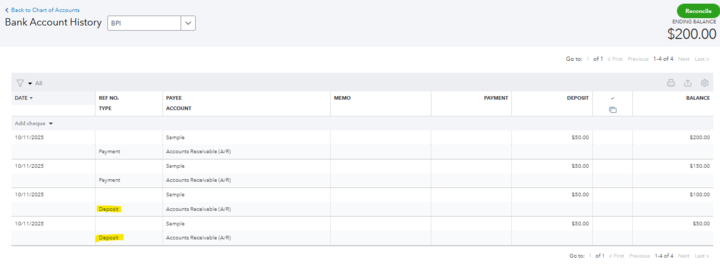
Customer Profile:
Before applying bank deposit.
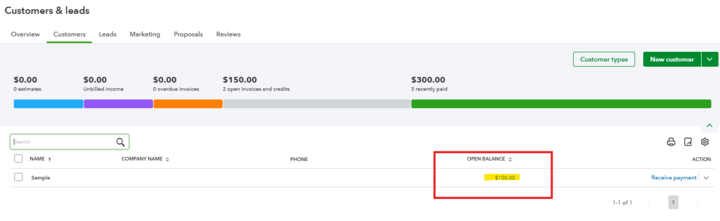
After applying the bank deposit.
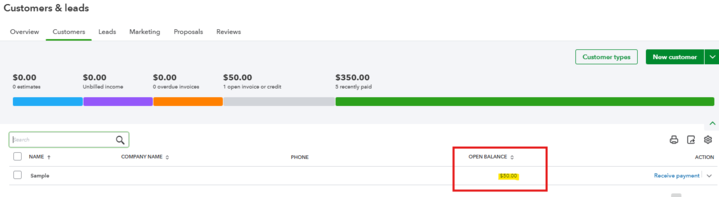
Please let us know if you have any further concerns or questions.