What's new?
Included in the 2018.2.0 and later ProFile releases is a revised method for transmitting RL Slips for the FX module to Revenu Québec.
The new process eliminates the need to attach an .xml file to the RL slip transmission and instead transmits the information directly to Revenu Québec.
Set credentials prior to transmission
1. Select Options... under the EFILE menu in the top toolbar. The Electronic Filing Options window displays.
2. Select the MRQ Slip Numbers option under T3/FX on the left-side menu.
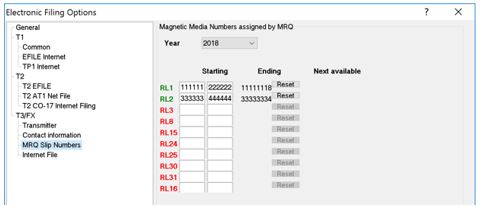
3. Enter the Magnetic Media slip numbers.
4. Select the Transmitter option under T3/FX on the left-side menu.
5. Enter the Québec Transmitter Number.
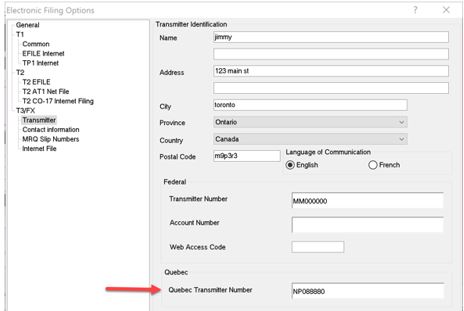
6. Select the Contact information option under T3/FX on the left-side menu. The Contacts window displays.
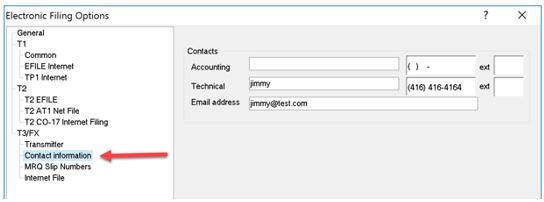
7. Enter all requested contact information in the Accounting section. This is essential to avoid transmission errors. Requested contact information in the Technical section is optional to provide.
8. Click the OK button. The contact information saves.
9. Select the Environment... option from the Options drop-down menu in the top toolbar. The Environment Options window displays.
10. Navigate to the Preparer tab.
11. Populate the fields under the Preparer section. This is essential to avoid transmission errors.
12. Enter the Identification Number in the tab.
13. Click the OK button. The settings save.
Transmit slips
Note: The new RL slip transmission process means that an .xml file is no longer generated and stored on the user's computer. The information is instead transmitted directly to Revenu Québec.
1. Open the return.
2. Select Transmit RL slips under the EFILE drop-down menu in the top toolbar. The Transmit RL slips window displays.
3. Select the slip or slips to transmit.
4. Set the slip type in the Type column.
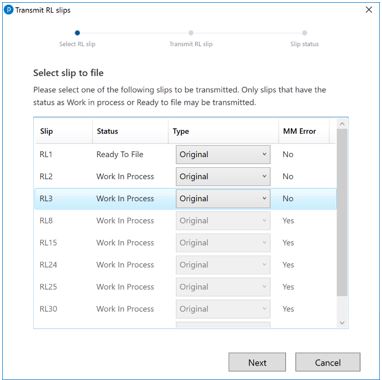
5. Click the Next button. The Ready to transmit window summarizes the slip details.
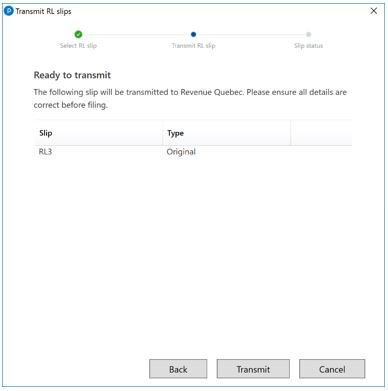
6. Ensure all slip details are accurate before transmitting.
7. Click the Transmit button; the slip transmits.
8. A confirmation displays when the transmission completes successfully.
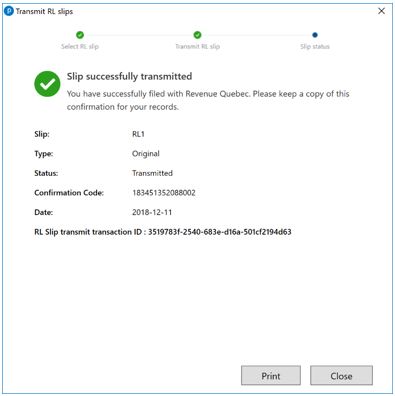
Print transmission information
ProFile does not save successful slip transmission information on a return. ProFile recommends printing the successful slip transmission information for your records.
1. Click the Print button following the successful transmission The Print window displays.
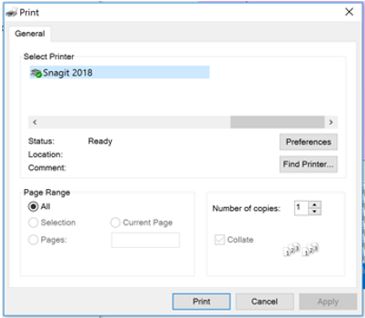
2. Set the preferred printer options.
3. Print the successful transmission information.
Review a transmission confirmation number
1. Open the return.
2. Select the Properties option from the File drop-down menu in the top toolbar.
The File properties window displays.
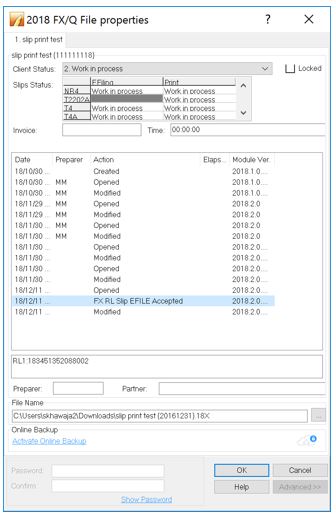
3. Select the transmitted slip from the Action menu.
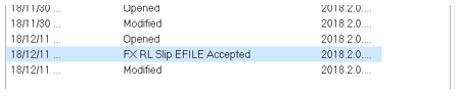
The confirmation number displays underneath the slip list.

Troubleshoot RL slip issues
I received an error message when transmitting a slip
An unsuccessful transmission error message will detail the cause of the failure. Apply the suggested solution and attempt the filing again.
Why can't I find the .xml file generated by a slip transmission?
The new RL slip transmission process means that an .xml file is no longer generated and stored on the user's computer. The information is instead transmitted directly to Revenu Québec.
The RL slips that I am transmitting are greyed out
In this instance, all slip options are greyed out and unable to be set.
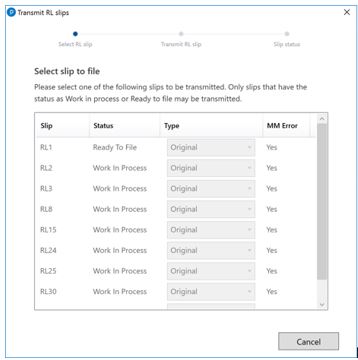
- Navigate to the Info worksheet of the return.
- Confirm the Are you internet filing slips option is set to Yes.
- Review the MagMedia tab in the ProFile active auditor. If there is an error present in the tab, it may indicate that the necessary setup information for transmission is missing or incomplete.
- Review the transmission setup information is complete and accurate and attempt the filing again.
The RL slips that I am transmitting are greyed out
In this instance, all slip options are greyed out and unable to be set.
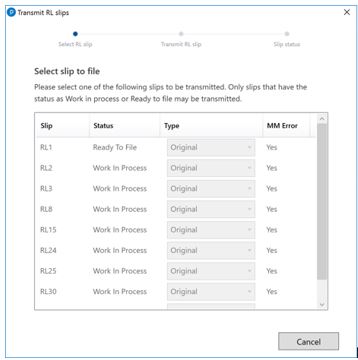
- Navigate to the Info worksheet of the return.
- Confirm the Are you internet filing slips option is set to Yes.
- Review the MagMedia tab in the ProFile active auditor. If there is an error present in the tab, it may indicate that the necessary setup information for transmission is missing or incomplete.
- Review the transmission setup information is complete and accurate and attempt the filing again.
How do I acquire a Transmitter Number?
A transmitter number was assigned to you by the Groupe de promotion de l'EDI et d'acquisition de données électroniques. It is formatted as NP, followed by six numerical digits (for example, NP646574).
If you do not have a transmitter number, complete the Transmitter Registration Form (ED-430-V) and submit it online.
How do I acquire an RL-1 slip number?
An 8-digit number was assigned to you by the Ministère du Revenu du Québec for electronic filing.