ProFile can automatically calculate the TP1.R form in the event an adjustment is required.
Use form TP1.R
1. Open a T1 client data file that was created and filed using ProFile T1/TP1. To retain the original tax return, select Save As from the File menu and save the return with a modified name.
2. Select Snapshot/variance... from the Audit drop-down menu on the top toolbar:
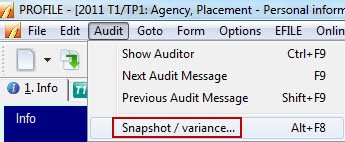
3. Click the New button.
4. Title the snapshot as something that explains the reason for the adjustment; click the OK button. This records amounts in key fields that ProFile will check for variance after the return has been adjusted.
5. Navigate to the form or slip that requires adjustment and enter the new values.
6. Open a copy of the TP1.R#1 with the Form Explorer. ProFile allows unlimited copies of this form to be made, so additional adjustments to the return can be filed as necessary.
7. Right-click on the form and choose New from the context-sensitive menu to create another copy:
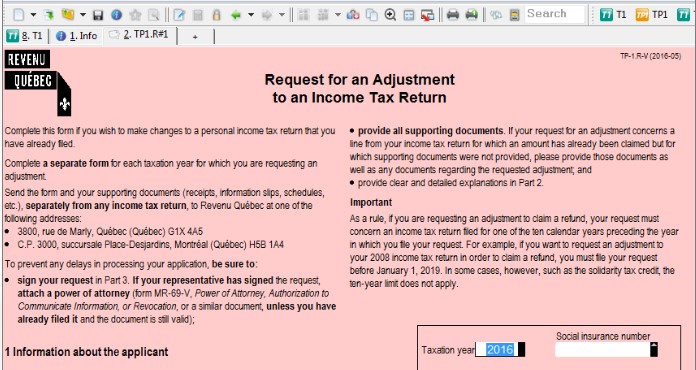
8. Right-click on the new form and select the Adjust from [snapshot name] option (e.g., "Adjust from Additional T3 Slip") from the menu.
ProFile compares the original return to the revised data. The software automatically detects the impact on all relevant fields and completes the table with line numbers, names, and changed amounts.
This only applies to fields with CRA/RC line numbers. On the TP1.R#1 is a free-form area where Other details or explanations can be provided; use + to start each new paragraph.
Submit the TP1.R
Print a copy of the TP1.R and mail it to Revenu Quebec; there is no requirement to submit a full return.
Note: A TP1.R form cannot be electronically filed. For more information on how to submit the form, visit Revenu Quebec.